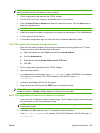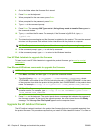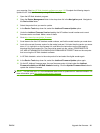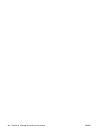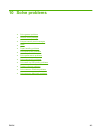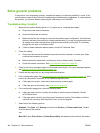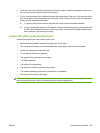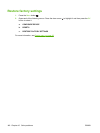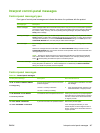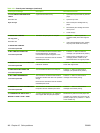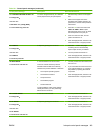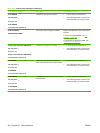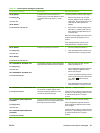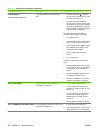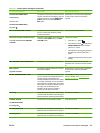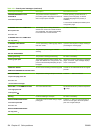Interpret control-panel messages
Control-panel message types
Four types of control-panel messages can indicate the status of or problems with the product.
Message type Description
Status messages Status messages reflect the current state of the product. They inform you of normal product operation
and require no interaction to clear them. They change as the state of the product changes. Whenever
the product is ready, not busy, and has no pending warning messages, the product displays the
Ready status message.
Warning messages Warning messages inform you of data and print errors. These messages typically alternate with the
Ready message or other status messages and remain until you press the OK button. Some warning
messages are clearable. If you set the CLEARABLE WARNINGS setting to the JOB option in the
CONFIGURE DEVICE menu, the next print job clears these messages.
Error messages Error messages communicate that you must perform some action, such as adding paper or clearing
a jam.
Some error messages are autocontinuable. If the AUTO CONTINUE setting is turned on in the
CONFIGURE DEVICE menu, the product continues normal operation after an autocontinuable error
message displays for 10 seconds.
NOTE: Pressing any button during the 10-second autocontinuable error message overrides the
auto-continue feature, and the button function takes precedence. For example, pressing the stop
button
pauses printing and offers the option to cancel the print job.
Critical-error messages Critical error messages inform you of a product failure. You can clear some of these messages by
turning the product off and then on. These messages are not affected by the AUTO CONTINUE
setting. If a critical error persists, service is required.
Control-panel messages
Table 10-1 Control-panel messages
Control panel message Description Recommended action
10.XX.YY SUPPLY MEMORY ERROR
For help press
An error has occurred in one or more of the
product's supplies.
10.00.0Y = memory is defective
10.10.0Y = memory is missing
1. Turn the product off and then on to clear
the message.
2. If the message persists, contact an HP-
authorized service or support provider.
11.XX INTERNAL CLOCK ERROR
To continue press OK
The real time clock has experienced an error. Printing can continue, but a prompt appears
every time you turn on the product. To resolve
the issue, contact an HP-authorized service
or support provider.
13.JJ.NT JAM IN <LOCATION>
13.JJ.NT JAM INSIDE <LOCATION>
A jam has occurred in the specified location. Remove the jammed paper.
If the message persists after you have
cleared all jams, a sensor might be stuck or
broken. Contact an HP-authorized service or
support provider.
ENWW Interpret control-panel messages 147