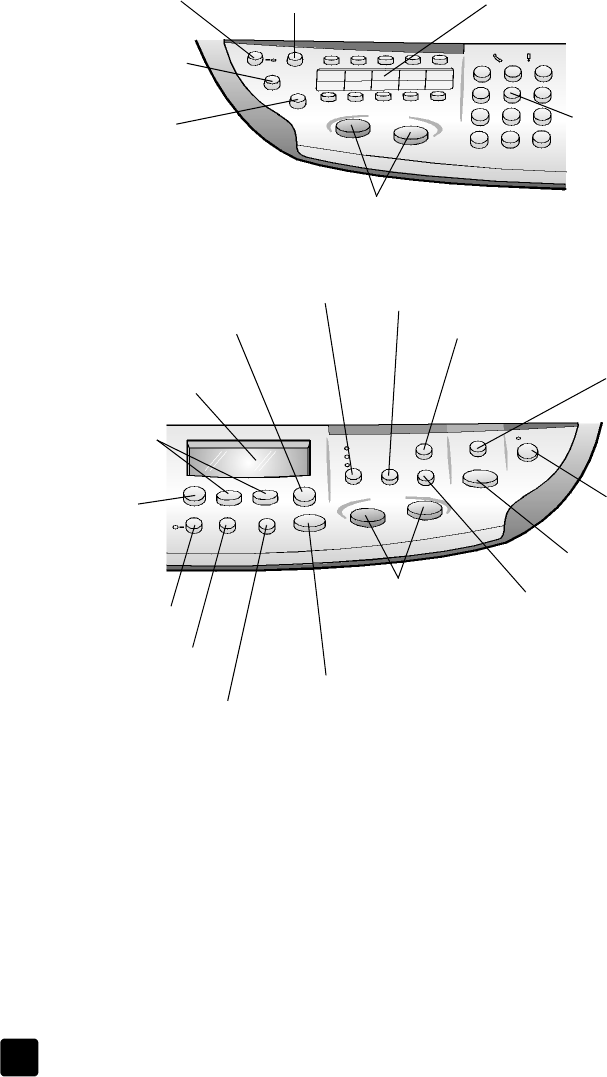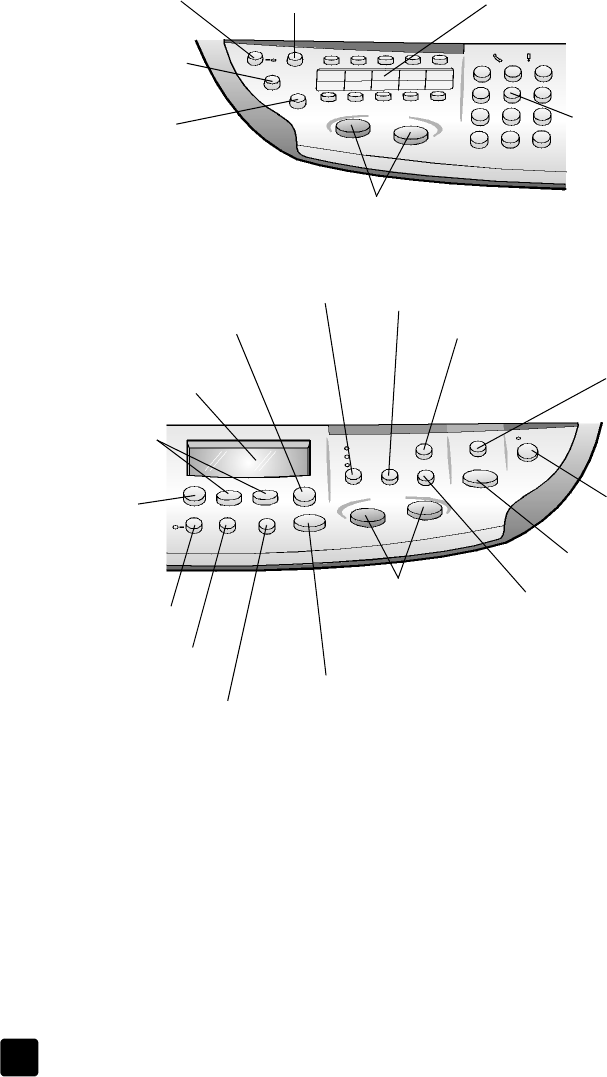
hp officejet 7100 series
chapter 2
4
Review the illustrations below and identify the location of the buttons on the front
panel. You will not use all of the front-panel features in the tutorial, but you may
find it helpful to note the locations of all the buttons.
Le
t si
e o
t
e
ront pane
s
owing t
e Fax area an
t
e
eypa
Access one-touch speed-dial buttons.
Turn Auto Answer on/off.
Use keypad to dial fax
numbers or enter text.
Start fax.
Redials the most recently
dialed number.
Change the fax resolution.
Scroll through speed-dial entries.
Rig
t si
e o
t
e
ront pane
s
owing t
e s
are
uttons an
ront-pane
isp
ay, t
e Copy area, an
the Scan area
Access special copy features,
such as Fit to Page, Mirror,
MarginShift, or Poster.
Select a specific
software program
to scan to, or a
computer, if on a
network
Start a scan.
Turn the
HP Officejet on
or off.
Start a copy.
Choose the number of copies.
Scroll through settings
options.
Reduce or enlarge a copy.
Set the copy quality.
Stop a job or exit a menu.
Make two-sided copies.
Access photo card,
copy, fax, scan, and
network settings
options.
Choose the paper type and
paper tray.
Make brightness and contrast adjustments when faxing and copying.
Select a currently displayed menu
item or value.
Front-panel display.
GroPlusRG.book Page 4 Wednesday, October 16, 2002 1:16 PM