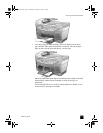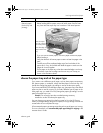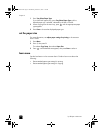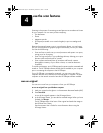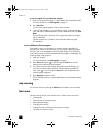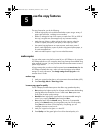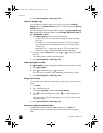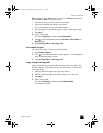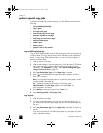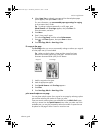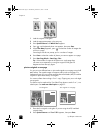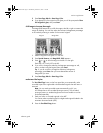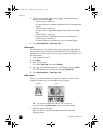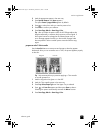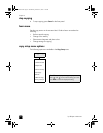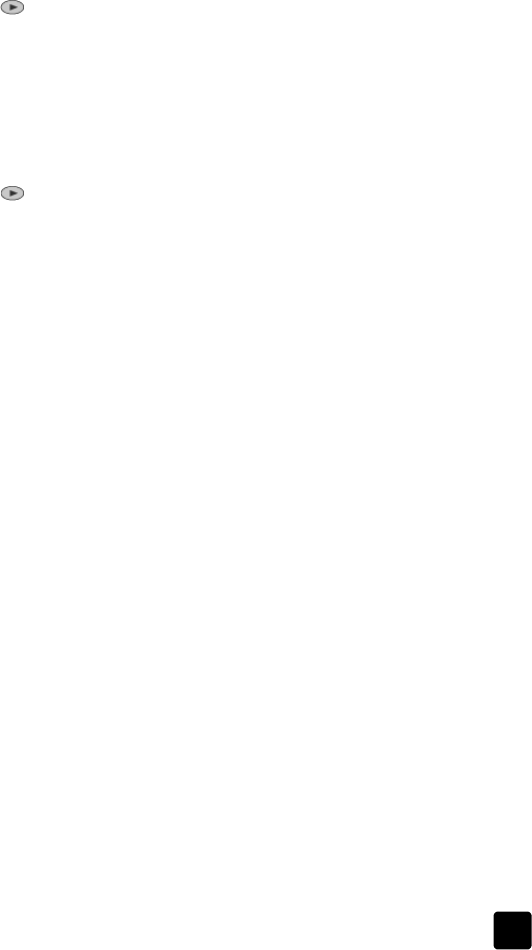
reference guide
use the copy features
29
Text enhancement is the default option. You can turn off Text enhancement by
selecting Photo or None if the following occur:
• Stray dots of color surround some text on your copies.
• Large, black typefaces look splotchy (not smooth).
• Thin, colored objects or lines contain black sections.
• Horizontal grainy or white bands appear in light- to medium-gray areas.
1 Press Menu.
2 Press 1, then press 1.
This selects Copy Setup, and then selects Enhancements.
3 Press until the desired enhancement (Text, Photo, Text and Photo, or
None) appears.
4 Press Start Copy, Black or Start Copy, Color.
set the number of copies
You can set the number of copies using the front panel.
1 Press Number of Copies.
2 Press until the desired number of copies appear, or use the keypad to
enter the desired number of copies.
3 Press Start Copy, Black or Start Copy, Color.
change settings for all copy tasks
Save the copy settings you use most often by setting them as the default. This
includes changes to Copy Setup options in the menu system, as well as other
Copy area settings.
1 Make any desired changes to the Copy Setup options.
2 Make any desired changes to the button settings in the Copy Area.
3 Press Menu.
4 Press 1, then press 4.
This selects Copy Setup, and then selects Set Copy Defaults.
Your settings are saved.
GroPlusRG.book Page 29 Wednesday, October 16, 2002 1:16 PM