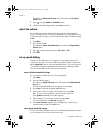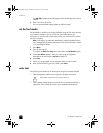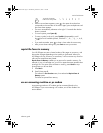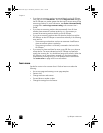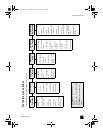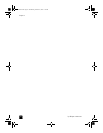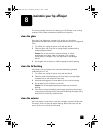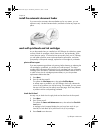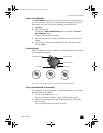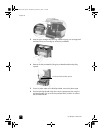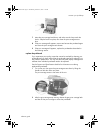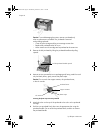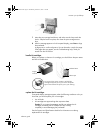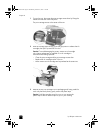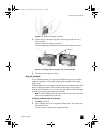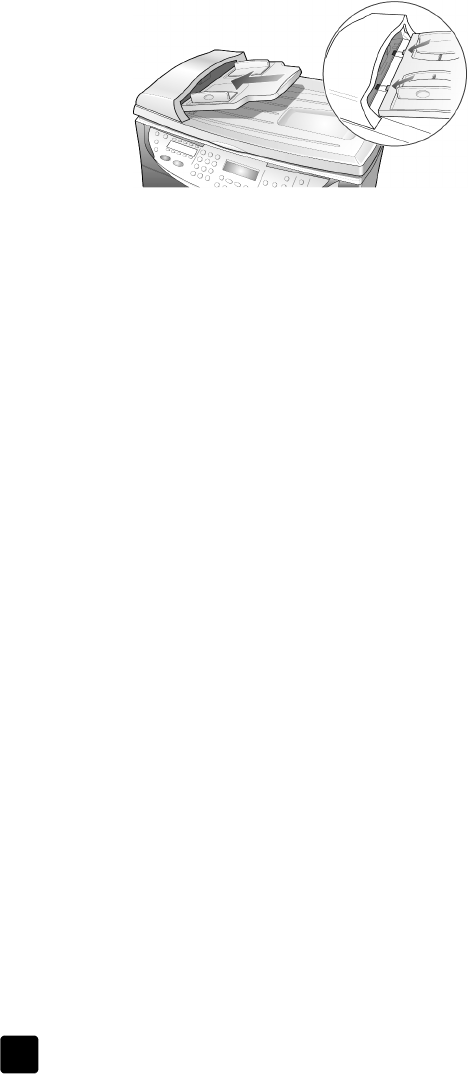
hp officejet 7100 series
chapter 8
58
install the automatic document feeder
If you remove the automatic document feeder tray for any reason, you can
replace it easily. Use the illustration below, and make sure the tray snaps into
place.
work with printheads and ink cartridges
As you discovered when you installed your HP Officejet, the ink delivery system
consists of both ink cartridges, which contain the ink, and printheads, which
control the print quality. To ensure the best print quality from your HP Officejet,
you well need to preform some simple maintenance procedures, and when
prompted by a front-panel message, replace the ink cartridges or printheads.
print a self-test report
If you are experiencing problems with printing, before cleaning or replacing the
ink cartridges or printheads, you should print a self-test report. This report
provides useful information about both your ink cartridges and your printheads,
including status information, installation and expiration dates, and ink levels. It
is useful to know the ink cartridge expiration dates, so you can purchase
replacements before that date.
1 Press Menu.
2 Press 3, and then press 5.
This selects the Print Report menu, then selects Self-Test Report.
A self-test report is printed for your HP Officejet, which may indicate the
source of any problems you may be having. For example, you may notice
that one color does not print evenly across the page, which may indicate
a problem with the corresponding printhead.
check the ink level
An easy way to check the ink supply level can be done from the front panel.
1 Press Menu.
2 Press 7, then press 1.
This selects the Status and Maintenance menu, then selects the Check Ink
Level option.
A message in the front-panel display lets you know how much ink you
have left, for both black (#14) and tri-color ink (#14) cartridges.
3 Press Cancel to exit the menu.
GroPlusRG.book Page 58 Wednesday, October 16, 2002 1:16 PM