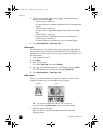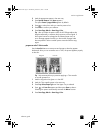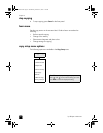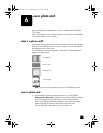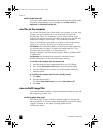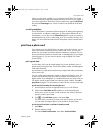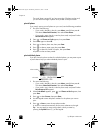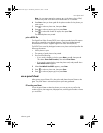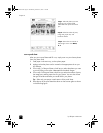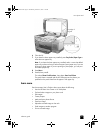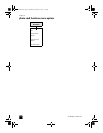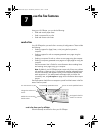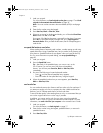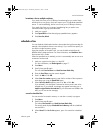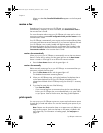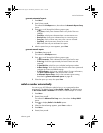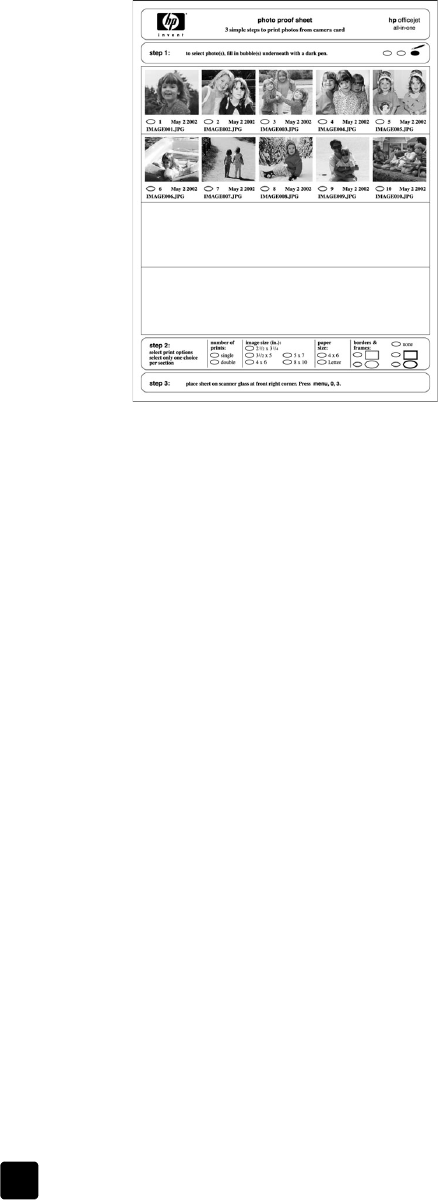
hp officejet 7100 series
chapter 6
42
scan a proof sheet
After you print a proof sheet and fill it out, simply scan it to print chosen photos
from your photo card.
1 Load paper in the main tray, such as photo paper.
2 Make sure that the photo card is inserted in the appropriate slot on your
HP Officejet.
3 Fill out step 1 of the proof sheet, which lets you select the photos you want
to print by filling in the circles underneath the thumbnail images.
4 Fill out step 2 of the proof sheet, which lets you select the number of prints,
the image size, and the paper size for your photos. You can also choose
the type of border and frame you would like for your photos.
Tip: Select only one option in each section of the proof sheet.
5 Place the top of the proof sheet face down on the scanner glass as shown
in the following figure.
step 1: Select the photos you want
by filling in the circles located
underneath each photo with a dark
pen.
step 3: Place sheet on scanner at
bottom right corner. Press Menu,
0, 3.
step 2: Select the number of prints,
image size, paper size, and
borders & frames.
GroPlusRG.book Page 42 Wednesday, October 16, 2002 1:16 PM