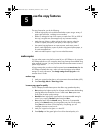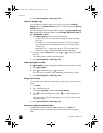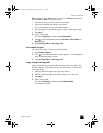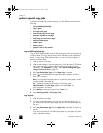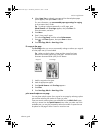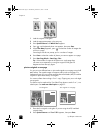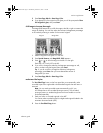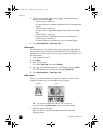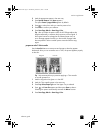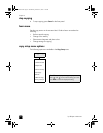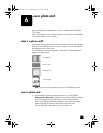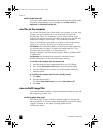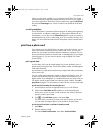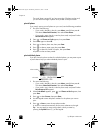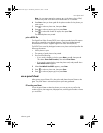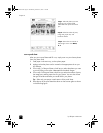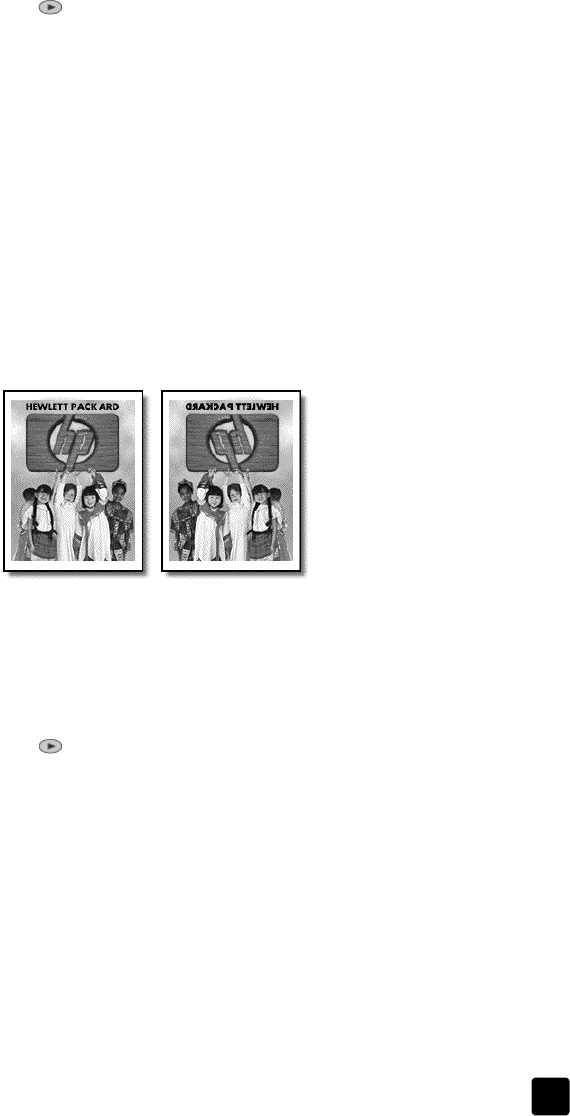
reference guide
use the copy features
35
2 Load the appropriate paper in the main tray.
3 Press Special Features until Poster appears.
The option Poster 2 pages Wide appears by default.
4 Press to select how wide you want the poster to be.
5 Press Enter to confirm your selection.
6 Press Start Copy, Black or Start Copy, Color.
Tip: After you select the poster width, the HP Officejet adjusts the
length automatically to maintain the proportions of the original. If
the original cannot be enlarged to the selected poster size, an
error message appears that tells you the number of pages wide
that are possible. Select a smaller poster size and make the copy
again.
prepare a color T-shirt transfer
Use the Iron-On feature to reverse text and images so that they appear
backwards. After you iron a transfer onto a T-shirt, the picture appears properly
on the shirt.
Tip: We recommend that you practice applying a T-shirt transfer
on an old garment first.
1 Load the original on the glass or in the ADF.
2 Load the T-shirt transfer paper in the main tray.
3 Press Tray Select/Paper Type until the Upper Tray is selected.
4 Press until Iron-On appears and then press Enter to select it.
Selecting this option automatically activates the Mirror function.
5 Press Start Copy, Black or Start Copy, Color.
Origina
l
Iron-On
GroPlusRG.book Page 35 Wednesday, October 16, 2002 1:16 PM