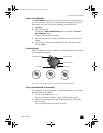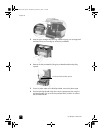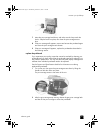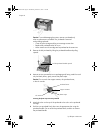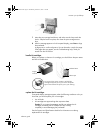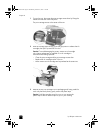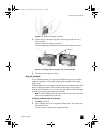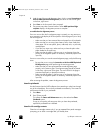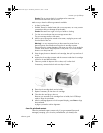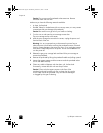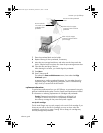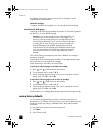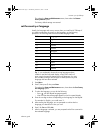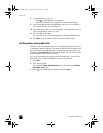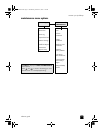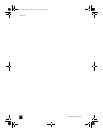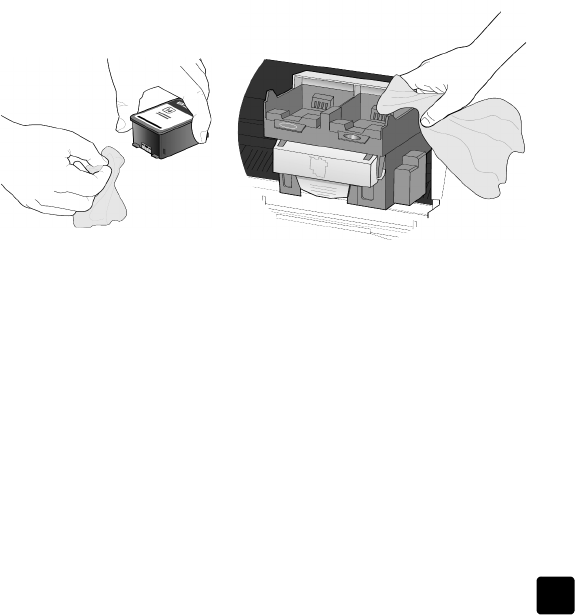
reference guide
maintain your hp officejet
67
Caution! Do not remove both ink cartridges at the same time.
Remove and clean them one at a time.
Make sure you have the following materials available:
• A clean, lint-free cloth
• Distilled, filtered, or bottled water (do not use tap water, as it may contain
contaminants that can damage the printheads)
Caution! Be careful not to get ink on your hands or clothing.
1 Turn the unit on and open the print-carriage access door.
The print carriage moves to the center.
2 After the print carriage has moved to the center, unplug the power cord
from the back of the unit.
Warning! It is very important that you disconnect the printer from its
electrical power source before touching the ink cartridge contacts.
Electrical shock or severe damage to the printer can occur if you touch the
contacts while there is electrical power to the printer. Do not use the On
button to turn the printer off.
3 Press the gray button to release the ink cartridge, then pull it up and out of
its slot.
4 Inspect the ink cartridge contacts and the contacts inside the ink cartridge
socket for ink and debris buildup.
5 Clean any visible ink deposits with a clean, soft, lint-free cloth.
If necessary, moisten the cloth with one drop of water.
6 Place the ink cartridge back into the holder.
7 Repeat if necessary for the other ink cartridge.
8 Close the door and plug in the unit.
Because you removed an ink cartridge from its holder, the HP Officejet
needs to align the printheads.
9 After the message appears in the front-panel display, press Enter to align
the printheads.
A page is printed to confirm alignment.
clean the printhead contacts
Clean the printhead copper contacts only if you get repeated front panel
messages prompting you to check a printhead after you already have.
GroPlusRG.book Page 67 Wednesday, October 16, 2002 1:16 PM