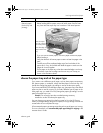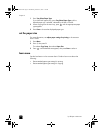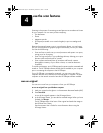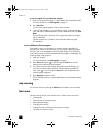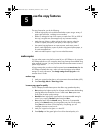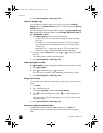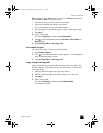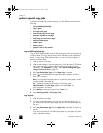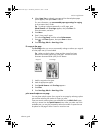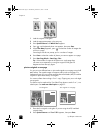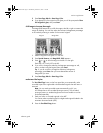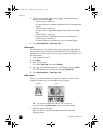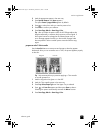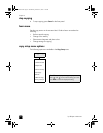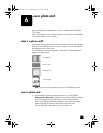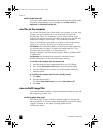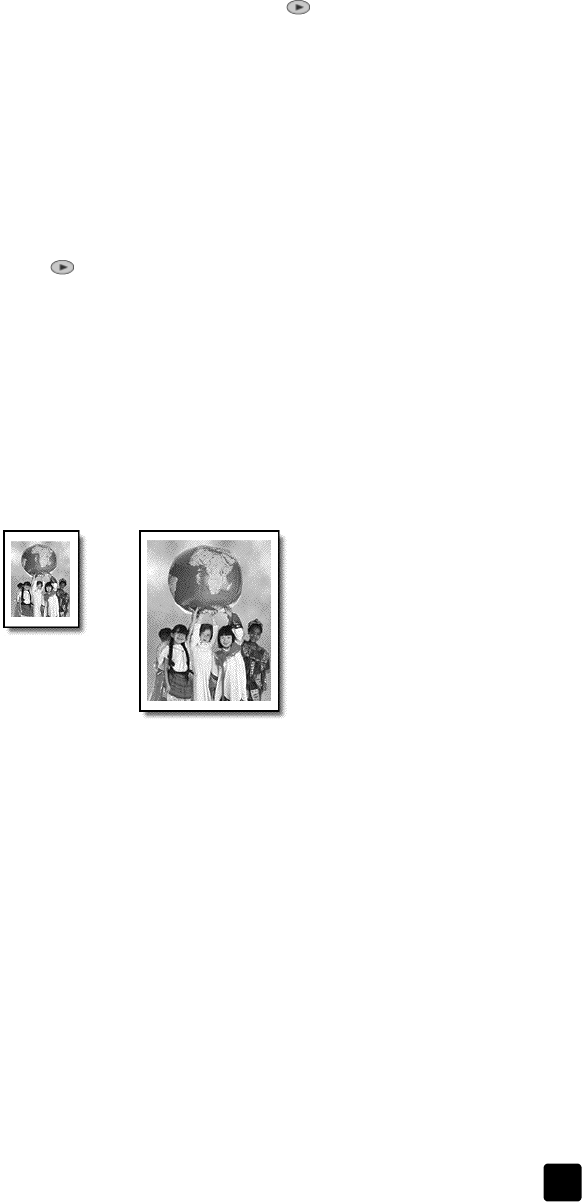
reference guide
use the copy features
31
4 When Upper Tray is selected, press until the desired photo paper
option appears, then press Enter to select it.
For more information, see recommended paper-type settings for copying
in the onscreen User’s Guide.
Tip: To enlarge a photo automatically to a full page, press
Special Features until Fit to Page appears, then press Enter. For
more information, see below.
5 Press Menu.
6 Press 1, then press 1 again.
This selects Copy Setup, and then selects Enhancements.
7 Press until Photo appears, then press Enter to select it.
8 Press Start Copy, Black or Start Copy, Color.
fit a copy to the page
Use Fit to Page when you want to automatically enlarge or reduce your original
to fit the paper size you have loaded.
Tip: Make sure that the glass is clean and the original has been
placed in the bottom-right corner of the glass. You cannot use the
automatic document feeder (ADF) for this feature.
1 Load the original on the glass.
2 Load the appropriate paper.
3 Press Special Features until Fit to Page appears.
4 Press Enter.
5 Press Start Copy, Black or Start Copy, Color.
print several copies on one page
You can place multiple copies of an original on one page by selecting a photo
size and then selecting the number of copies you want.
There are several common photo sizes available from the Which Size? option,
which you access from the Special Features button. After you select one of the
available sizes, you may be prompted to select the number of copies that can
be placed on the page if there is room for more than one.
Original
Fit to Page
GroPlusRG.book Page 31 Wednesday, October 16, 2002 1:16 PM