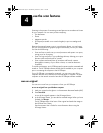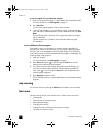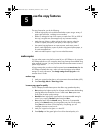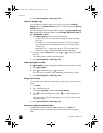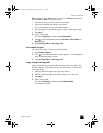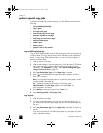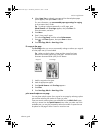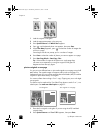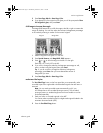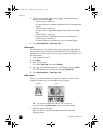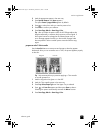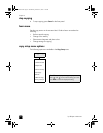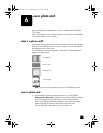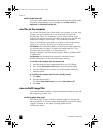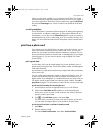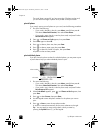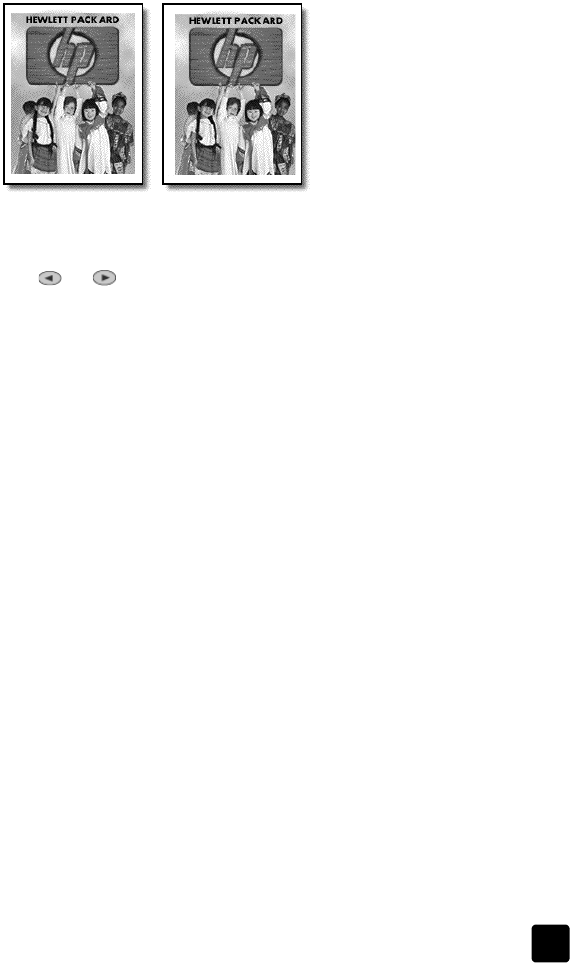
reference guide
use the copy features
33
3 Press Start Copy, Black or Start Copy, Color.
4 If you placed your first original on the glass you will be prompted to Place
2nd original on glass, then press Enter.
shift image to increase the margin
The MarginShift feature lets you shift the image to the left or right to increase the
margin for binding. You can also adjust the reduction/enlargement percentage
in this mode by entering a number on the numeric keypad.
1 Load the original on the glass or in the ADF.
2 Press Special Features until MarginShift 100% appears.
3 Press or to shift the margin to the left or to the right.
Each step is a ¼-inch (6.35 mm) shift.
4 If you wish to change the reduction/enlargement percentage as well,
enter a number using the keypad, then press Enter.
Tip: If you do not wish to change the reduction/enlargement
percentage, press Enter after you have selected the amount of
MarginShift you want.
5 Press Start Copy, Black or Start Copy, Color.
make two-sided copies
The Two-Sided Copy button on the front panel lets you automatically make
two-sided copies from single-sided or double-sided originals that are letter- or
A4-sized.
Note: You can make two-sided copies automatically only if your
HP Officejet has an HP two-sided printing accessory. The two-sided
printing accessory is standard equipment with some models or can be
purchased separately.
1 Load your letter- or A4-sized originals in the ADF.
You cannot make two-sided copies from legal-sized originals loaded in the
automatic document feeder (ADF).
2 Press the Two-Sided Copy button.
Origina
l
MarginS
h
i
f
t
GroPlusRG.book Page 33 Wednesday, October 16, 2002 1:16 PM