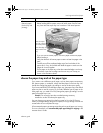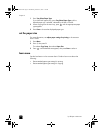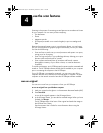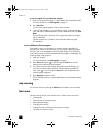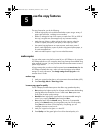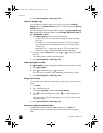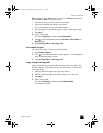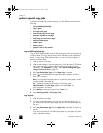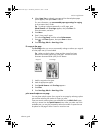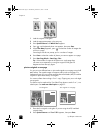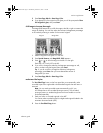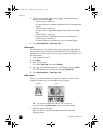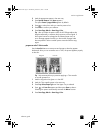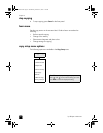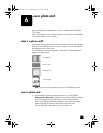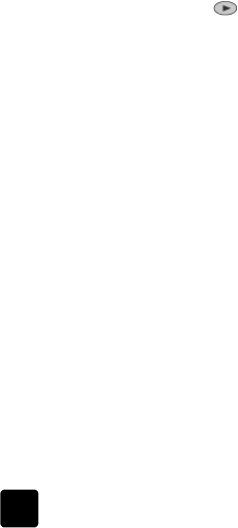
hp officejet 7100 series
chapter 5
30
perform special copy jobs
In addition to supporting standard copying, your HP Officejet can also do the
following:
• copy at 4800 optimized dpi
• copy a photo
• fit a copy to the page
• print several copies on one page
• print two originals on one page
• shift image to increase the margin
• make two-sided copies
• collate copies
• make a poster
• prepare a color T-shirt transfer
copy at 4800 optimized dpi
Copy at 4800 Optimized dpi to get the best print quality when you are printing
on photo paper. This copy setting causes the HP Officejet to print significantly
slower. To copy using 4800 Optimized dpi, you must use hp photo paper or
hp premium photo paper.
1 Load the photo on the glass.
2 Load the photo paper in the main paper tray. If you have the HP 250-sheet
plain paper tray, do not load the photo paper into that tray. For more
information, see load paper on page 19 and tips for loading other types
of paper in the main tray on page 22.
3 Press Tray Select/Paper Type until the Upper Tray is selected.
4 Press until the desired photo paper type option appears, and then
press Enter to select it.
Note: You must select hp photo paper or hp premium photo paper in order
to copy at 4800 Optimized dpi.
Tip: To enlarge a photo automatically to a full page, press
Special Features until Fit to Page appears, then press Enter. For
more information, see below.
5 Press Quality until the green light in front of Best is lit.
6 Press
Start Copy, Black or Start Copy, Color.
copy a photo
1 Load the photo on the glass.
2 If you are using photo paper, you must load it in the main paper tray. If
you have the HP 250-sheet plain paper tray, do not load photo paper into
that tray.
3 Press Tray Select/Paper Type until the Upper Tray is selected, as shown by
the dot.
If you do not have the HP 250-sheet plain paper tray, the upper tray (main
tray) is selected by default.
GroPlusRG.book Page 30 Wednesday, October 16, 2002 1:16 PM