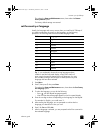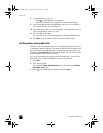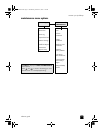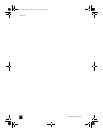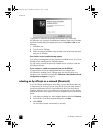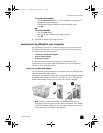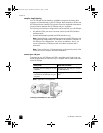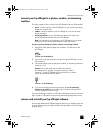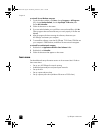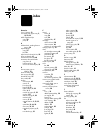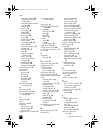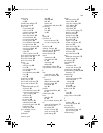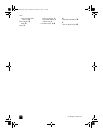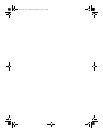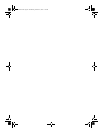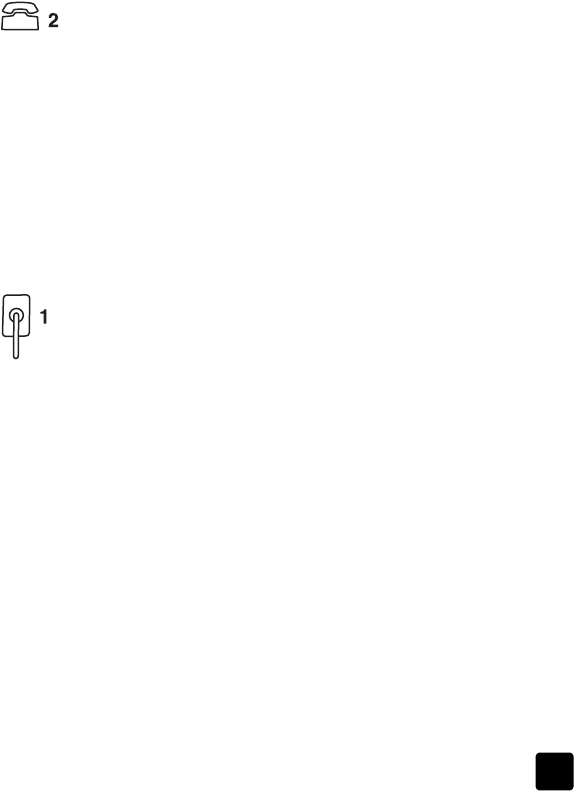
reference guide
additional setup information
79
connect your hp officejet to a phone, modem, or answering
machine
This section explains how to connect your HP Officejet to various office devices:
• phone: connect a phone to the HP Officejet so it can use the same phone
connection as the fax line
• modem: connect a modem to your HP Officejet so it can use the same
phone connection
• answering machine: set your HP Officejet to direct voice calls to the
answering machine and fax calls to the HP Officejet
Note: For information on connecting your HP Officejet to your computer
and phone system, see the Setup Poster that came with the unit.
to connect your hp officejet to a phone, modem, or answering machine
1 Remove the white plastic stopper from connector 2 on the back of the
HP Officejet.
connector 2 on the HP Officejet
2 If you want to connect more than one device to the HP Officejet, you can
use connector 3.
3 Connect the phone cord from the phone, modem, or answering machine to
connector 2 or 3.
Caution! Do not use the phone cord that came with the
HP Officejet for this purpose. That phone cord must connect
connector 1 on the HP Officejet to the wall jack for your phone
system. See the Setup Poster for details.
connector 1 on the HP Officejet
4 If you are connecting an answering machine, see use an answering
machine or pc modem in the onscreen User’s Guide for information on
correctly setting the number of rings.
If you are connecting a modem, turn off its fax-receive feature. See your onscreen
User’s Guide for information on tone versus pulse dialing and phone services.
remove and reinstall your hp officejet software
Do not simply delete the HP Officejet program files from your hard drive. Be sure
to remove them properly using the uninstall utility provided in the HP Officejet
program group.
GroPlusRG.book Page 79 Wednesday, October 16, 2002 1:16 PM