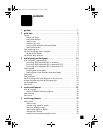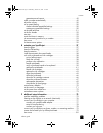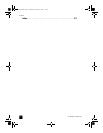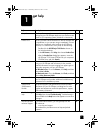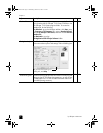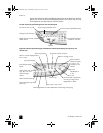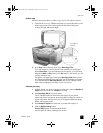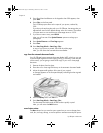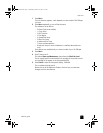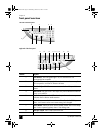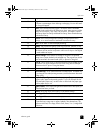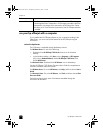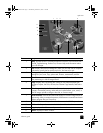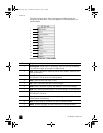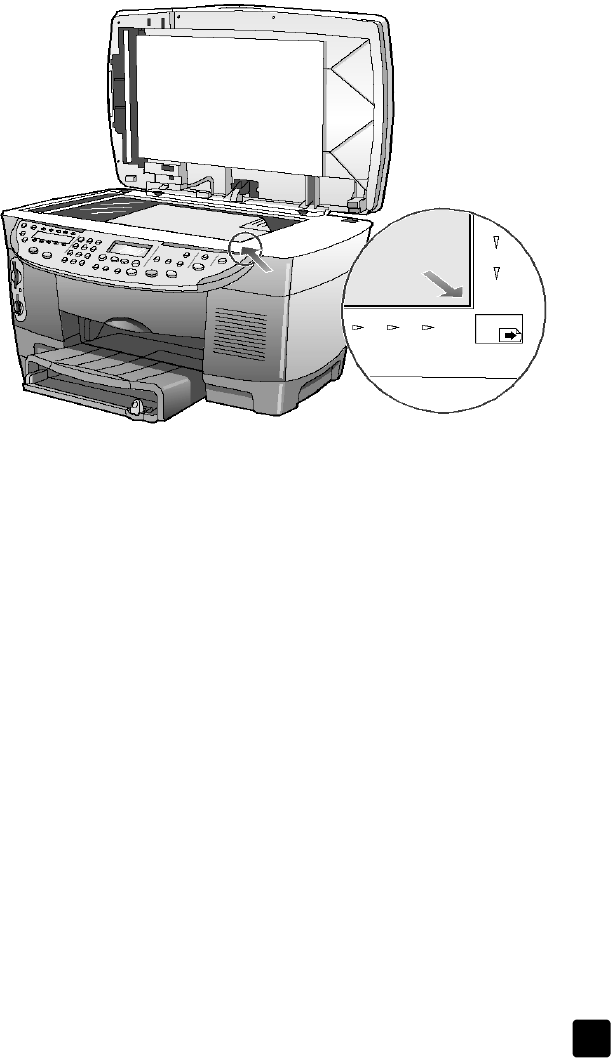
reference guide
quick start
5
make a copy
Follow the instructions below to make a copy of your color photo or picture.
1 Open the lid of your HP Officejet and place your picture face down in the
bottom-right corner of the scanner glass with the sides of the picture
touching the right and bottom edges.
2 In the Copy area of the front panel, press Start Copy, Color.
If you had wanted to save the picture to the computer, you would have
pressed Start Scan. If you had wanted to fax the picture, you would have
pressed the Black or Color button in the Fax area. For this tutorial, you will
continue making a copy.
The default is a single copy. Pressing the Start Copy, Color button on the
HP Officejet automatically prints one color copy of the picture on the glass.
If you had pressed the Start Copy, Black button, the HP Officejet would
have made a single grayscale copy of your color picture.
enhance your copy
1 Without moving your photo or picture from the glass, press the Number of
Copies button two times until 2 Copies is showing.
2 Press Start Copy, Black on the front panel.
The HP Officejet makes two black and white copies of your picture.
Notice that you did not have to do anything else but select the number of
copies and press a start key. Now you will change an additional setting
before making more copies.
3 Press Number of Copies one more time to increase the copies to 3.
4 Press the Reduce/Enlarge button.
Custom 100% appears in the front-panel display.
Use this option to reduce or enlarge your picture.
Top edge of
original
GroPlusRG.book Page 5 Wednesday, October 16, 2002 1:16 PM