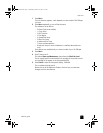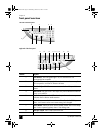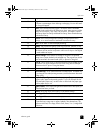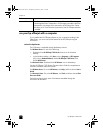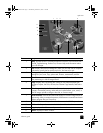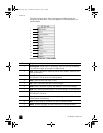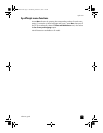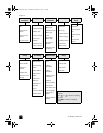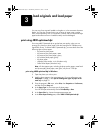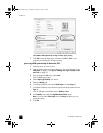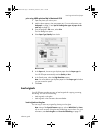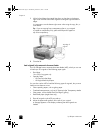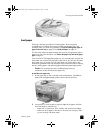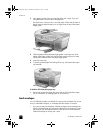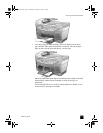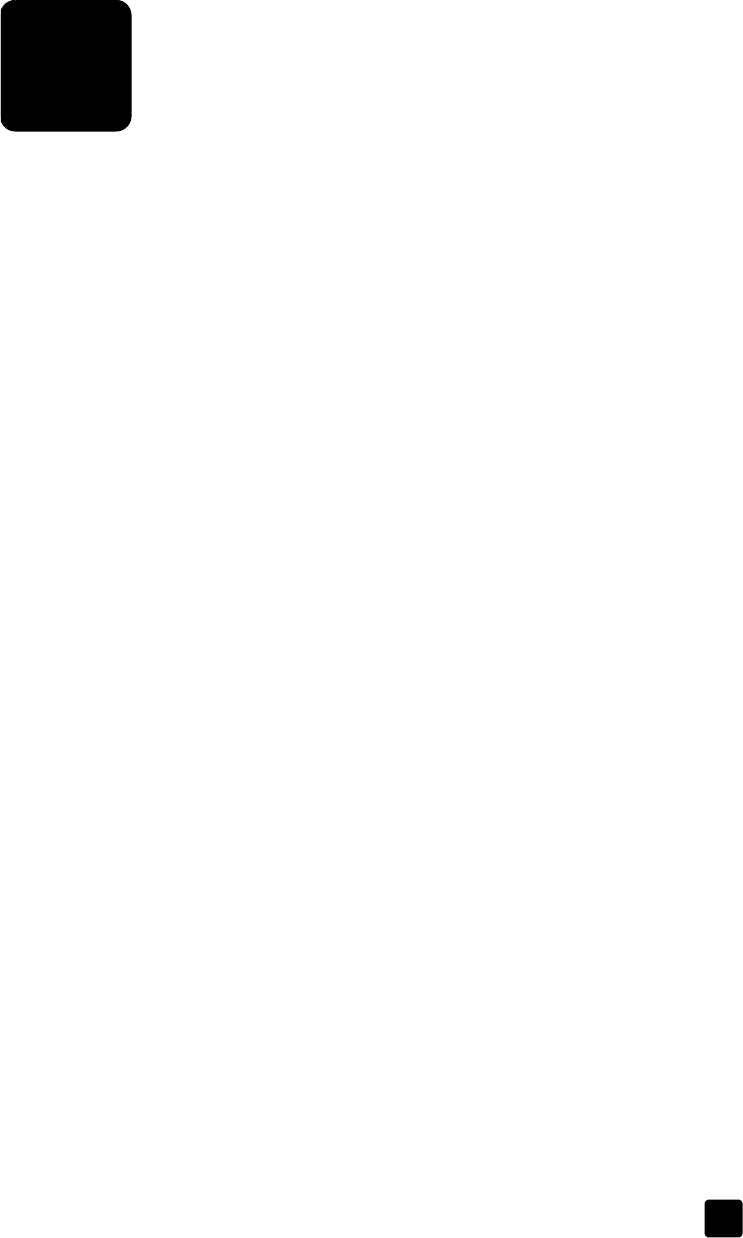
3
15
load originals and load paper
You can copy from originals loaded on the glass or in the automatic document
feeder. You can also print and copy onto a variety of paper types, weights,
sizes, and transparency films. It is important, however, that you choose the right
paper and make sure that it is loaded correctly and not damaged.
print using 4800 optimized dpi
Print using 4800 Optimized dpi to get the best print quality when you are
printing your photos on photo paper. With this setting the HP Officejet prints
significantly slower. To achieve 4800 Optimized dpi, you must select one of the
following types of photo paper:
– hp premium photo paper
– hp premium plus photo paper, matte
– hp premium plus photo paper, glossy
– hp colorfast photo paper, glossy
– hp photo paper
– snapshot photo media, 4 x 6 (Windows only)
– Other Photo Papers (Windows only)
Note: All other paper types, including hp photo quality paper, matte finish
and hp everyday photo paper, semi gloss, will print at 1200 dpi.
print using 4800 optimized dpi in Windows
1 Open the photo you wish to print.
2 Load the photo paper in the main paper tray. For more information, see
load paper on page 19 and tips for loading other types of paper in the
main tray on page 22.
3 From the program’s File menu, select Print, then Properties
or Preferences,
and then click the Setup tab.
4 In the Paper Type list, choose a type of photo paper.
Your HP Officejet automatically sets the Print Quality to Best.
5 In the Paper Size list, choose the appropriate paper size.
6 In the Photo Paper Printing area, select 4800 x1200 Optimized dpi.
GroPlusRG.book Page 15 Wednesday, October 16, 2002 1:16 PM