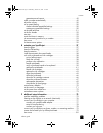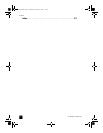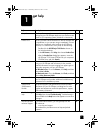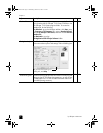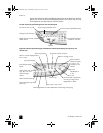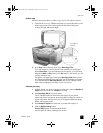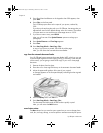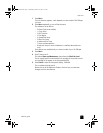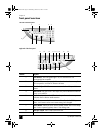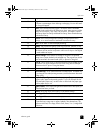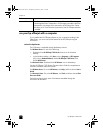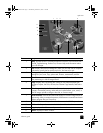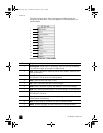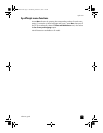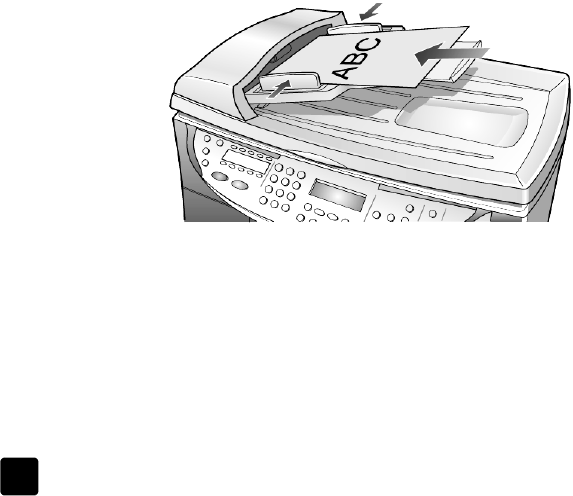
hp officejet 7100 series
chapter 2
6
5 Press 5 and then the 0 button on the keypad so that 50% appears, then
press Enter.
6 Press Color on the front panel.
The HP Officejet prints three color copies of your picture, reduced by
50%.
If you do not do anything else with your HP Officejet, the settings that you
adjusted will return to their default settings within two minutes. The number
of copies returns to one and the copy percentage returns to 100%.
7 If you do not want to wait, press Cancel.
Next you will use one of the Special Features options to enlarge your
photograph.
8 Press Special Features until Fit to Page appears.
9 Press Enter.
10 Press Start Copy, Black or Start Copy, Color.
A copy of your picture is printed, which fills the whole page.
Next, you will review the automatic document feeder.
copy from the automatic document feeder
Your HP Officejet has an automatic document feeder (ADF), which you can use
to load multiple originals for faster copying, faxing, or scanning. In the next part
of this tutorial, you are going to make a fast copy of your two or three-page
document.
1 Remove the photo from the glass.
2 Place the two or three originals face-up in the automatic document feeder.
3 Adjust the paper-width guide to fit the size of your original.
A message appears on the front-panel display indicating that the originals
are loaded.
4 Press the Quality button until Fast is lit.
5 Press Start Copy, Black or Start Copy, Color.
The documents are fed through the ADF and are quickly copied.
Next, you will review the Menu button.
menu button review
The Menu button lets you enter the menu system that you use to change photo
card, fax, and copy settings, as well as perform maintenance and print reports.
GroPlusRG.book Page 6 Wednesday, October 16, 2002 1:16 PM