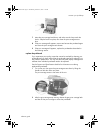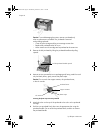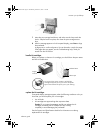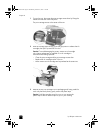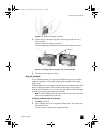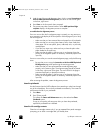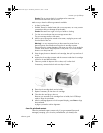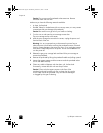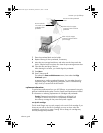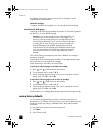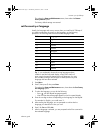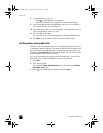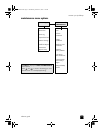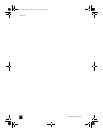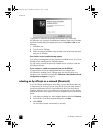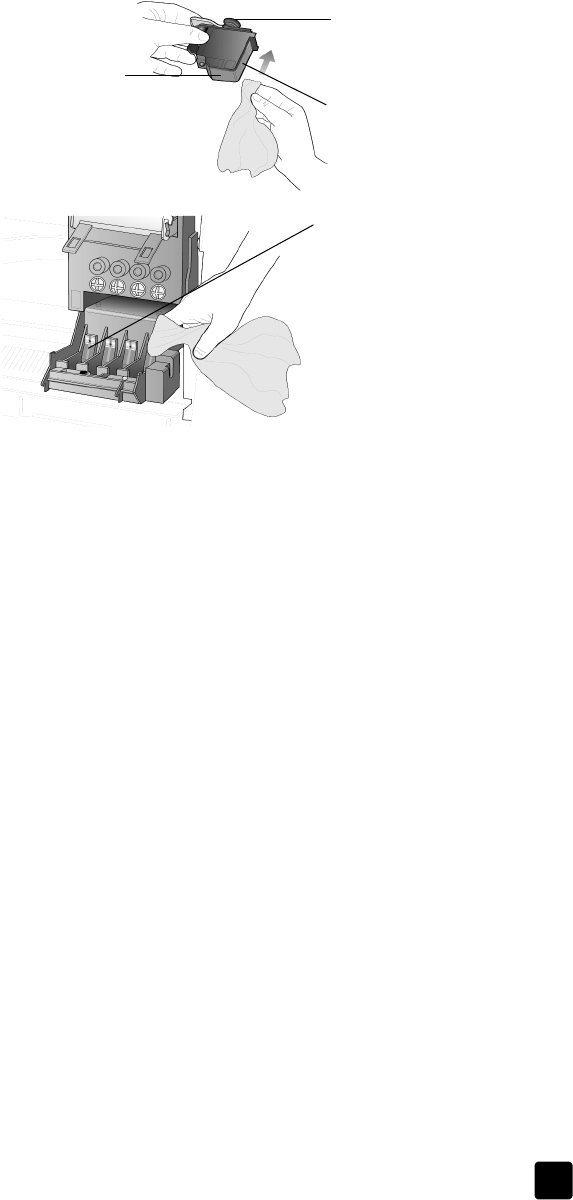
reference guide
maintain your hp officejet
69
7 Place the printhead back into the holder.
8 Repeat cleaning of other printheads, if necessary.
9 Move the print carriage latch down, and make sure the loops catch the
hooks. Snap the latch into place, then close the print-carriage access door.
10 Close the door and plug in the unit.
After cleaning the contacts, you should align the printheads.
11 Press Menu.
12 Press 7, then press 3.
This selects the Status and Maintenance menu, then selects the Align
PrintHeads option.
A page prints to confirm printhead alignment. You can either discard or
recycle this page. If the page does not appear, see the Troubleshooting
help, which you access from the HP Director.
replacement alternatives
To get the best performance from your HP Officejet, we recommend using only
genuine Hewlett-Packard supplies. See the Support and Specifications booklet
for information on ordering replacement ink cartridges and printheads.
Caution! Damage that results from modifying or refilling HP ink
cartridges or the use of non-HP ink is specifically excluded from
the warranty coverage for the printer and printer supplies.
non-hp ink cartridges
The Ink Level Gauge may not work properly with a non-HP ink cartridge. If you
choose to print with a non-HP ink cartridge, you may not know when the
cartridge is running low or empty. Printing with an empty ink cartridge may
seriously damage the printheads.
Do not touch the printhead
tower.
Do not touch the
ink nozzles on the
underside of the
printhead.
Clean only the copper
contacts in the front of the
printhead.
Clean only the copper
contacts in the back of the
print carriage.
GroPlusRG.book Page 69 Wednesday, October 16, 2002 1:16 PM