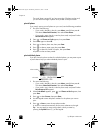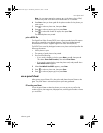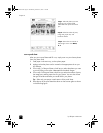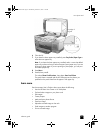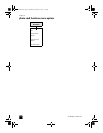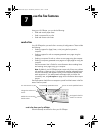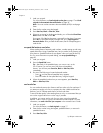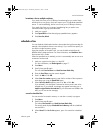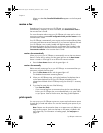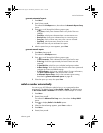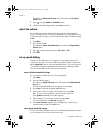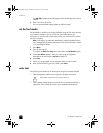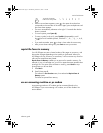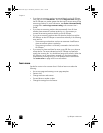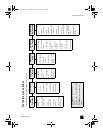hp officejet 7100 series
chapter 7
48
When you select Yes, Cancelled Scheduled Fax appears on the front-panel
display.
receive a fax
Depending on how you set up your HP Officejet, you can receive faxes
automatically or manually. For more information, see set the answer mode in
the onscreen User’s Guide.
For more information about using your HP Officejet with voice mail or with an
answering machine, see use other configurations with your fax features in the
onscreen User’s Guide.
Your HP Officejet is automatically set to receive and print received faxes (unless
you have turned the auto-answer feature off). If you receive a legal-size fax and
your HP Officejet is not currently loaded with legal-size paper, the unit
automatically reduces the fax so that it fits on the paper that is loaded, unless
you have disabled the automatic-reduction feature. For more information, see
set automatic reduction in the onscreen User’s Guide.
receive a fax automatically
When you turn on your HP Officejet, it automatically turns on the Auto Answer
feature. Confirm this by making sure the green light next to the Auto Answer
button is turned on. If the light is not on follow the instructions below.
` Press the Auto Answer button until the green light is lit.
receive a fax manually
Before manually receiving a fax to your HP Officejet, we recommend that you
remove any originals from the glass.
1 Press the Auto Answer button until the green light is off.
This disables the automatic answering feature.
2 When your HP Officejet rings, pick up the handset of a telephone that is
on the same telephone line as your HP Officejet (a handset can be
plugged into the back of the HP Officejet using one of the RJ-11 accessory
ports).
3 If you hear fax tones, do one of the following:
–Press Start Fax, Black.
– If you are receiving from an extension phone (on the same telephone
line as your HP Officejet, but not connected directly to it), press 123
on your phone. Wait for the fax tones, then hang up the telephone.
print reports
You can set up your HP Officejet to print error reports and confirmation reports
for each fax you send and receive. You can also manually print reports as you
need them.
Note: Reports must be printed on letter or A4 paper sizes only. Before you
begin printing reports, make sure the letter or A4 paper is loaded in the
main paper tray. For information on loading paper, see load paper on
page 19.
GroPlusRG.book Page 48 Wednesday, October 16, 2002 1:16 PM