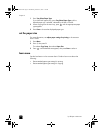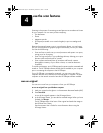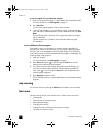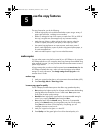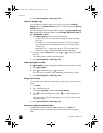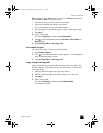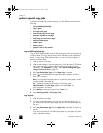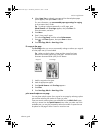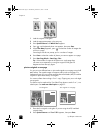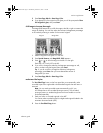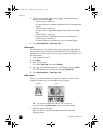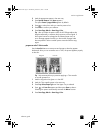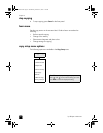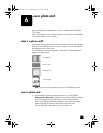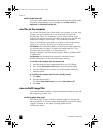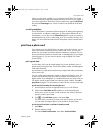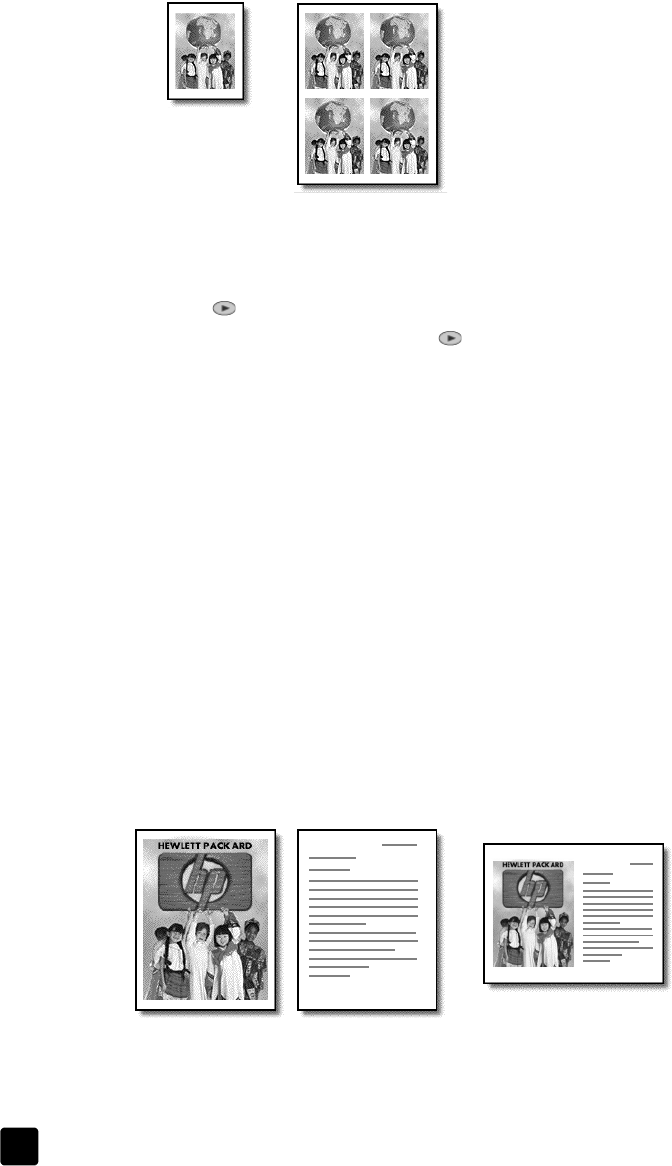
hp officejet 7100 series
chapter 5
32
1 Load the original on the glass.
2 Load the appropriate paper in the main tray.
3 Press Special Features until Which Size? appears.
4 Press until the desired photo size appears, then press Enter.
5 When How Many? appears, press to select the number of images that
will fit on a page.
Some larger sizes do not prompt you for a number of images.
6 Press Enter to select the number of photos you want to appear on a page.
7 Press Start Copy, Black or Start Copy, Color.
Tip: If the number of copies of the photo on a single page does
not come out as expected, try turning the original on the glass 90
degrees and start the copy again.
print two originals on one page
You can print two different letter- or A4-sized originals on one page using the 2
on 1 feature. The copied images will appear side by side on the page in a
landscape format. You can use the automatic document feeder (ADF) to load the
originals or place them directly on the glass.
You cannot collate when making a 2 on 1 copy. Clipping may occur with legal-
size originals.
This feature can be used with the Two-Sided Copy button to make 2 on 1, two-
sided copies. See make two-sided copies on page 33.
1 Place the first original on the glass. If you are using the ADF, load both
originals there.
2 Press Special Features until 2 on 1 59% appears, then press Enter.
Origina
l
Copy
Two Origina
l
sTwo origina
l
s on one page
GroPlusRG.book Page 32 Wednesday, October 16, 2002 1:16 PM