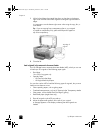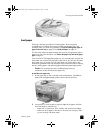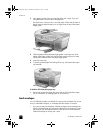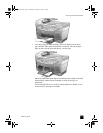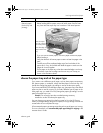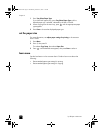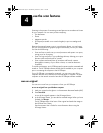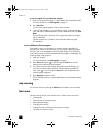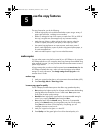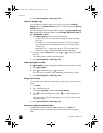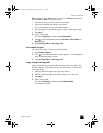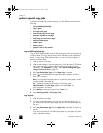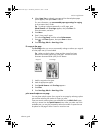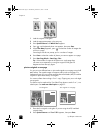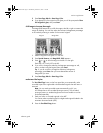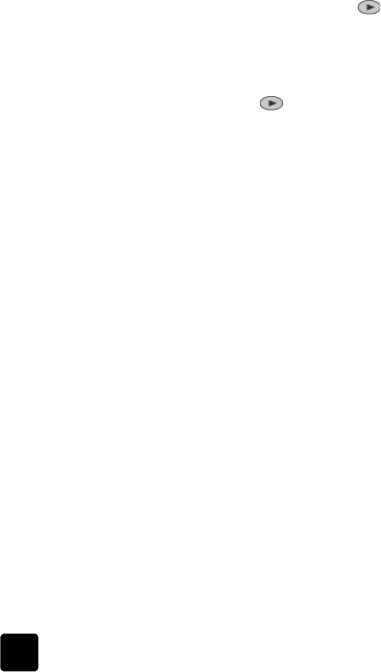
hp officejet 7100 series
chapter 4
26
to scan an original from your Macintosh computer
1 Load your original on the glass or in the automatic document feeder (ADF).
For more information, see load originals on page 17.
2 Press Start Scan.
A scan of the original appears in the HP Scan Window.
3 In the HP Scan Window, you can preview the image, change the image
type, and select a different destination. Select a destination, then click Send
Now!.
The HP Officejet does a final scan of the original and sends the image to
the HP Workplace.
See the onscreen User’s Guide for more information about using the
HP Workplace.
scan to a different software program
If you prefer to scan your document to a software program other than the
HP Photo View Center or HP Workplace, you can choose a different program
from the Scan To list that appears in the front-panel display. The HP Officejet
scans the document, launches the selected software program, and displays the
scanned image in that program.
1 Load your original.
For more information, see load originals on page 17.
2 Press Scan to then press to scroll through the Scan To list until the
desired scan-to software program appears.
3 If you have more than one computer networked to the HP Officejet, you
see a list of computers that have the HP Officejet software installed on
them. Press to scroll through the Scan To list until the desired scan-to
software program appears.
4 Press Start Scan to begin the scan.
The HP Officejet scans your original and displays it in the selected software
program.
stop scanning
You can stop a scan by pressing the Cancel button located on the front panel.
learn more
See the scanning section in the onscreen User’s Guide to learn more about:
• Scanning text
• Scanning from a software program
• Editing scanned images
• Changing scan settings
• Change the scan-to settings for scanning text or images
• Scanning to a brochure or flyer
GroPlusRG.book Page 26 Wednesday, October 16, 2002 1:16 PM