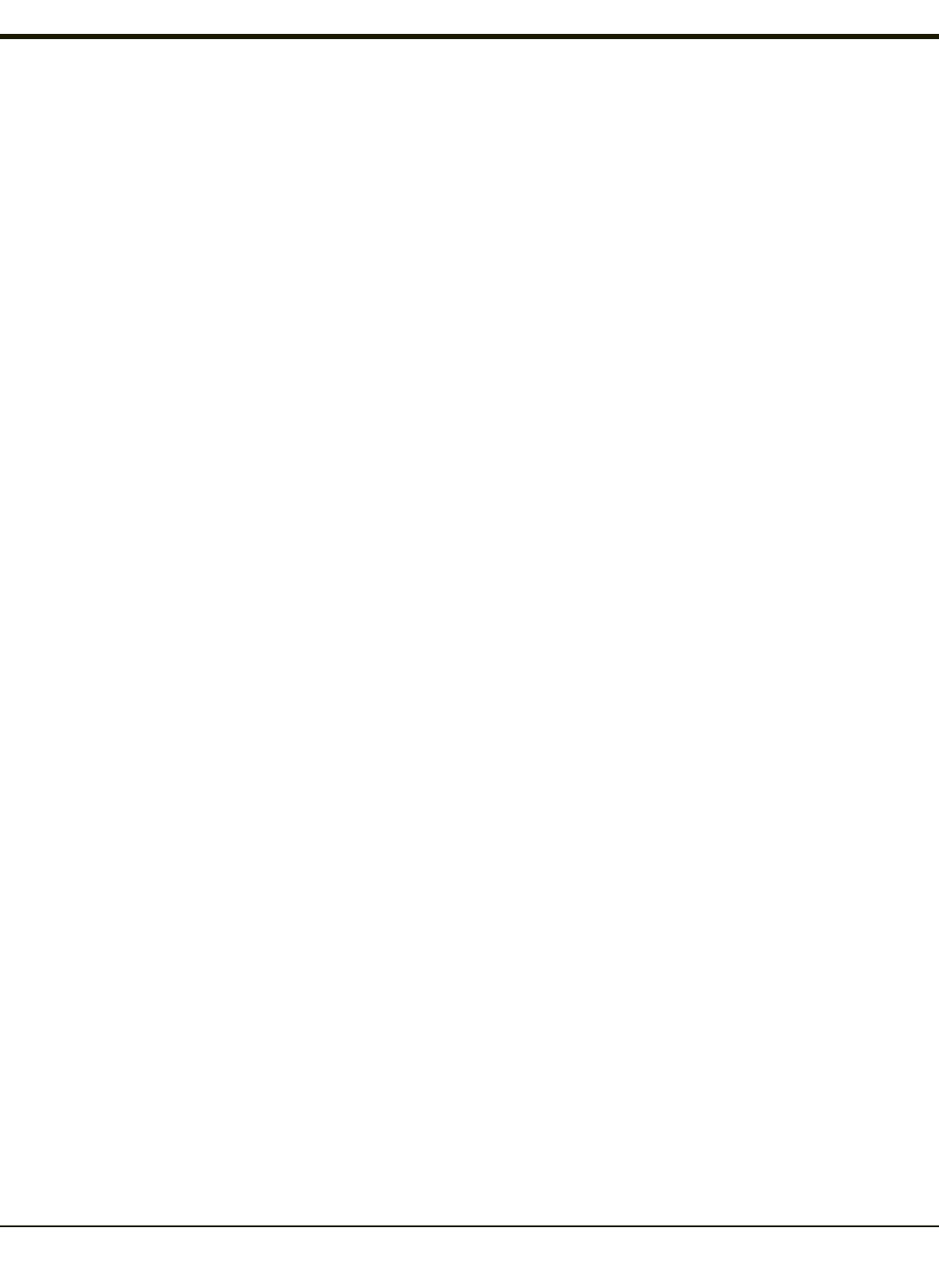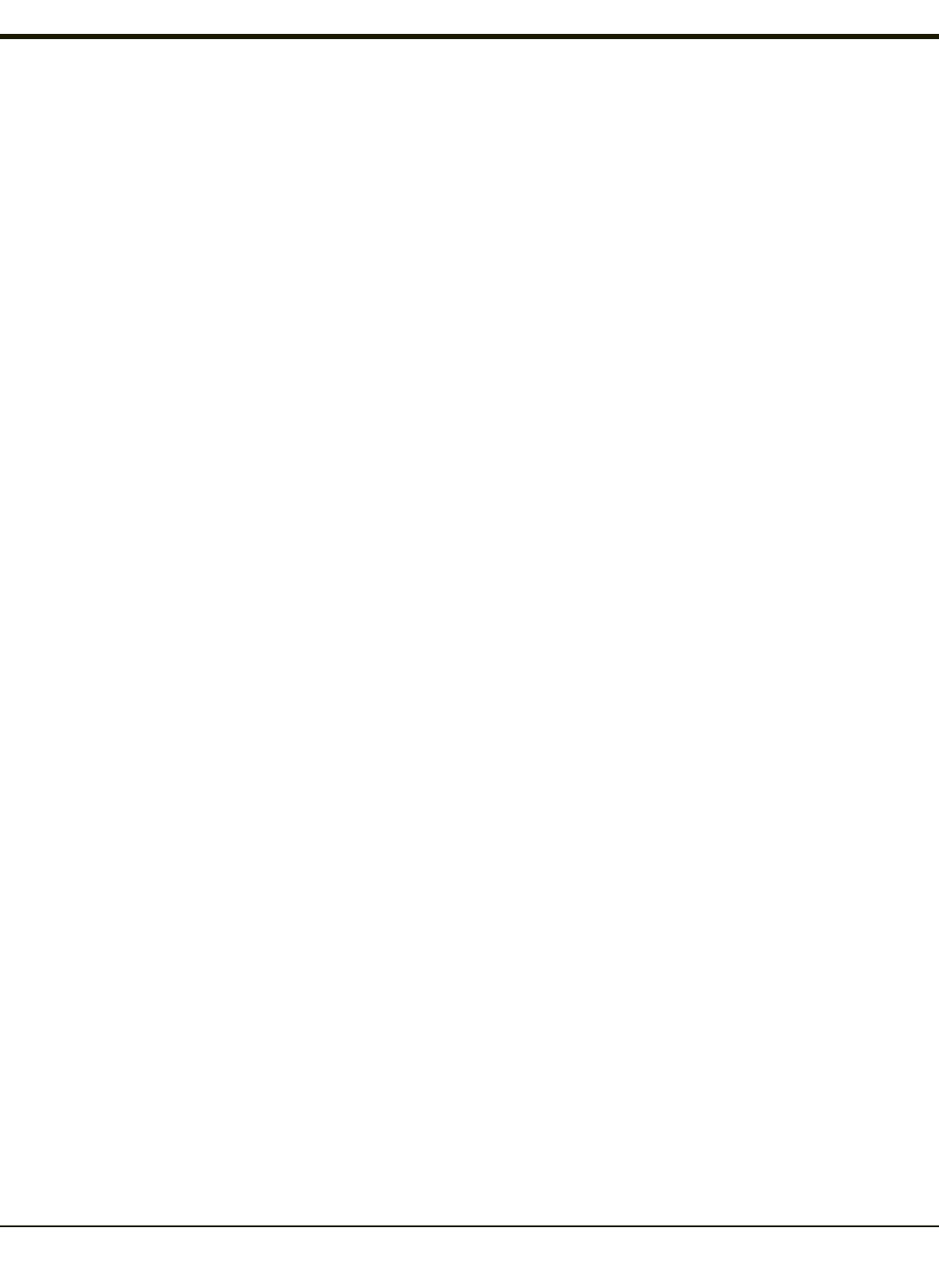
Subsequent Use
Note: Taskbar and Bluetooth device Icon states change as Bluetooth devices are discovered, paired, connected and
disconnected. A taskbar Bluetooth icon with a red background indicates Bluetooth is active and not paired with any
device. A device icon with a red background indicates a disconnected paired device.
1. Tap the Bluetooth icon in the taskbar or on the desktop to open the Bluetooth LXEZ Pairing application.
2. Tap the Bluetooth Devices tab.
3. Tap the Discover button. When the Bluetooth module begins searching for in-range Bluetooth devices, the button name
changes to Stop. Tap the Stop button to cancel the Discover function at any time.
4. The discovered devices are listed in the Bluetooth Devices window.
5. Highlight a Bluetooth device in the Discovered window and double-tap to open the Bluetooth properties menu.
6. Tap Pair as Scanner to set up the HX2 to receive scanner data.
7. Tap Pair as Printer to set up the HX2 to send data to the printer.
8. Tap Serial Device (when Filtered mode is disabled) to set up the HX2 to communicate with a Bluetooth serial device.
9. Tap HIDDevice to pair a HID device.
10. Tap PAN Device to pair a PAN device.
11. Tap DUN Device to pair a DUN device.
12. Tap Disconnect to stop pairing with the device. Once disconnected, tap Delete to remove the device name and data
from the HX2 Bluetooth Devices list.The device is deleted from the list after the OK button is clicked.
13. Upon successful pairing, the selected device may react to indicate a successful connection. The reaction may be an
audio signal from the device, flashing LED on the device, or a dialog box is placed on the HX2 display.
14. Whenever the HX2 is turned On, all previously paired, live, Bluetooth devices in the vicinity are paired, one at a time,
with the HX2. If the devices cannot connect to the HX2 before the re-connect timeout time period expires (default is
approximately 20 seconds for each paired device) there is no indication of the continuing disconnect state if Report
Failure to Reconnect is disabled.
4-78