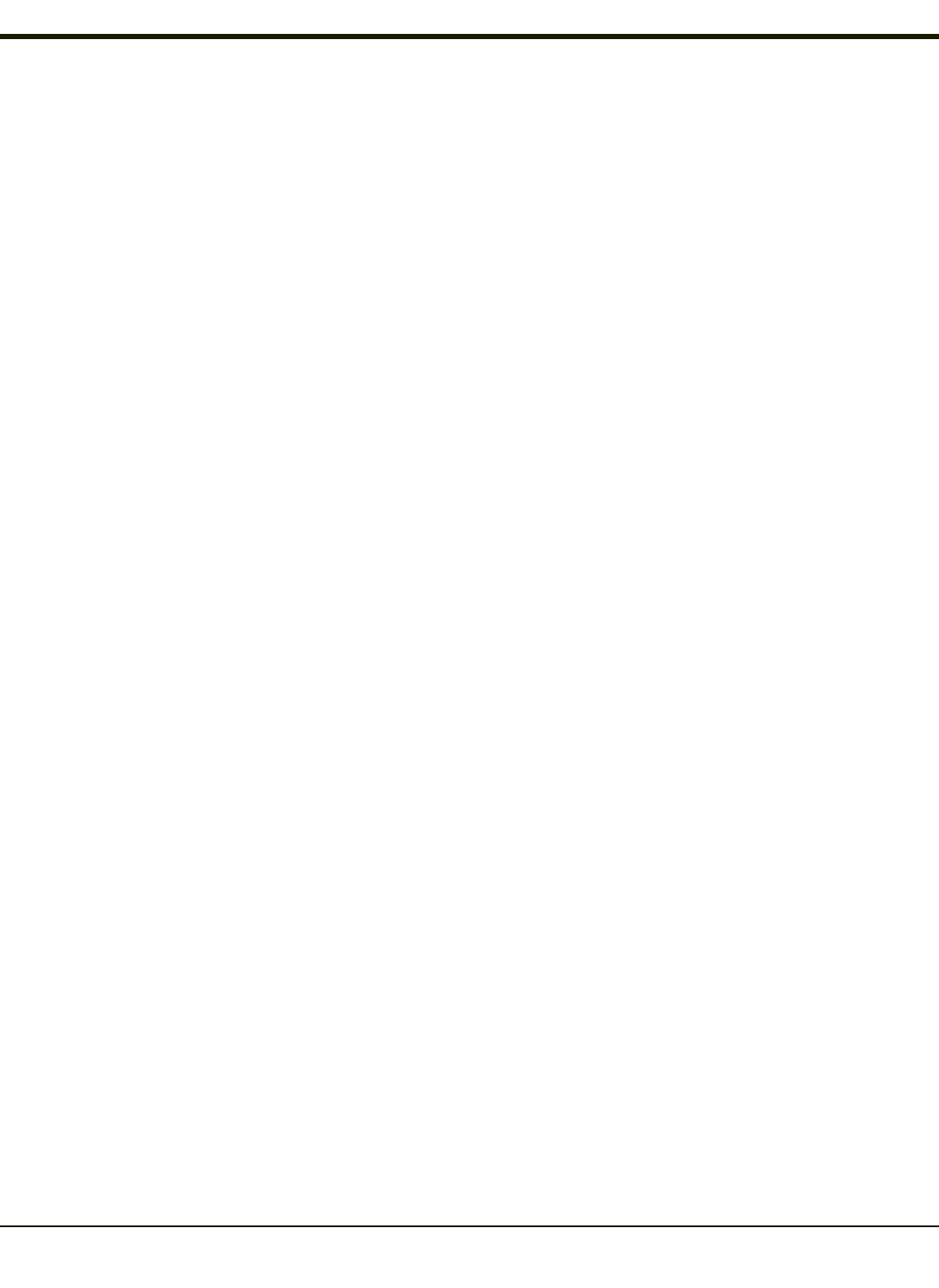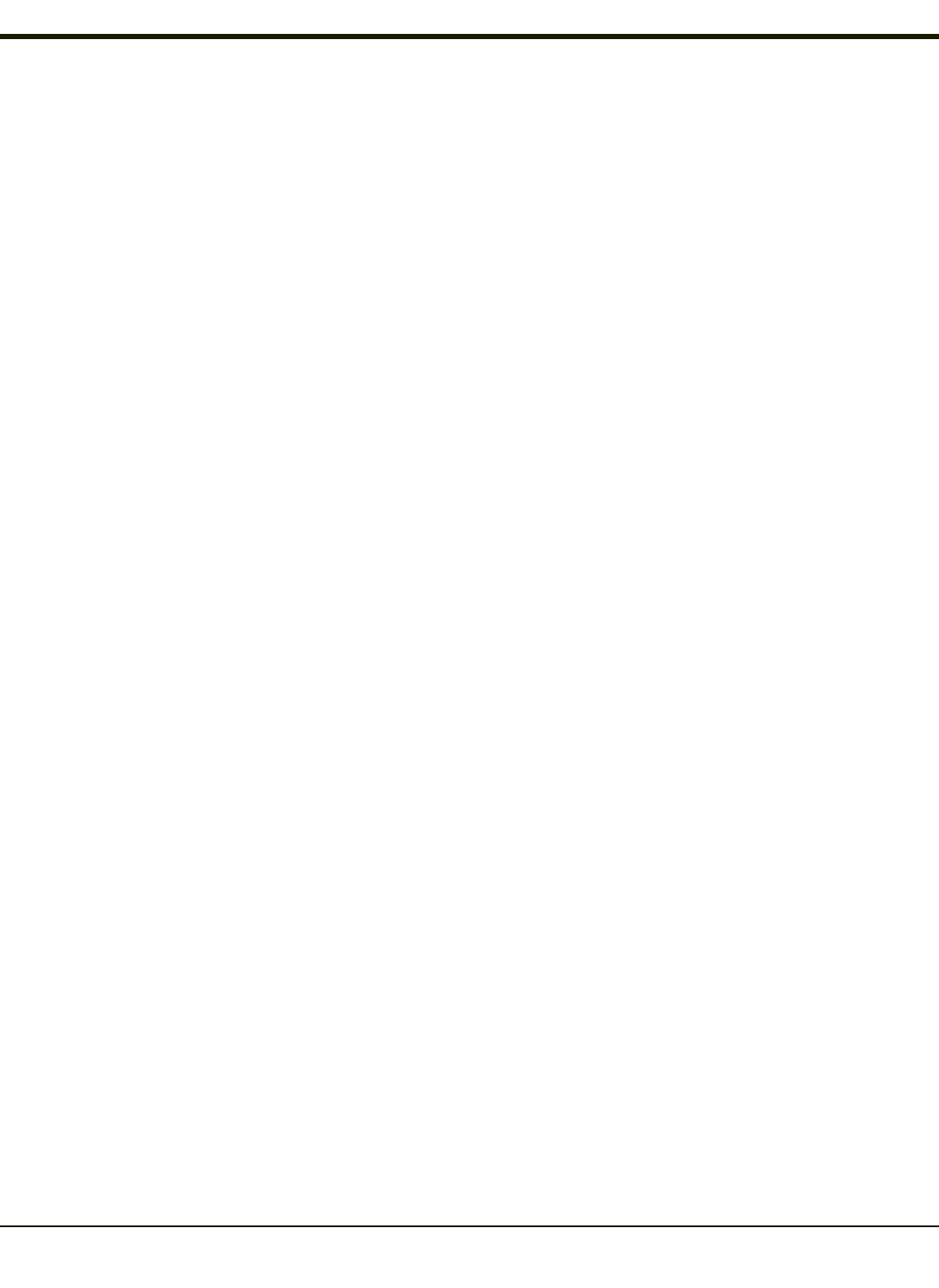
HX2 OS Upgrade
Introduction
Depending on the size of the operating system, the total time required for a successful upgrade may require several minutes.
The OS upgrade files are unique to your HX2 physical configuration and date of manufacture. OS upgrade files designed for
one device configuration should not be used on a different device configuration.
Preparation
l Contact Technical Assistance to get the OS upgrade files.
l Use ActiveSync to back up HX2 user files and store them elsewhere before beginning an upgrade on the HX2.
l Maintain an uninterrupted AC/DC power source to the HX2 throughout this process.
l The SD / CF card with the OS and systems files must be present for the HX2 to boot. Removal or installation of SD or
CF cards should be performed on a clean, well-lit surface.
l Always perform OS updates when the HX2 has a dependable external power source connected to the HX2 and/or a fully
charged main battery.
Procedure
1. Verify a dependable power source is applied to the HX2 and will stay connected during the upgrade procedure.
2. Establish an ActiveSync connection between the HX2 and a desktop/laptop computer.
3. Download the OS files from the desktop/laptop to the HX2's System folder.
4. During the file copy process to the HX2 System folder, when asked “Overwrite ?”, select Yes to All.
5. Review the files that were downloaded to the System folder.
6. Restart the HX2.
7. Disconnect from ActiveSync.
8. When the OS finishes loading, check the OS update version by selecting Start > Settings > Control Panel > About >
Software tab.
The touch screen may require calibration, however most Windows OS versions save the calibration data, eliminating the need
to calibrate.
Contact Technical Assistance for re-imaging options if the HX2 won't boot up after the upgrade is finished.
Warning: Opening the device e.g., removing endcaps or access panels, etc. could void the user's authority to
operate this equipment.
4-21