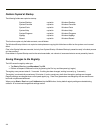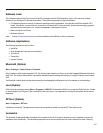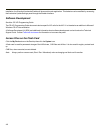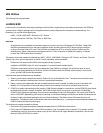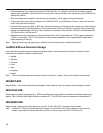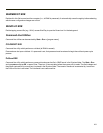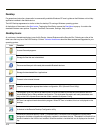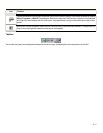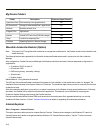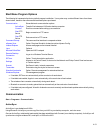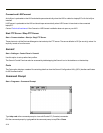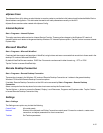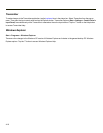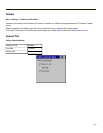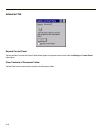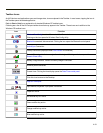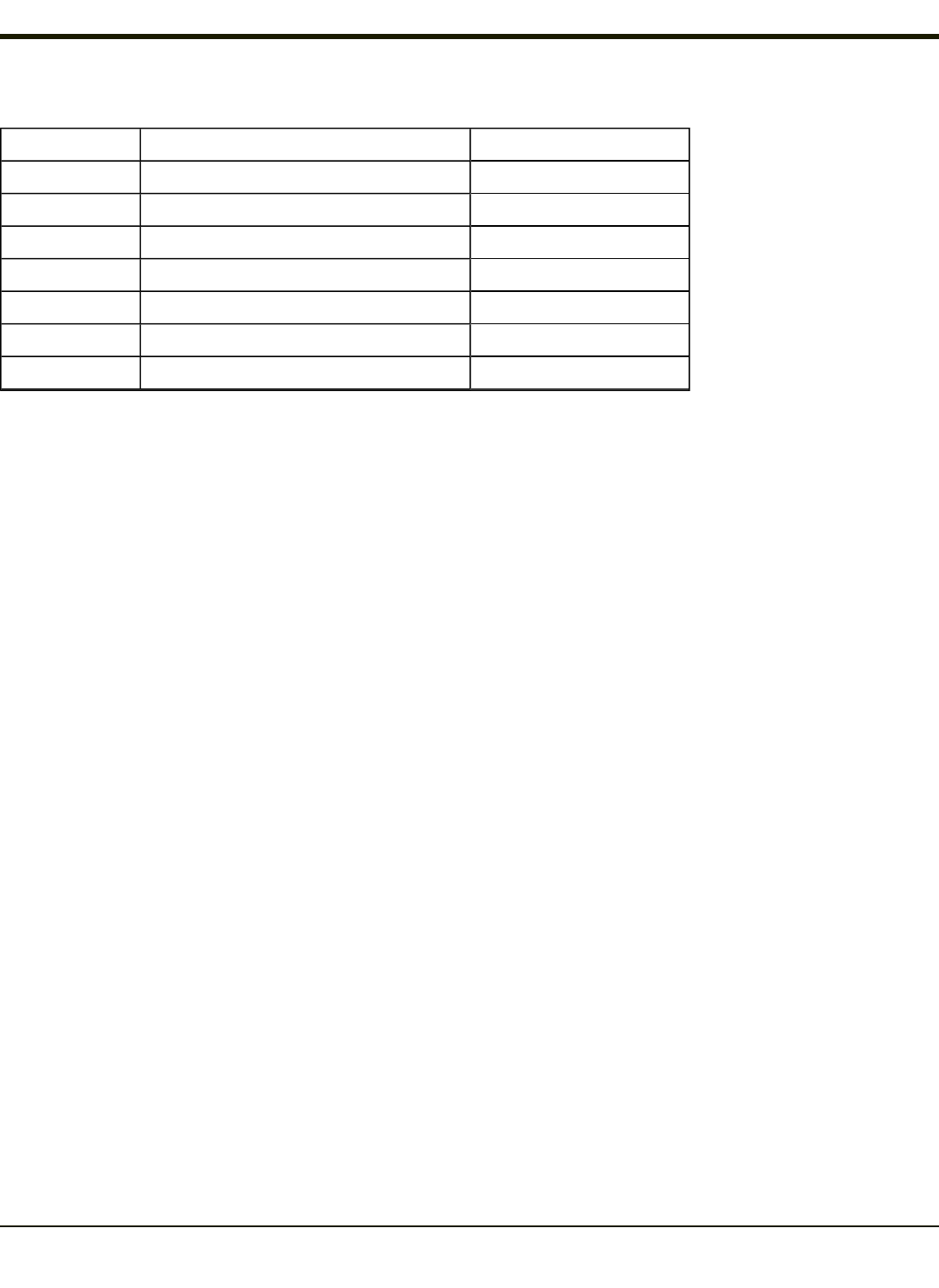
My Device Folders
Folder Description Preserved upon Reboot?
Application Data Data saved by running applications No
My Documents Storage for downloaded files / applications No
Network Mounted network drive No
Program Files Applications No
System Internal SD Flash Card (CAB file storage) Yes
Temp Location for temporary files No
Windows Operating System in Secure Storage No
Wavelink Avalanche Enabler (Option)
Note: If the user is NOT using Wavelink Avalanche to manage their mobile device, the Enabler should not be installed on the
mobile device(s).
The following features are supported by the Wavelink Avalanche Enabler when used in conjunction with the Avalanche
Manager.
After configuration, Enabler files are installed upon initial bootup and after a hard reset. Network parameter configuration is
supported for:
l IP address: DHCP or static IP
l RF network SSID
l DNS hosts (primary, secondary, tertiary)
l Subnet mask
l Enabler update
Related Manual: Using Wavelink Avalanche
The HX2 has the Avalanche Enabler installation files loaded, but not installed, on the mobile device when it is shipped. The
installation files are located in the System folder on CE devices. The installation application must be run manually the first time
Avalanche is used.
After the installation application is manually run, a reboot is necessary for the Enabler to begin normal performance. Following
this reboot, the Enabler will by default be an auto-launch application. This behavior can be modified by accessing the
Avalanche Update Settings panel through the Enabler Interface.
Devices manufactured before October 2006 must have their drivers and system files upgraded before they can use the
Avalanche Enabler functions. Contact Technical Assistance for details on upgrading the mobile device baseline.
Internet Explorer
Start > Programs > Internet Explorer
This option requires a radio card and an Internet Service Provider. There are a few changes in the Windows CE version of
Internet Explorer as it relates to the general desktop Windows PC Internet Explorer options. Tap the “?” button to access
Internet Explorer Help.
4-12