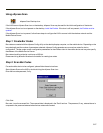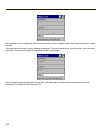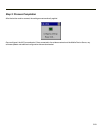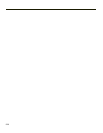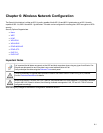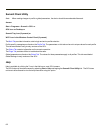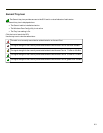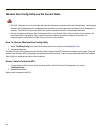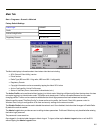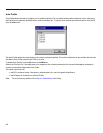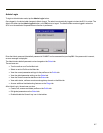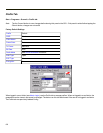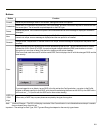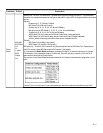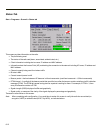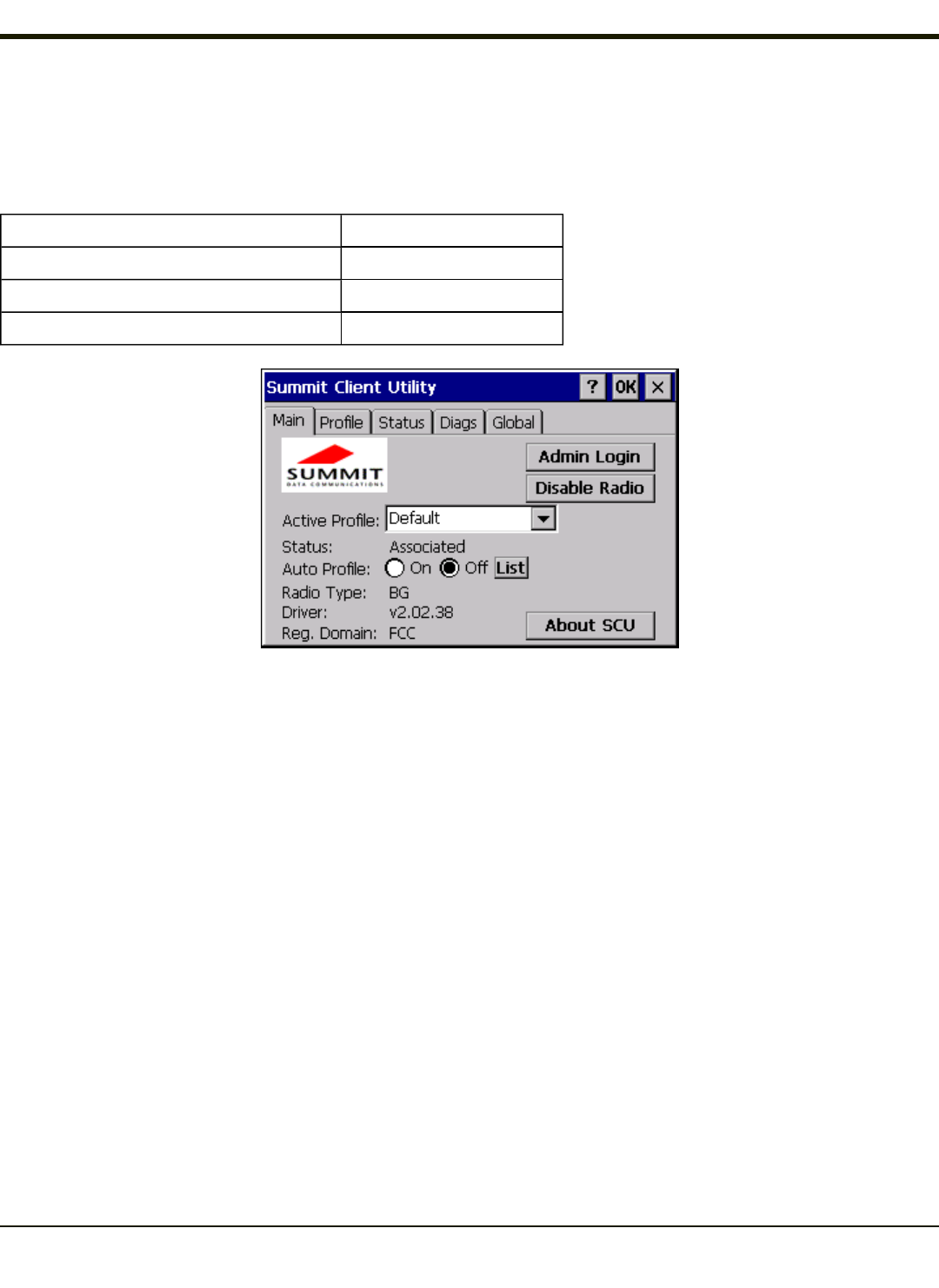
Main Tab
Start > Programs > Summit > Main tab
Factory Default Settings
Admin Login SUMMIT
Radio Enabled
Active Config/Profile Default
Regulatory Domain FCC or ETSI
The Main tab displays information about the wireless client device including:
l SCU (Summit Client Utility) version
l Driver version
l Radio Type (BG is an 802.11 b/g radio, ABG is an 802.11 a/b/g radio).
l Regulatory Domain
l Copyright Information can be accessed by tapping the About SCU button
l Active Config profile / Active Profile name
l Status of the client (Down, Associated, Authenticated, etc.).
The Active Profile can be switched without logging in to Admin mode. Selecting a different profile from the drop down list does
not require logging in to Administrator mode. The profile must already exist. Perform a Suspend/Resume function when
changing profiles. Profiles can be created or edited after the Admin login password has been entered and accepted.
When the profile named “ThirdPartyConfig” is chosen as the active profile, the Summit Client Utility passes control to
Windows Zero Config for configuration of all client and security settings for the network module.
The Disable Radio button can be used to disable the network card. Once disabled, the button label changes to Enable Radio.
By default the radio is enabled.
The Admin Login button provides access to editing wireless parameters. Profile and Global may only be edited after entering
the Admin Login password.
The password is case-sensitive.
Once logged in, the button label changes to Admin Logout. To logout, either tap the Admin Logout button or exit the SCU
without tapping the Admin Logout button.
6-5