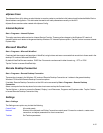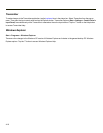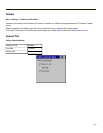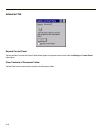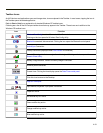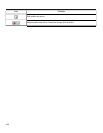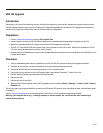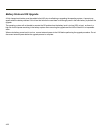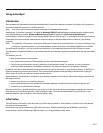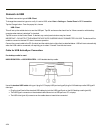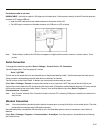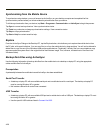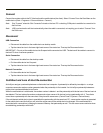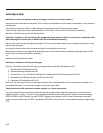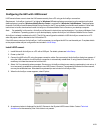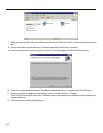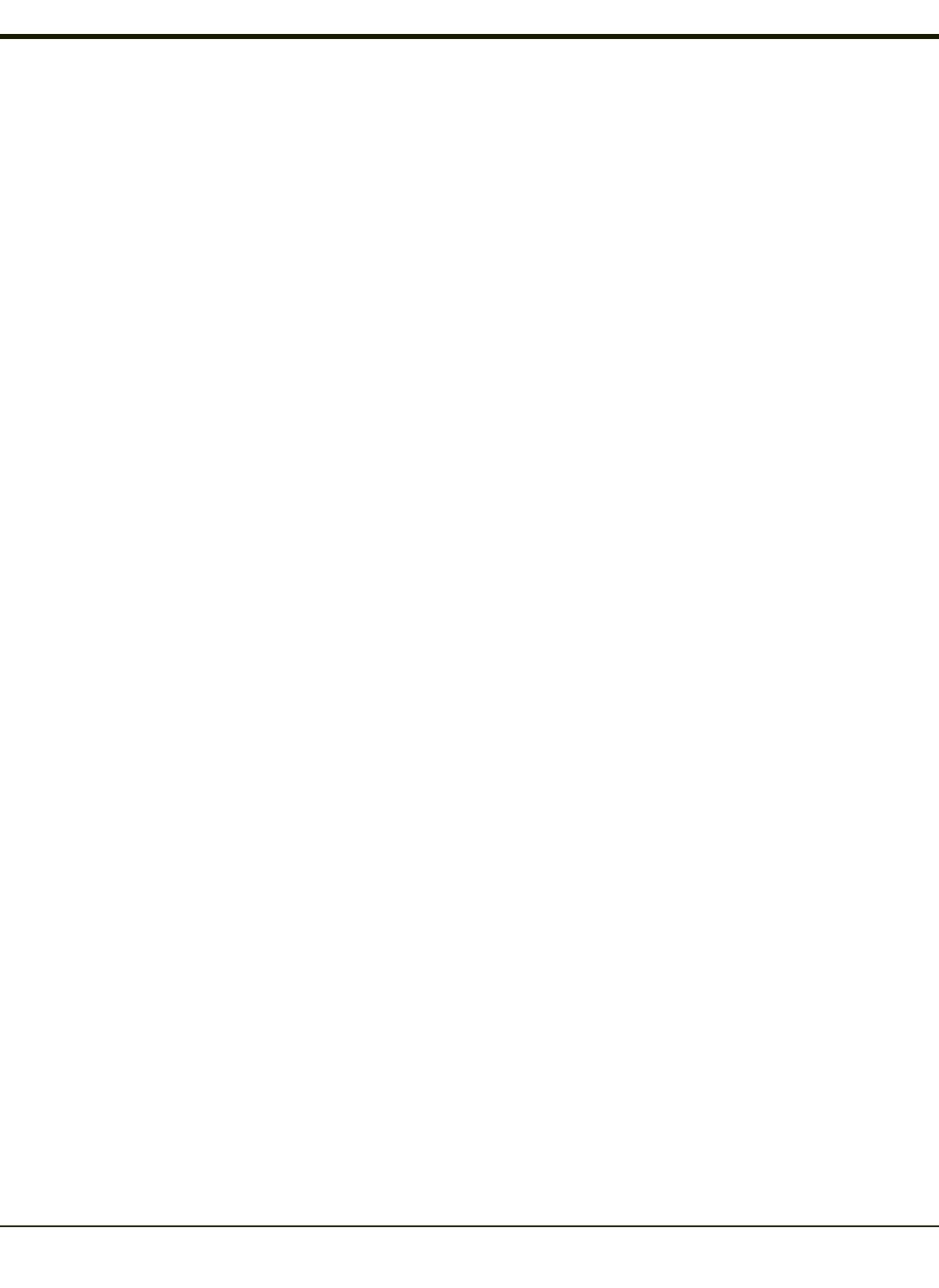
Using ActiveSync
Introduction
Once a relationship (partnership) has been established with Connect (on a desktop computer), ActiveSync will synchronize
using the wireless link, serial port, or USB on the HX2.
Note: ActiveSync serial connection requires a powered HX2-labelled desktop cradle.
Requirement : ActiveSync (version 4.5 or higher for Windows 2000/XP desktop/laptop computers) must be resident on the
host (desktop/laptop) computer. Windows Mobile Device Center is required for a Windows Vista/Windows 7
desktop/laptop computer. ActiveSync and Windows Mobile Device Center for the PC is available from the Microsoft website.
Follow their instructions to locate, download and install ActiveSync or Windows Mobile Device Center on your desktop
computer.
Note: For readability in this section, ActiveSync will be used in instructions and explanations. If you have a Windows Vista
or Windows 7 operating system on your desktop/laptop, replace ActiveSync with Windows Mobile Device Center.
Using Microsoft ActiveSync, you can synchronize information on your desktop computer with the HX2 and vice versa.
Synchronization compares the data on your mobile device with your desktop computer and updates both with the most recent
data.
For example, you can:
l Back up and restore your device data.
l Copy (rather than synchronize) files between your device and desktop computer.
l Control when synchronization occurs by selecting a synchronization mode. For example, you can synchronize
continually while connected to your desktop computer or only when you choose the synchronize command.
By default, ActiveSync does not automatically synchronize all types of information. Use ActiveSync Options to specify the
types of information you want to synchronize. The synchronization process makes the data (in the information types you
select) identical on both your desktop computer and your device.
When installation of ActiveSync is complete on your desktop computer, the ActiveSync Setup Wizard begins and starts the
following processes:
l connect your device to your desktop computer,
l set up a partnership so you can synchronize information between your device and your desktop computer, and
l customize your synchronization settings.
Because ActiveSync is already installed on your device, your first synchronization process begins automatically when you
finish setting up your desktop computer in the ActiveSync wizard. For more information about using ActiveSync on your
desktop computer, open ActiveSync, then open ActiveSync Help.
Initial Setup
The initial setup of ActiveSync must be made via a USB or serial connection. When there is a Connect icon on the desktop,
this section can be bypassed.
Partnerships can only be created using USB cable connection. After the partnerships are established, ActiveSync
communication can be initiated using USB or wireless, or, if using a desktop cradle, serial.
4-23