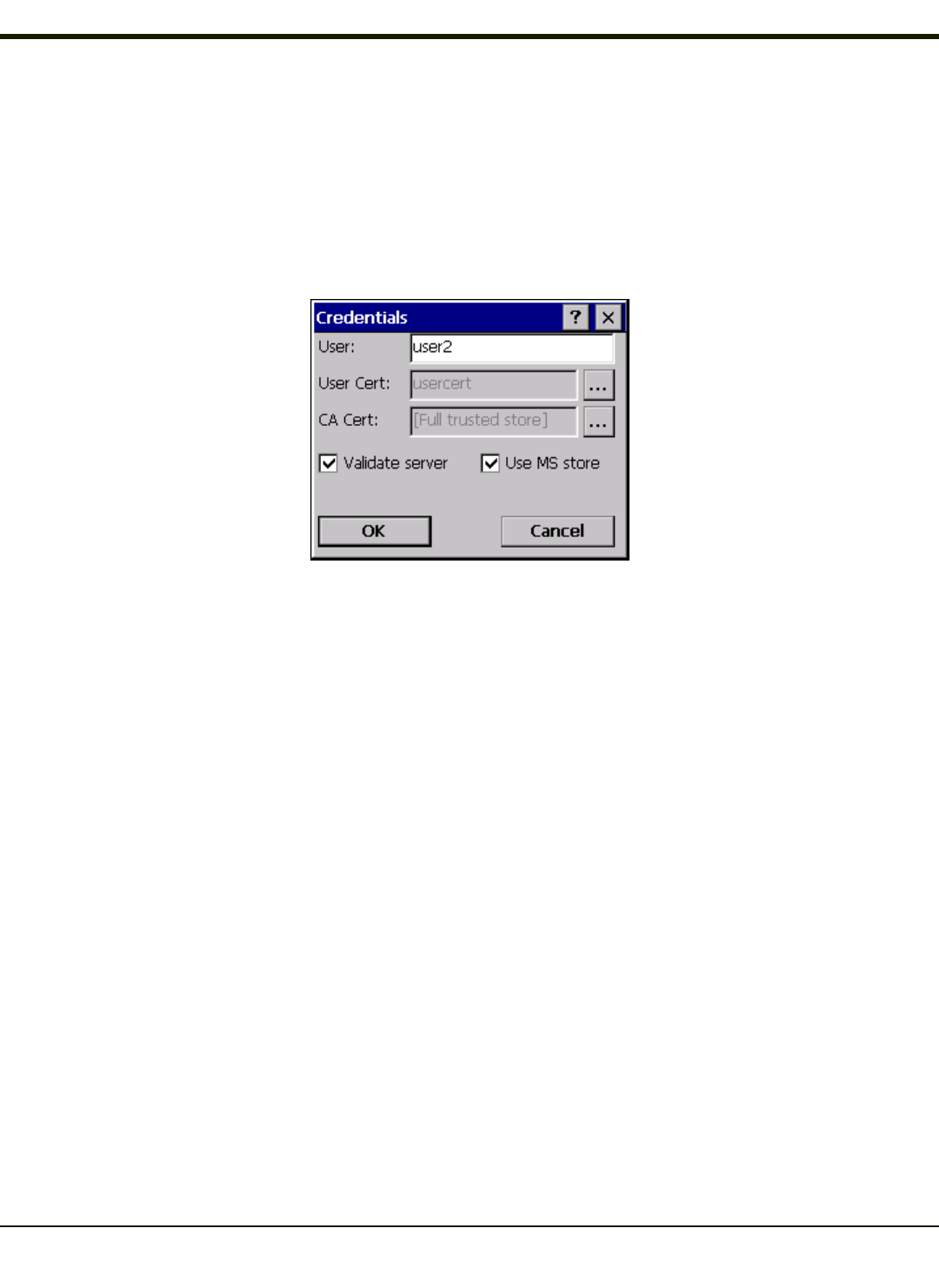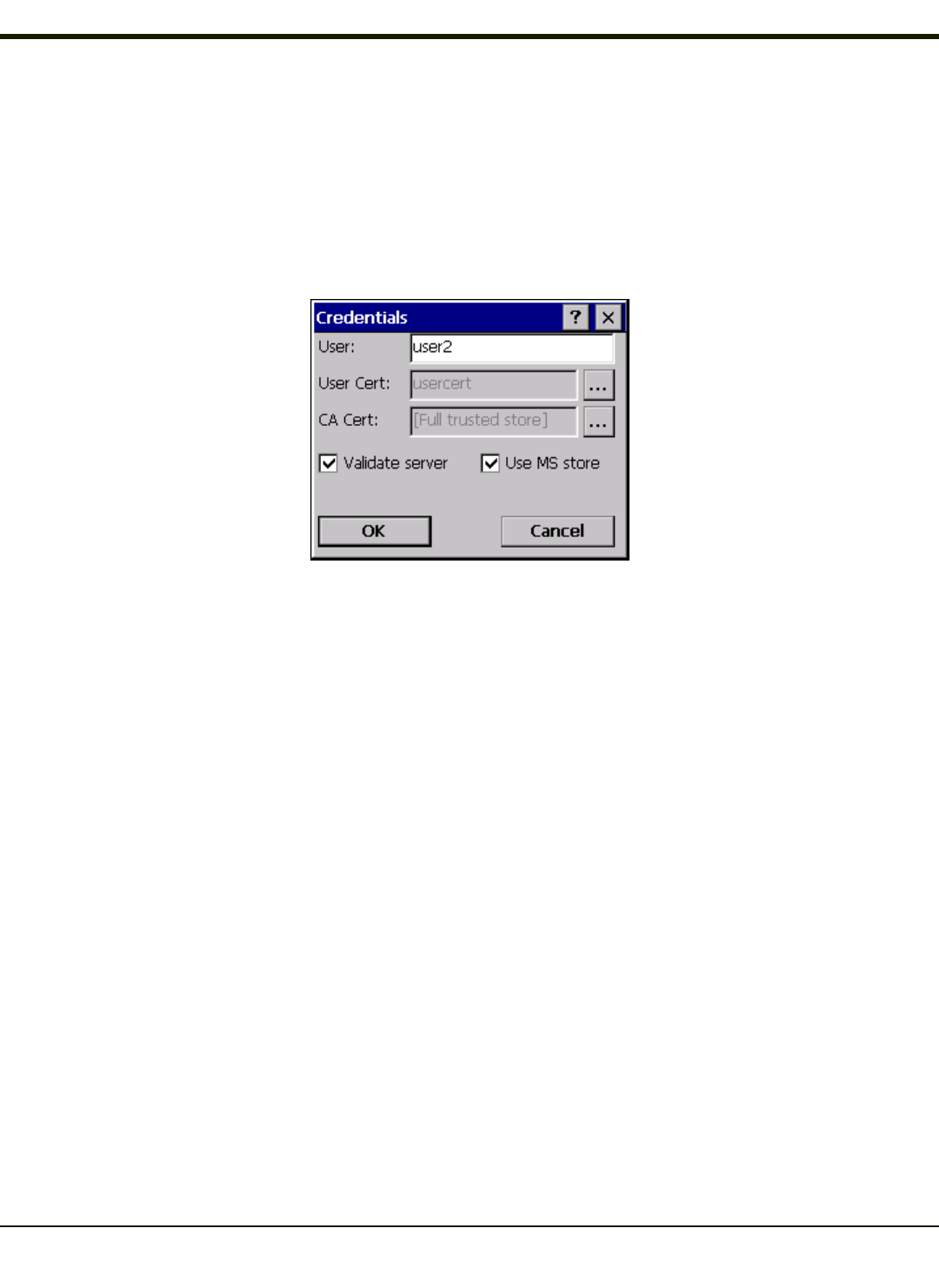
Select a user certificate from the Windows certificate store. Use the Browse button to locate the User Cert from the certificate
store. Highlight the desired certificate and press the Select button. The name of the certificate is displayed in the User Cert
box.
Some versions of the SCU require a User Cert password. If this entry field is present, enter the password for the user
certificate in the User Cert pwd box.
If there are no user certificates in the Windows certificate store, follow these instructions to generate and install the user
certificate.
See Windows Certificate Store vs. Certs Path for more information on CA certificate storage.
Check the Validate server checkbox.
If using the Windows certificate store:
l Check the Use MS store checkbox. The default is to use the Full Trusted Store.
l To select an individual certificate, click on the Browse button.
l Uncheck the Use full trusted store checkbox.
l Select the desired certificate and click Select. You are returned to the Credentials screen.
If using the Certs Path option:
l Leave the Use MS store box unchecked.
l Enter the certificate filename in the CA Cert textbox.
Click OK then click Commit.
The HX2 should be authenticating the server certificate and using EAP-TLS for the user authentication.
Ensure the correct Active Profile is selected on the Main tab and warmboot. The SCU Main tab shows the device is associated
after the radio connects to the network.
See Certificates for information on generating a Root CA certificate or a User certificate.
Note: The date must be properly set on the device to authenticate a certificate.
6-38