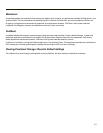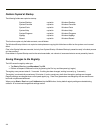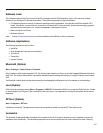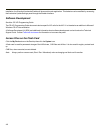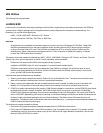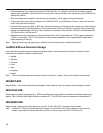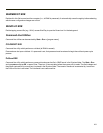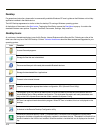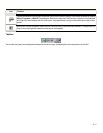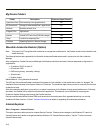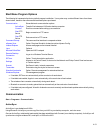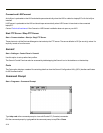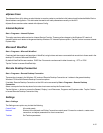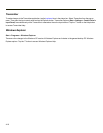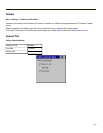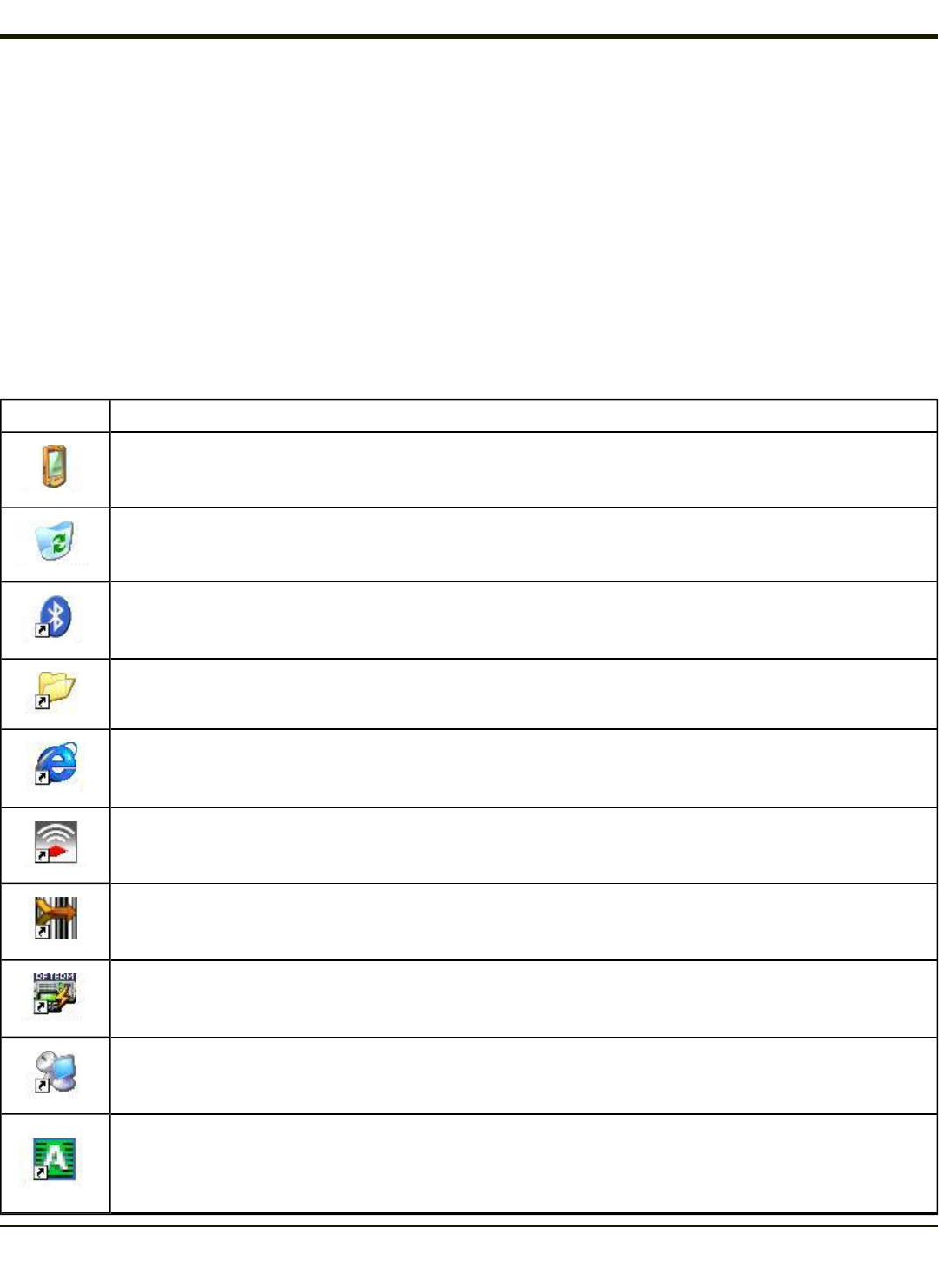
Desktop
For general use instruction, please refer to commercially available Windows CE user’s guides or the Windows on-line Help
application installed in the mobile device.
The HX2 Desktop appearance is similar to that of a desktop PC running a Windows operating system.
At the bottom of the screen is the Start button. Tapping the Start Button causes the Start Menu to pop up. It contains the
standard Windows menu options: Programs, Favorites, Documents, Settings, Help, and Run.
Desktop Icons
At a minimum, the desktop displays icons for My Device, Internet Explorer and the Recycle Bin. Following are a few of the
other icons that may be on the HX2 Desktop. Contact Technical Assistanceabout the latest updates and upgrades for your
operating system.
Icon Function
Access files and programs.
Storage for files that are to be deleted.
Discover and then pair with nearby discoverable Bluetooth devices.
Storage for downloaded files / applications.
Connect to the Internet/intranet.
Used for accessing the appropriate wireless configuration, SCU (Summit Client Utility).
The eXpress Scan utility allows an administrator to scan bar codes to provide the initial network and Ava-
lanche Mobile Device Server address configuration. This eliminates the need to edit radio parameters man-
ually on the HX2. eXpress Scan uses bar codes created with eXpress Config.
RFTerm is an optional terminal emulation program. When RFTerm is installed, this icon is displayed on the
desktop.
A shortcut to the Remote Desktop Configuration utility.
Wavelink® Avalanche Mobility Center™ (Avalanche MC) is a remote client management system that is
designed to distribute software and configuration updates to monitored devices. The enabler for Wavelink Ava-
lanche is loaded on the HX2 but not installed. When the enabler is installed this icon is displayed on the desk-
top.
4-10