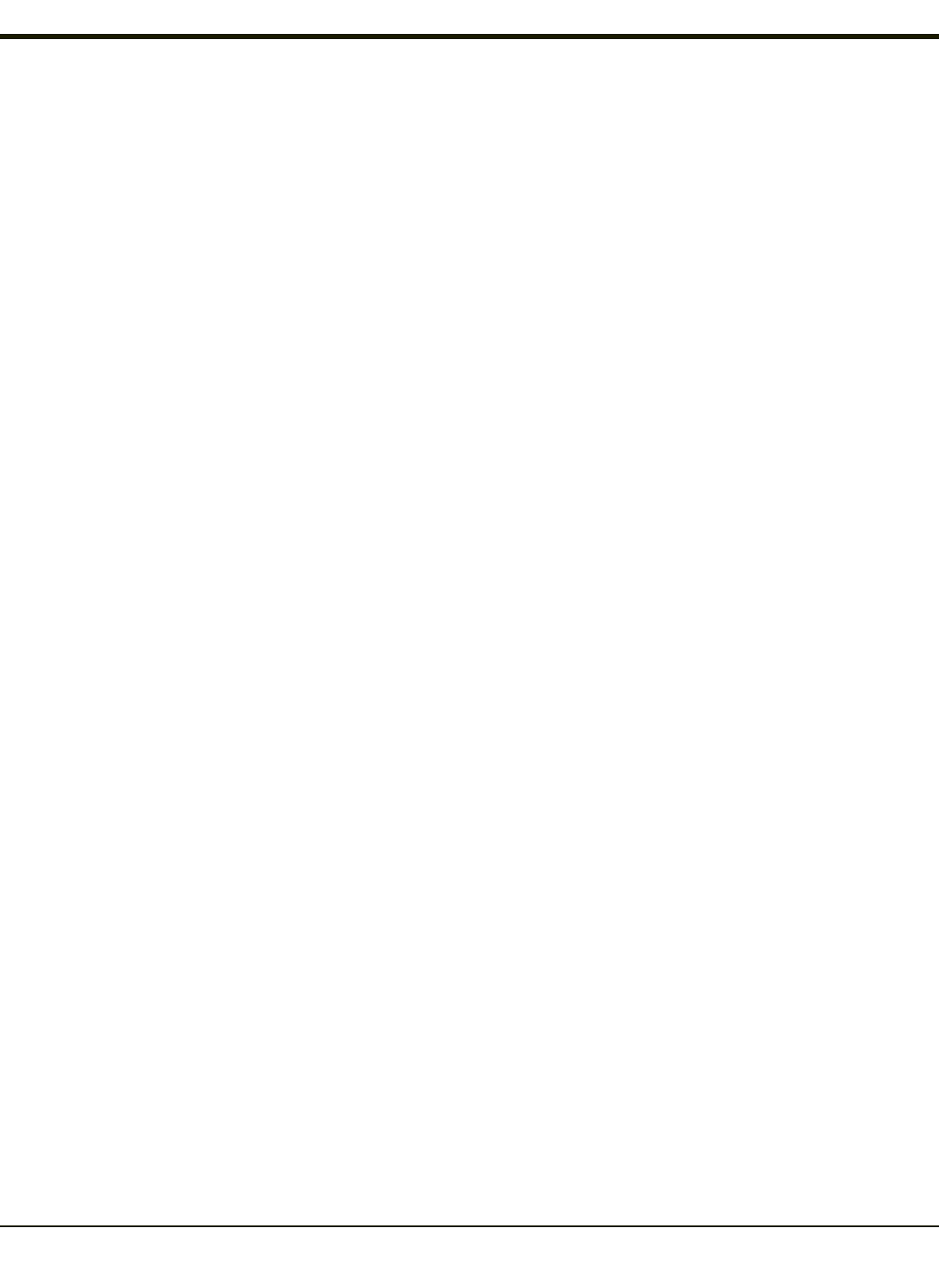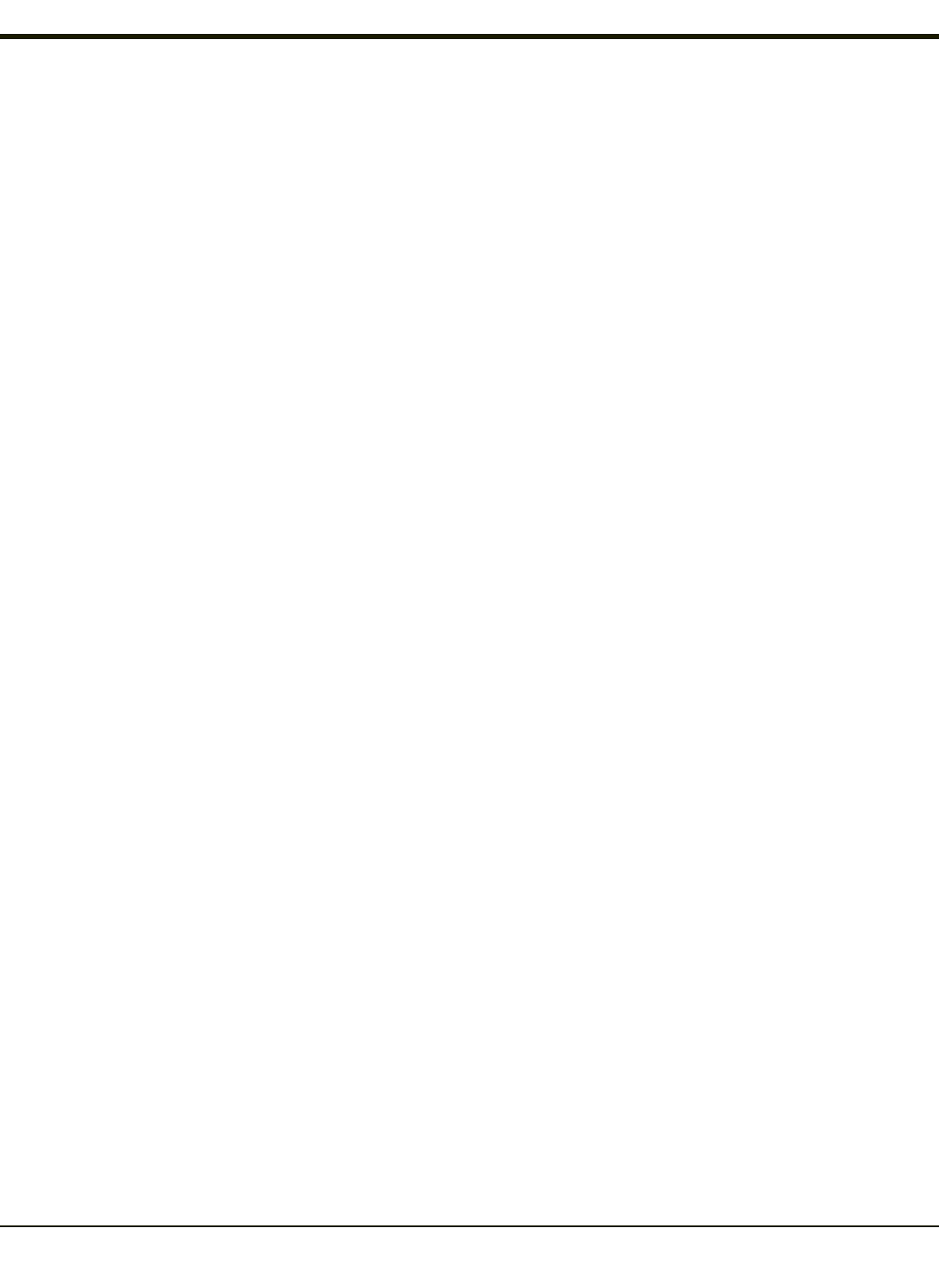
How to Remap an Application
1. Select the modifier key from the Modifier Mode options.
2. Select the key to be remapped from the Key pulldown list.
3. Select Launch App1-4 from the remapped key from the Remapped Key pulldown list.
4. Click on the LaunchApp tab.
5. Make sure the EXE radio button is selected.
6. In the text box (App1-4) corresponding to the number selected for Launch App1-4, enter the application to launch.
7. If any parameters are needed for the application, click on the OPT radio button. This clears the text box (though the
application name is saved). Enter the desired parameters in the appropriate text box.
8. Click OK to save the result and close the Keypad Control.
9. If the KeyMap tab is accessed again, the application plus any specified parameters is displayed in the Key Sequence
text box when the remapped key is again selected.
How to Remap a Command
1. Select the modifier key from the Modifier Mode options.
2. Select the key to be remapped from the Key pulldown list.
3. Select RunCmd 1-4 from the remapped key from the Remapped Key pulldown list.
4. Click on the RunCmd tab.
5. Make sure the FILE radio button is selected.
6. In the text box (Cmd1-4) corresponding to the number selected for RunCmd1-4, enter the desired command.
7. If any parameters are needed for the command, click on the PARM radio button. This clears the text box (though the
command is saved). Enter the desired parameters in the appropriate text box.
8. Click OK to save the result and close the Keypad Control.
9. If the KeyMap tab is accessed again, the command plus any specified parameters is displayed in the Key Sequence
text box when the remapped key is again selected.
4-106