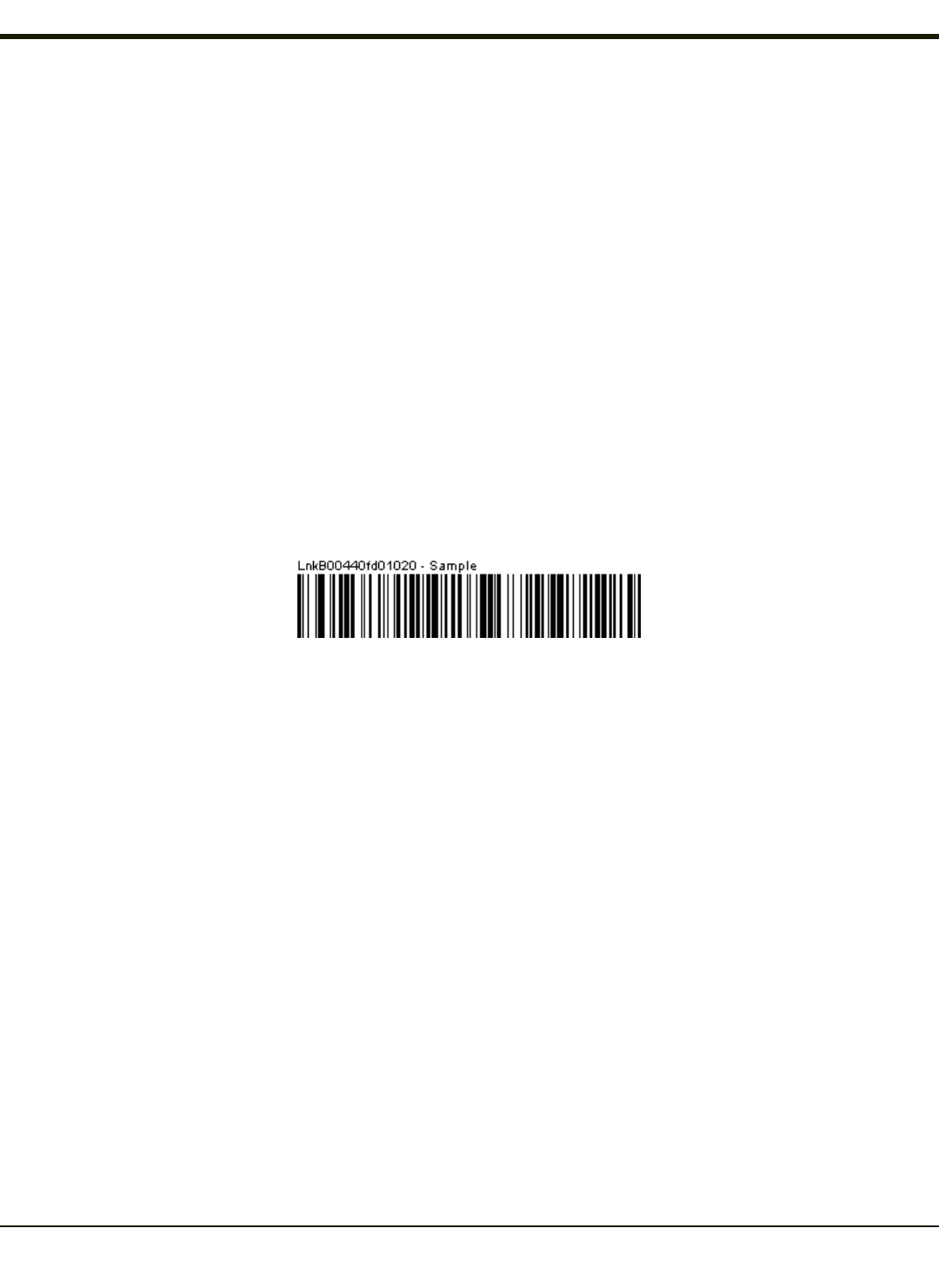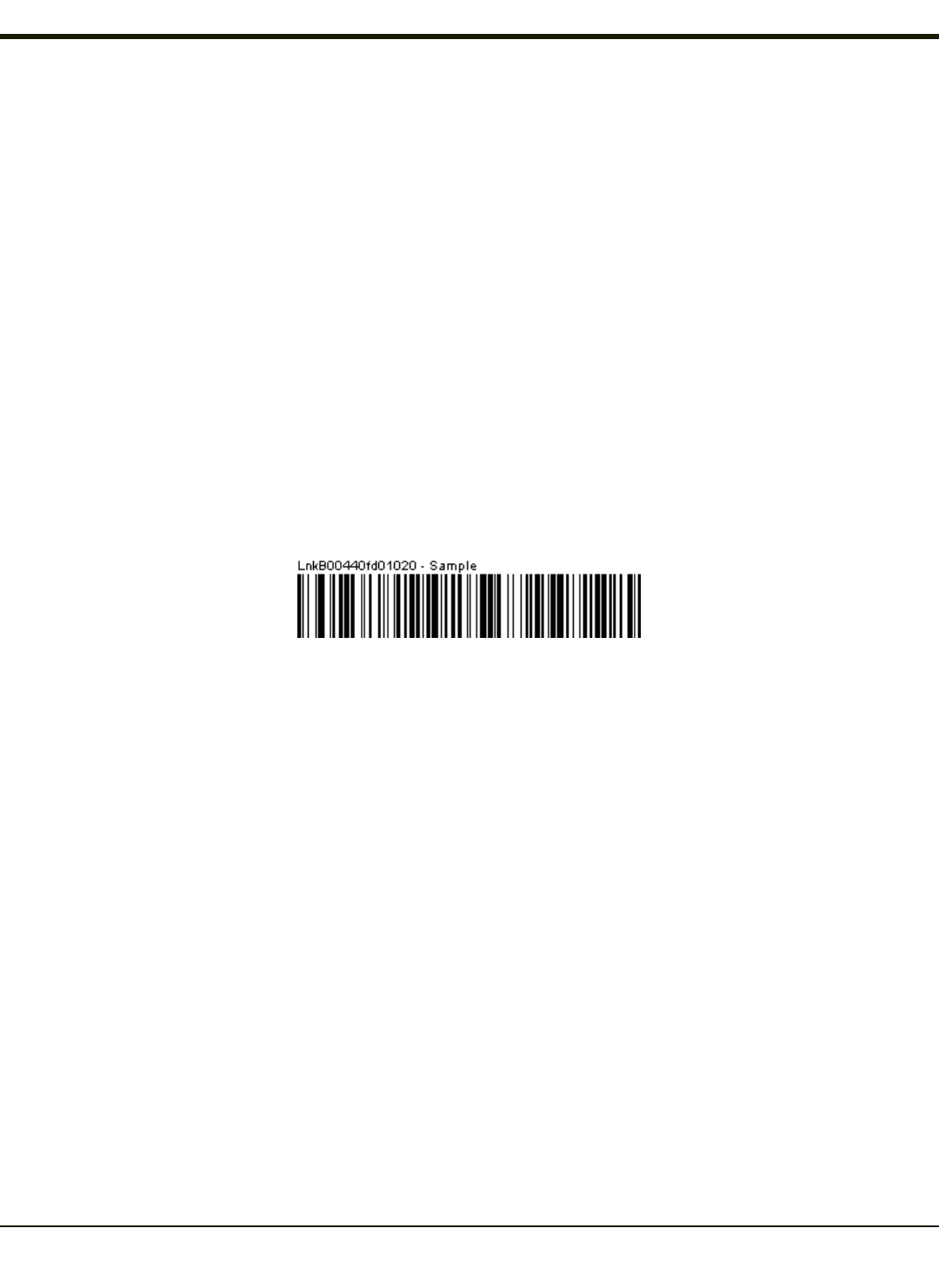
Bluetooth Bar Code Reader Setup
Please refer to the mobile Bluetooth scanner manufacturer’s User Guide; it may be available on the manufacturer’s web site.
Contact Technical Assistance for Bluetooth product assistance.
Honeywell supports several different types of mobile bar code readers. This section describes the interaction and setup for a
mobile Bluetooth laser scanner or laser imager connected to the HX2 using Bluetooth functions.
Prerequisites
l The HX2 has the Bluetooth hardware and software installed. An operating system upgrade may be required. Contact
Technical Assistance for details.
l If the HX2 has a Bluetooth address identifier bar code label affixed, then Bluetooth hardware and software is installed.
l The mobile Bluetooth laser scanner / laser imager battery is fully charged.
l The HX2 main battery is fully charged. Alternatively, the HX2 may be in a powered desktop cradle or cabled to AC/DC
power.
l Important: The bar code numbering examples in this segment are not real and should not be created nor scanned with a
Bluetooth scanner.
l To open the LXEZ Pairing program, tap Start > Settings > Control Panel > Bluetooth or tap the Bluetooth icon on the
HX2 desktop or tap the Bluetooth icon in the taskbar.
Locate the bar code label, similar to the one shown above, attached to the HX2. The label is the Bluetooth address identifier for
the HX2.
The mobile Bluetooth scanner / imager requires this information before discovering, pairing, connecting or disconnecting can
occur.
Important: The HX2 Bluetooth address identifier label should remain protected from damage (rips, tears, spills, soiling,
erasure, etc.) at all times. It may be required when pairing, connecting, and disconnecting new Bluetooth bar code readers.
HX2 with Label
If the HX2 has a Bluetooth address bar code label attached, follow these steps:
1. Scan the Bluetooth address bar code label, attached to the HX2, with the Bluetooth mobile scanner.
2. If this is the first time the Bluetooth mobile scanner has scanned the HX2 Bluetooth label, the devices are paired. See
section titled “Bluetooth Beep and LED Indications”. If the devices do not pair successfully, go to the next step.
3. Open the LXEZ Pairing panel (Start > Settings > Control Panel > Bluetooth).
4. Tap Discover. Locate the Bluetooth scanner in the Discovery panel.
5. Double-tap the stylus on the Bluetooth mobile device in the list. The right-mouse-click menu appears.
6. Select Pair as Scanner to pair the HX2 with the Bluetooth mobile scanner.
The devices are paired. The Bluetooth mobile bar code reader responds with a series of beeps and an LED flashes. Refer to the
following section titled “Bluetooth Beep and LED Indications”.
Note: After scanning the HX2 Bluetooth label, if there is no beep and no LED flash from the Bluetooth mobile device, the
devices are currently paired.
4-80