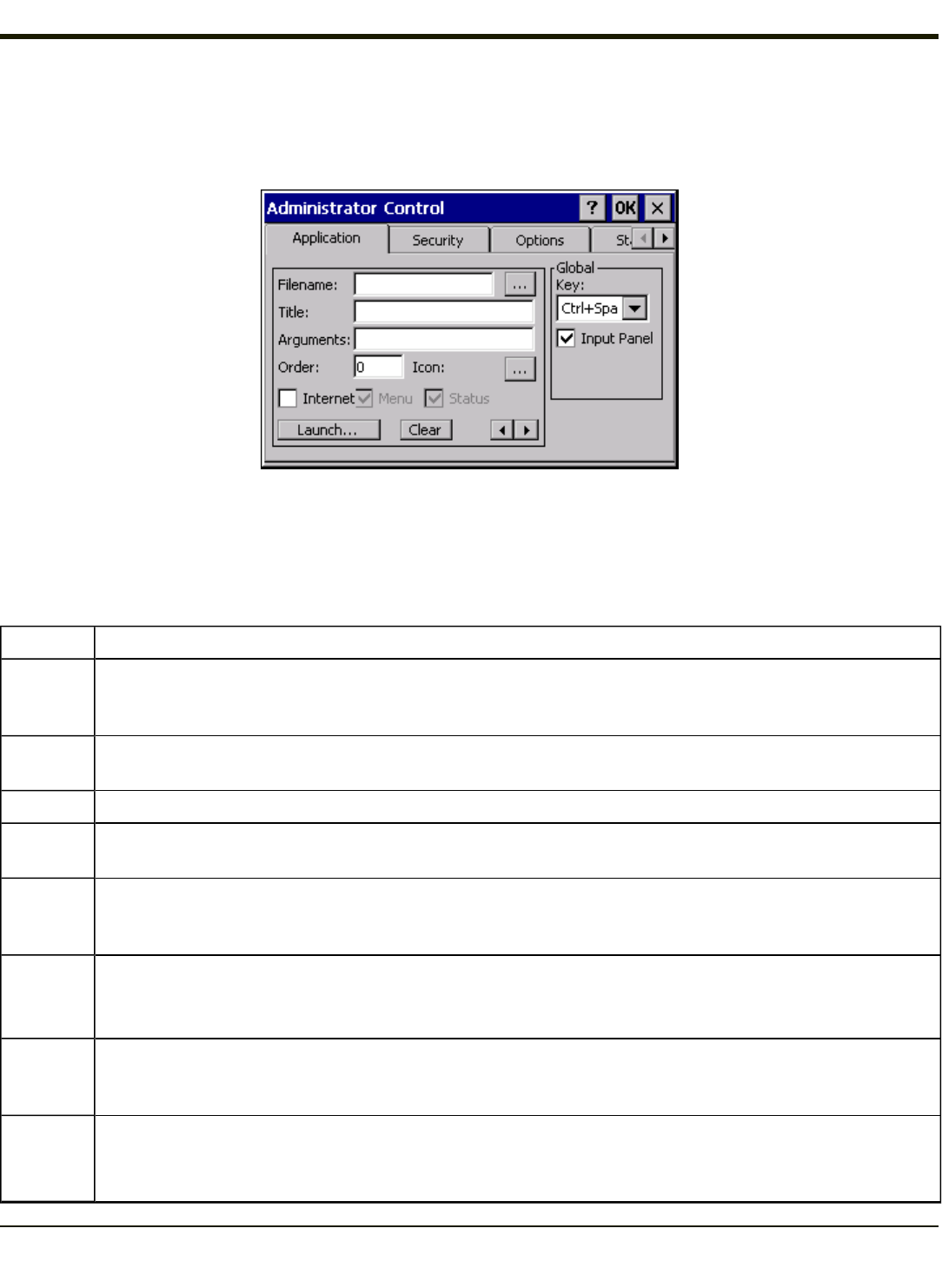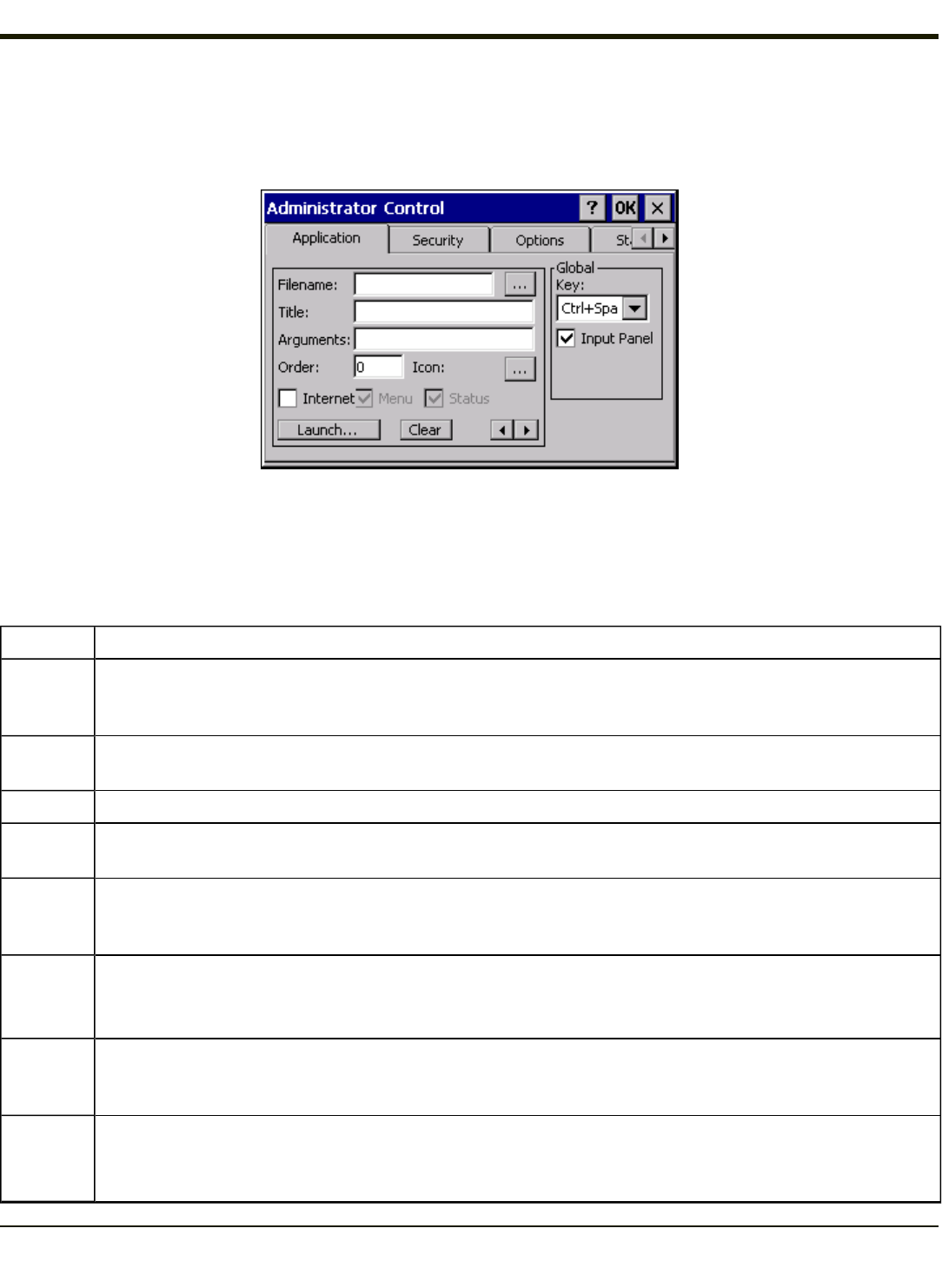
Application Panel
Note: Users of Single-Application AppLock have a Control tab instead of an Application tab. Some of the options in this
section do not apply to the Control tab.
Note: If your Application Panel does not look like the figure shown above, you may have the Single Application version.
Use the Application tab options to select the applications to launch when the device boots up in End-user Mode.
If no application is specified when the Administrator Control Panel is closed, the mobile device reboots into Administrator
mode. If a password has been set, but an application has not been specified, the user will be prompted for the password before
entering administration mode. The password prompt remains on the display until a valid password is entered.
Option Explanation
Filename
Default is blank. Move the cursor to the Filename text box and either type the application path or tap the Browse
button (the … button). The standard Windows CE Browse dialog is displayed. After selecting the application
from the Browse dialog, tap OK.
Title
Default is blank. Enter the Title to be associated with the application. The assumption is that multiple copies of
the same application may need unique titles in order to differentiate them in the Switchpad.
Arguments Default is blank. Enter the command line parameters for the application in the Arguments text box.
Order
Default is 1. Enter the Order in which the application is to be loaded or presented to the end-user. Applications
are launched in lowest to highest number order and do not need to be sequential.
Internet
Default is Disabled. Enable the Internet checkbox to use the End-user Internet Explorer (EUIE.EXE) When the
checkbox is enabled, the Internet Menu and Internet Status are available. See the section titled End-user Internet
Explorer (EUIE) for more details.
Launch
Button
See following section titled Launch Button.
Note: AppLock Administrator Control panel file Launch option does not inter-relate with similarly-named
options contained in other Control Panels.
Global Key
Default is Ctrl+Spc. Select the Global Key key sequence the end-user is to press when switching between
applications. The Global Key default key sequence must be defined by the AppLock Administrator. The Global
key is presented to the end-user as the Activation key.
Global
Delay
Default is 10 seconds. Enter the number of seconds that Applications must wait before starting to run after
reboot.
Note: Delay (Global) may not be available in all versions of AppLock. You can simulate a Global Delay
4-44