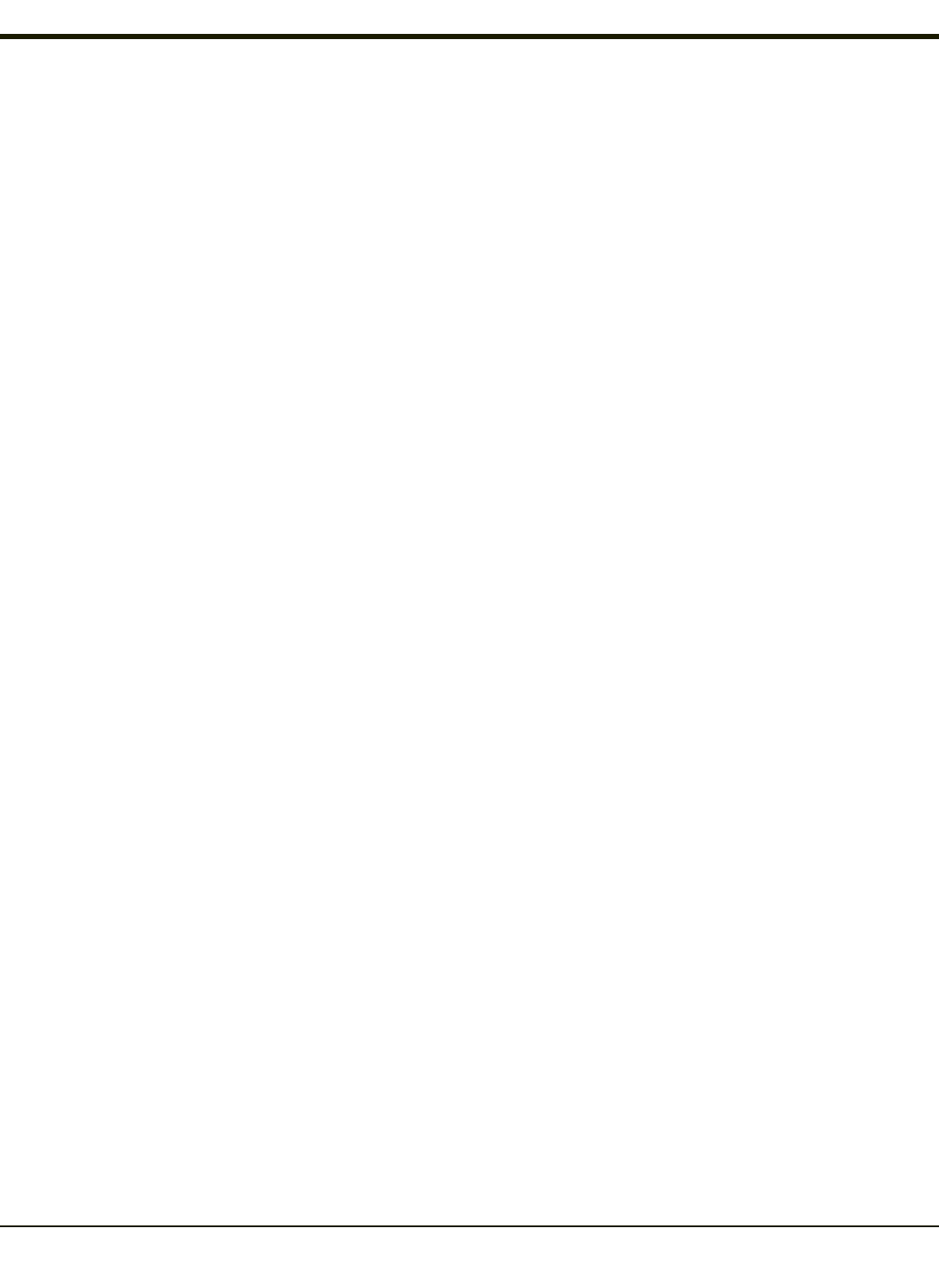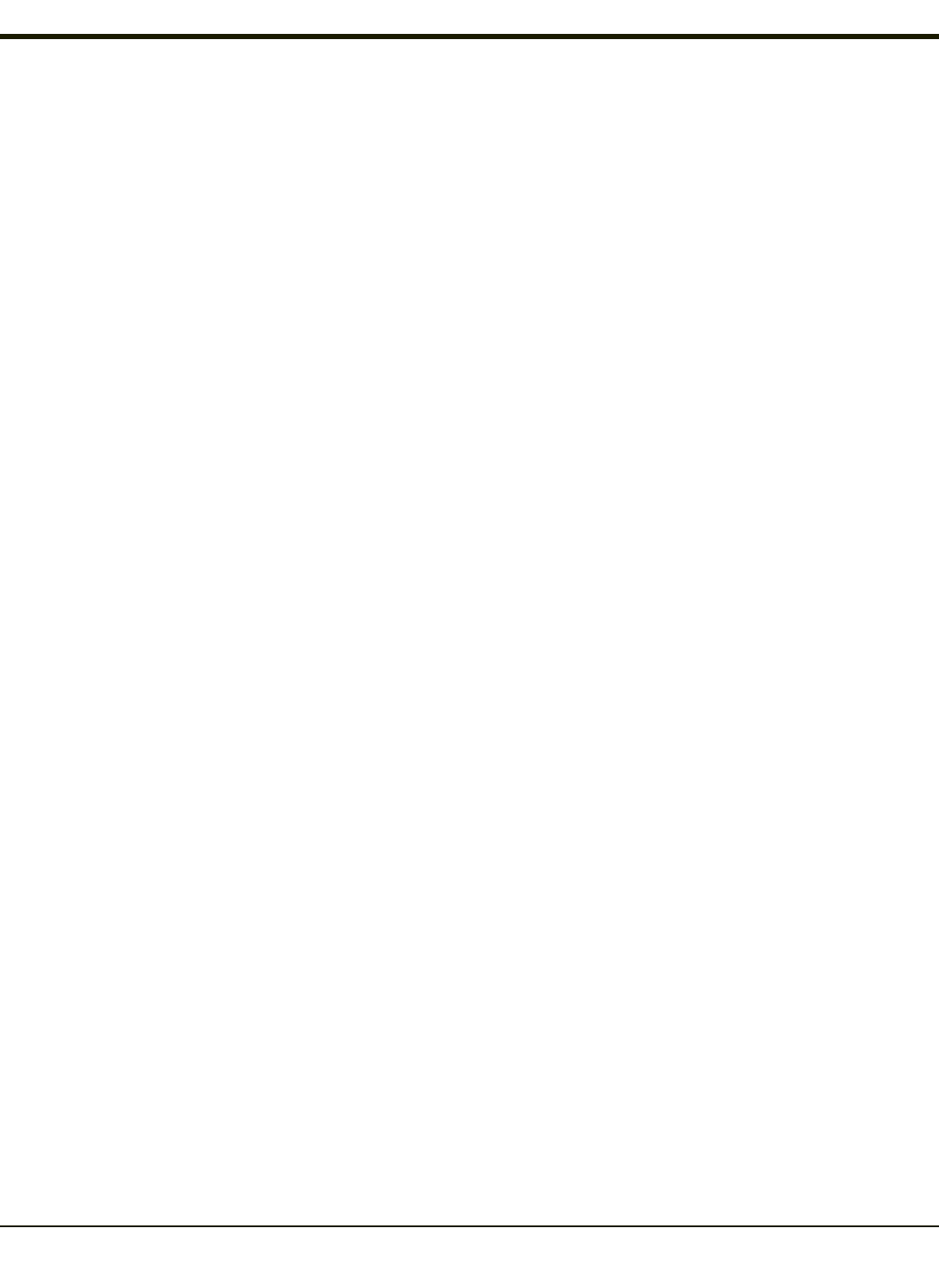
Synchronizing from the Mobile Device
To synchronize using wireless, you must have set up ActiveSync on your desktop computer and completed the first
synchronization process before you initiate wireless synchronization from your device.
To initiate synchronization from your device, tap Start > Programs > Communication > ActiveSync to begin the process.
Tap Sync to connect and synchronize. View synchronization status.
Tap Tools to synchronize or change synchronization settings. View connection status.
Tap Stop to stop synchronization.
Tap Start > Help for context-sensitive help.
Explore
From the ActiveSync Dialog on the Desktop PC, tap the Explore button, which allows you to explore the mobile device from
the PC side, with some limitations. You can copy files to or from the mobile device by drag-and-drop. You will not be allowed to
delete files or copy files out of the \Windows folder on the mobile device. (Technically, the only files you cannot delete or copy
are ones marked as system files in the original build of the Windows image. This, however, includes most of the files in the
\Windows folder).
Backup Data Files using ActiveSync
Use the following information to backup data files from the mobile device to a desktop or laptop PC using the appropriate
cables and Microsoft’s ActiveSync.
Prerequisites
A partnership between the mobile device and ActiveSync has been established.
Serial Port Transfer
l A desktop or laptop PC with an available serial port and a mobile device with a serial port. The desktop or laptop PC
must be running Windows XP or greater.
l Null modem cable with all control lines connected.
USB Transfer
l A desktop or laptop PC with an available USB port and a mobile device with a USB port. The desktop or laptop PC must
be running Windows XP or greater.
l Use the specific USB cable as listed in Connect Via USB.
4-26