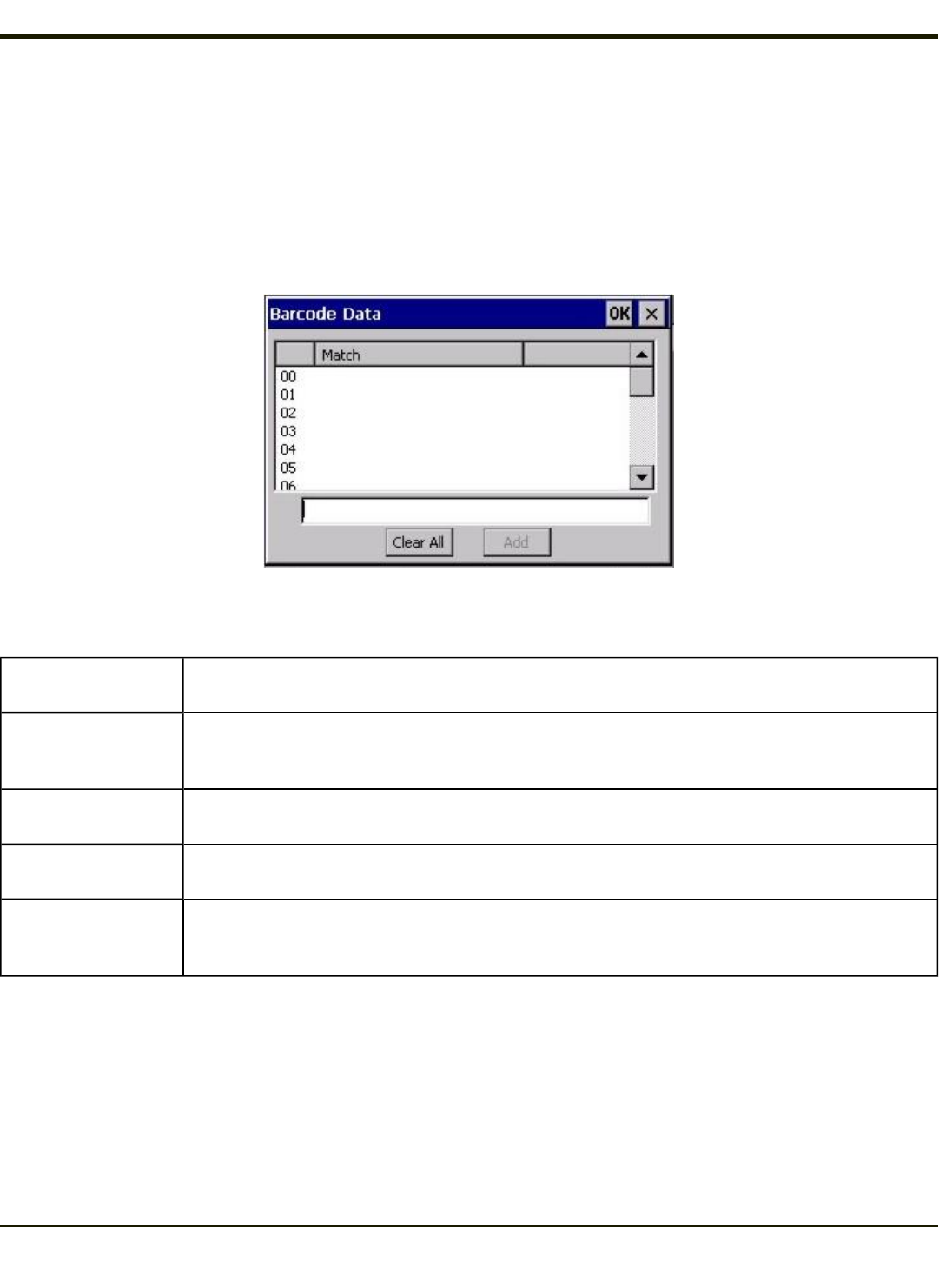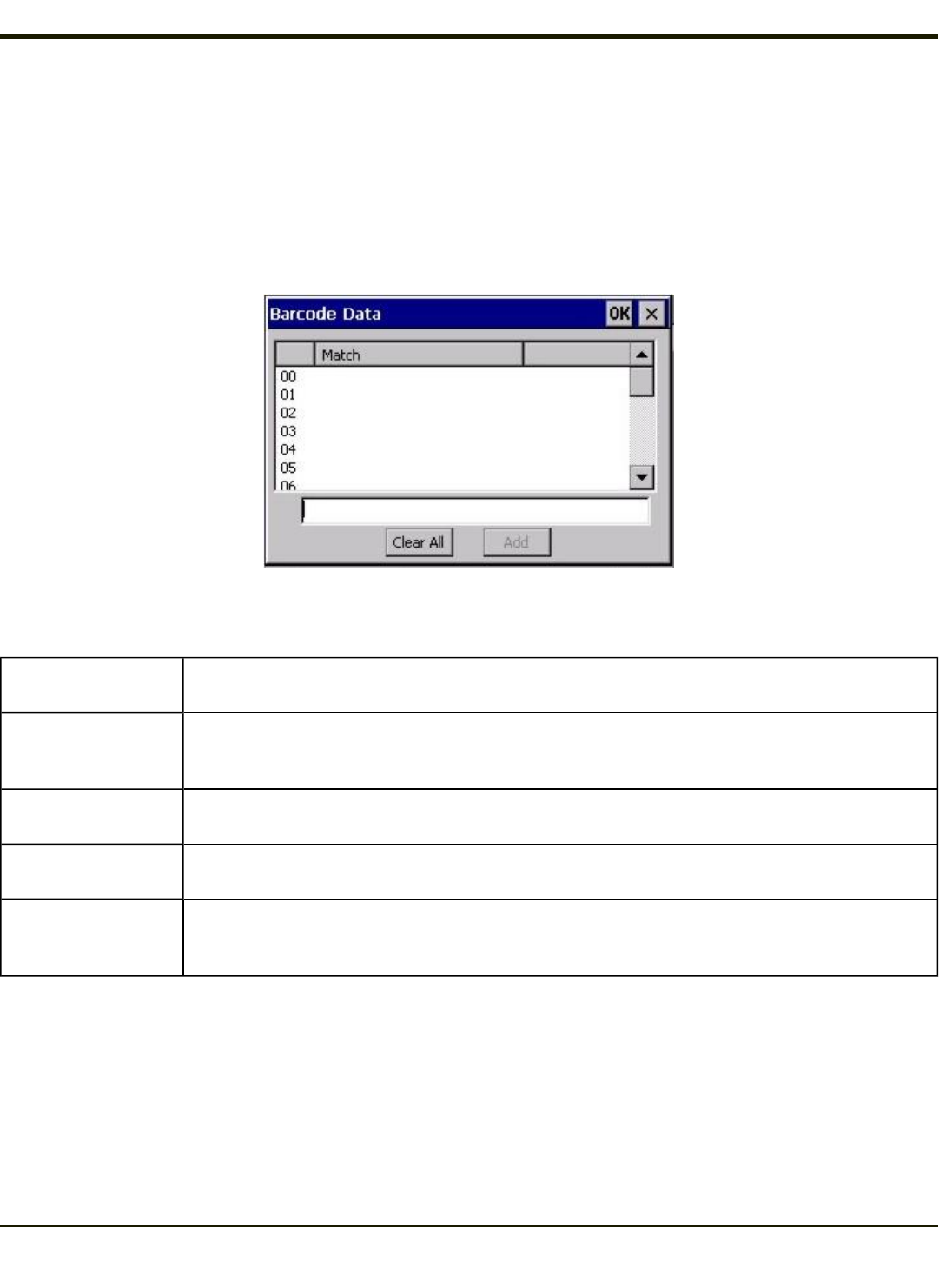
Barcode Data Match List
Barcode Data Panel
This panel is used to strip data that matches the entry in the Match list from the bar code. Enter the data to be stripped in the
text box and tap the Insert or Add button. The entry is added to the Match list.
To remove an entry from the Match list, highlight the entry in the list and tap the Remove button.
Tap the OK button to store any additions, deletions or changes.
Barcode Data Match Edit Buttons
Add
Entering data into the text entry box enables the Add button. Tap the Add button and the data is
added to the next empty location in the Custom ID list.
Insert
Tap on an empty line in the Custom ID list. The Add button changes to Insert. Enter data into both
the Name and ID Code fields and tap the Insert button. The data is added to the selected line in the
Custom IDs list.
Edit
Double tap on the item to edit. Its values are copied to the text boxes for editing. The Add button
changes to Replace. When Replace is tapped, the values for the current item in the list are updated.
Clear All
When no item in the Custom IDs list is selected, tapping the Clear All button clears the Custom ID
list and any text written (and not yet added or inserted) in the Name and ID Code text boxes.
Remove
The Clear All button changes to a Remove button when an item in the Custom IDs list is selected.
Tap the desired line item and then tap the Remove button to delete it. Line items are Removed one at
a time. Contents of the text box fields are cleared at the same time.
Notes
l Prefix and Suffix data is always added on after stripping is complete, and is not affected by any stripping settings.
l If the stripping configuration results in a 0 length bar code, a good beep will still be sounded, since bar code data was
read from the scanner.
4-145