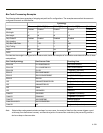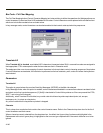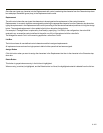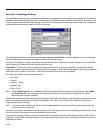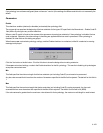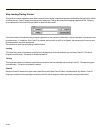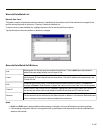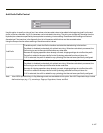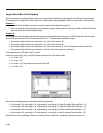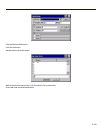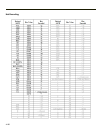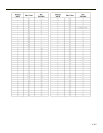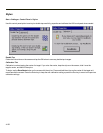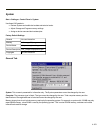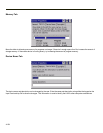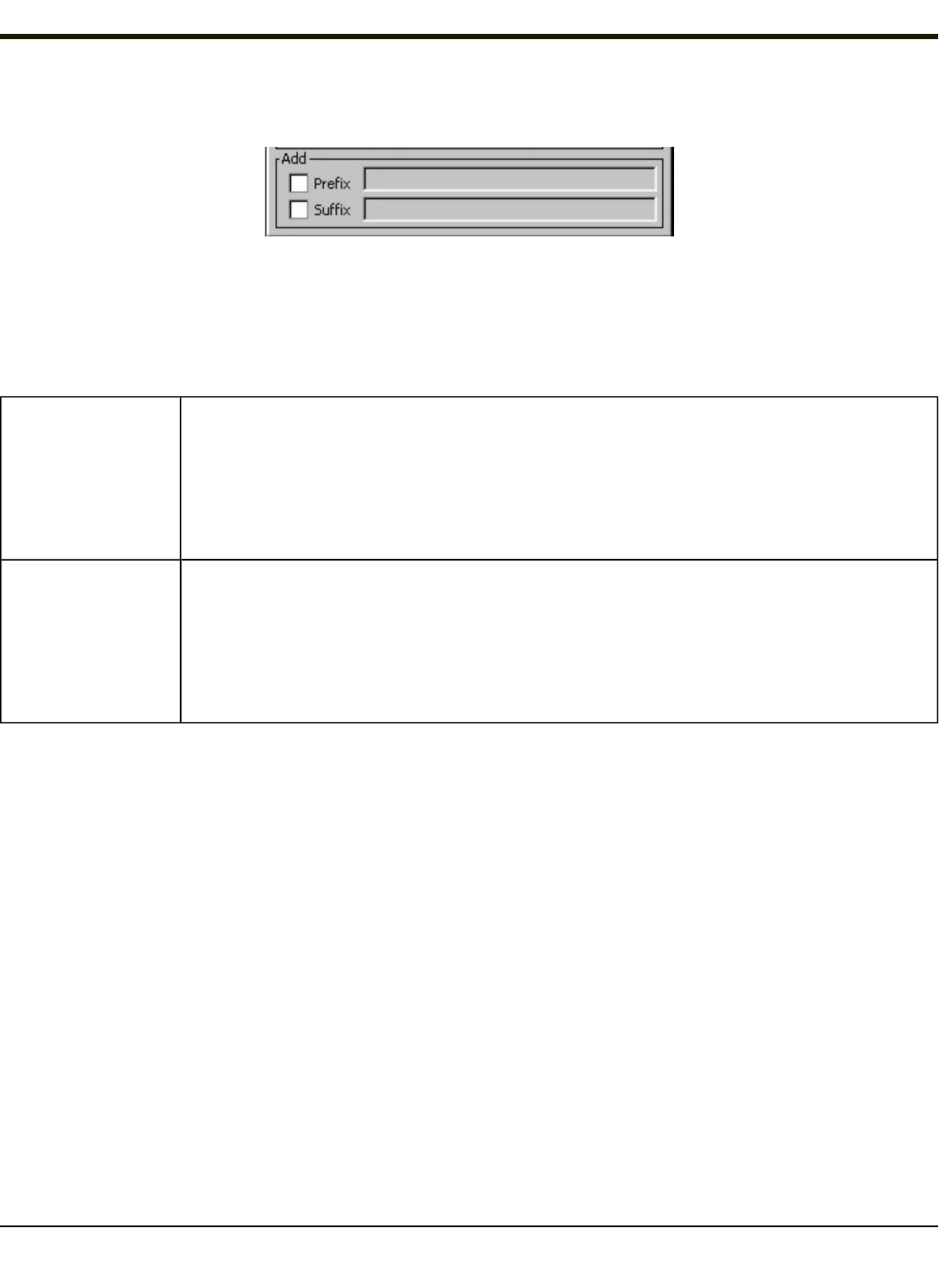
Add Prefix/Suffix Control
Use this option to specify a string of text, hex values or hat encoded values to be added to the beginning (prefix) or the end
(suffix) of the bar code data. Up to 19 characters can be included in the string. The string can include any character from the
keyboard plus characters specified by hex equivalent or entering in hat encoding. Please see Hat Encoding and Decimal-
Hexadecimal Chart sections in the Appendix for a list of characters with their hex and hat-encoded values.
Using the Escape function allows entering of literal hex and hat values.
Add Prefix
To enable a prefix, check the Prefix checkbox and enter the desired string in the textbox.
The default is disabled (unchecked) with a blank text string. When bar code data is processed, the
Prefix string is sent to the output buffer before any other data.
Because all stripping operations have already occurred, stripping settings do not affect the prefix.
The prefix is added to the output buffer for the Symbology selected from the pull down list.
If ‘All’ is selected, the prefix is added for any symbology that has not been specifically configured.
Add Suffix
To enable a suffix, check the Suffix checkbox and enter the desired string in the textbox.
The default is disabled (unchecked) with a blank text string. When bar code data is processed, the
Suffix string is sent to the output buffer after the bar code data.
Because all stripping operations have already occurred, stripping settings do not affect the suffix.
The suffix is added to the output buffer for the Symbology selected from the pull down list.
If ‘All’ is selected, the suffix is added for any symbology that has not been specifically configured.
Note: Non-ASCII equivalent keys in Key Message mode are unavailable in this option. Non-ASCII equivalent keys include
the function keys (e.g., F1), arrow keys, Page up, Page down, Home, and End.
4-147