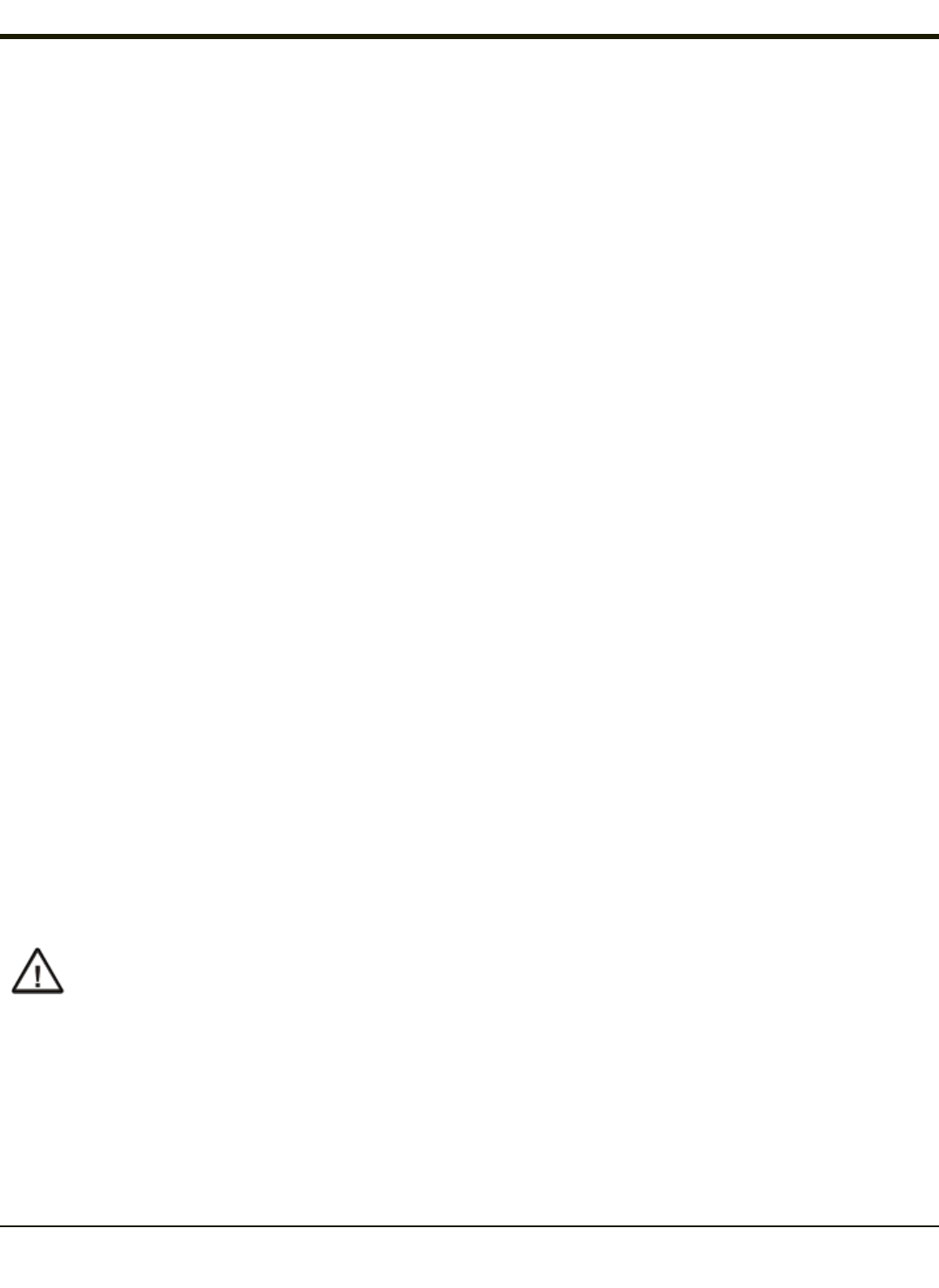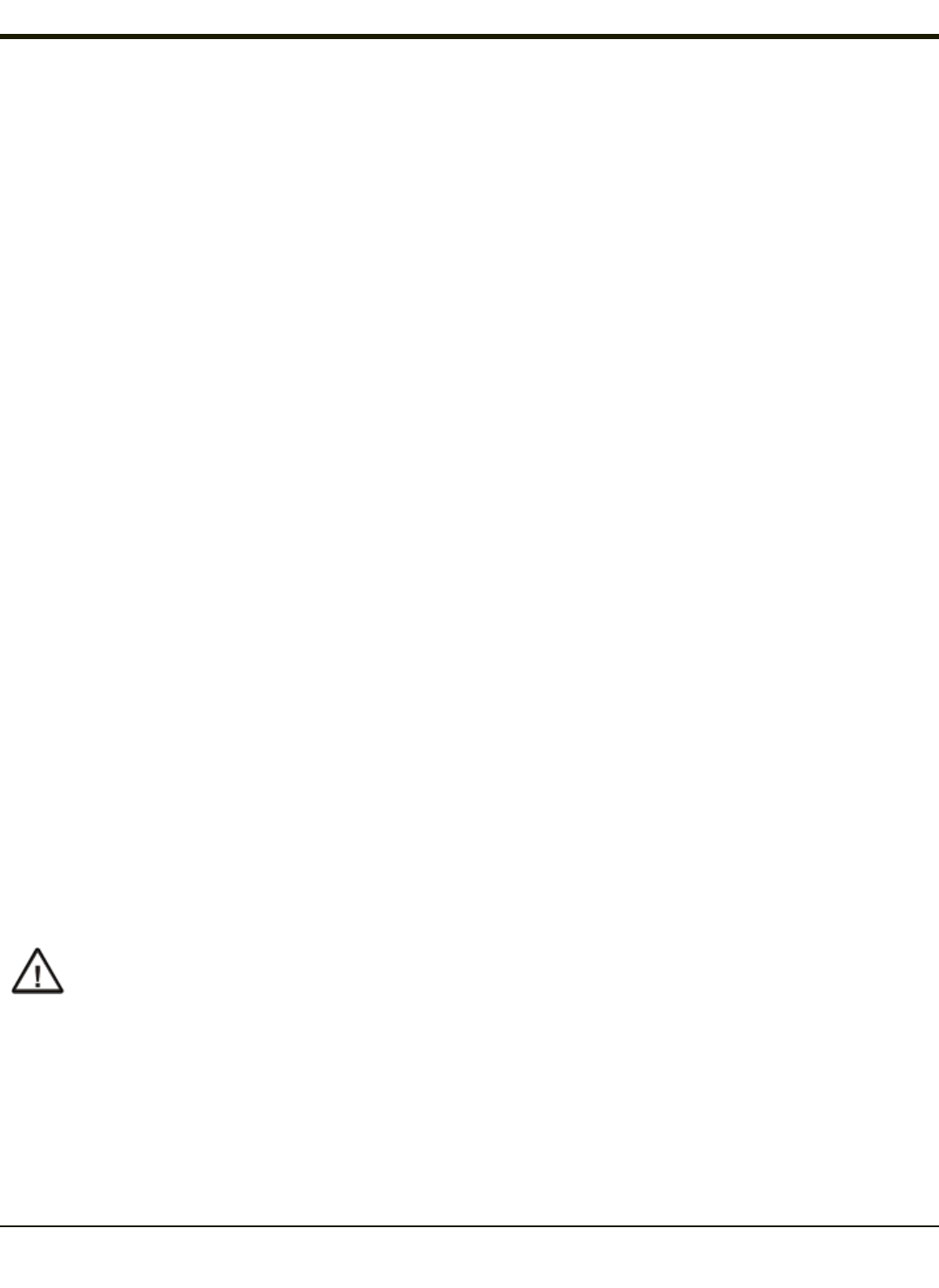
Important Battery Information
Note: Backup Battery -- If the HX2 has been without a power source (connected to a fully charged tethered battery or
docked in a powered desktop cradle) for an extended period of time or if HX2 external power sources become
completely discharged or dead, a fully charged backup battery will last for up to 15 minutes. If the backup battery is
fully discharged, the HX2 will reset as soon as it is docked in a powered desktop cradle or connected to a fully charged
tethered battery. A reset will cause loss of data and custom programs in RAM. Always store unused HX2s with a fully
charged tethered battery. If possible, ensure the HX2 is periodically docked in a powered desktop cradle to maintain
an optimum backup battery charged status.
To check battery status, tap Start > Settings > Control Panel > Battery tab.
l Until the tethered battery and backup battery are completely depleted, the HX2 is always drawing power from the
batteries (On).
l New Standard / Extended batteries must be fully charged prior to use.
l Whenever possible, place the HX2 in a powered desktop cradle to conserve tethered battery power and recharge the
backup battery.
l When a new battery is tethered to the HX2 for the first time (or after the backup battery is depleted), the Time and Date
reverts to factory default values.
l Backup battery replacement is performed by Honeywell.
The HX2 Desktop Cradle can charge two standard batteries in less than four hours or two extended batteries in less than 8
hours in the battery wells behind the HX2 docking bay. The cradle requires an external power source before battery charging
can occur.
The HX2 Battery Charger can charge up to six batteries at the same time. Each charging bay can accept either type of battery.
The Battery Charger requires an external power source before charging/analyzing can occur.
Li-Ion Battery
When disposing of the tethered batteries, the following precautions should be observed: The battery should be disposed of
properly. The battery should not be disassembled or crushed. The battery should not be heated above 212°F (100°C) or
incinerated.
Continuous Scan Mode
Start > Settings > Control Panel > Scanner > Barcode Tab
Enabling Continuous Scan Mode will ensure the laser is always on and decoding.
Caution: Laser beam is emitted continuously. Do not stare into the laser beam.
1-2