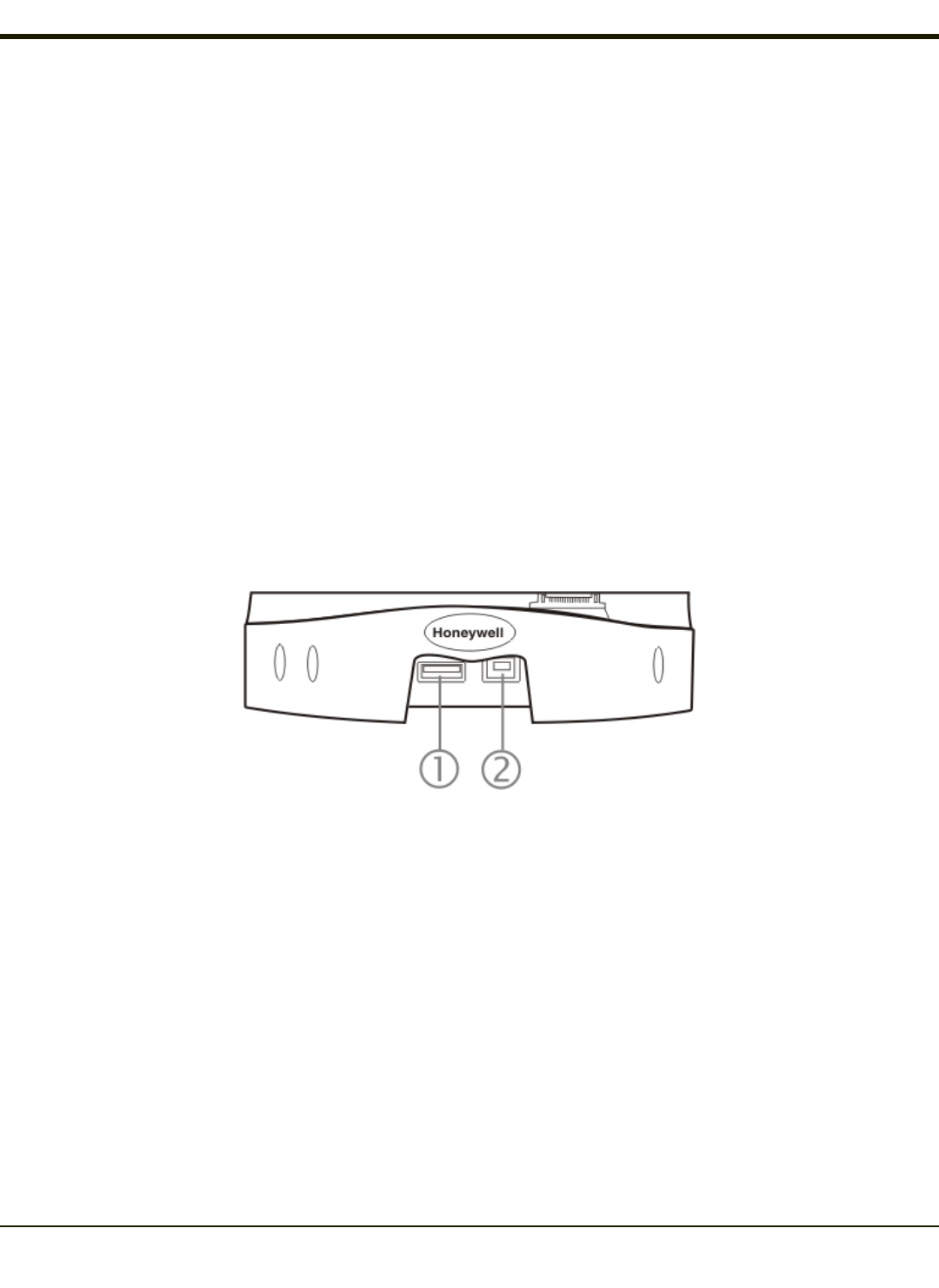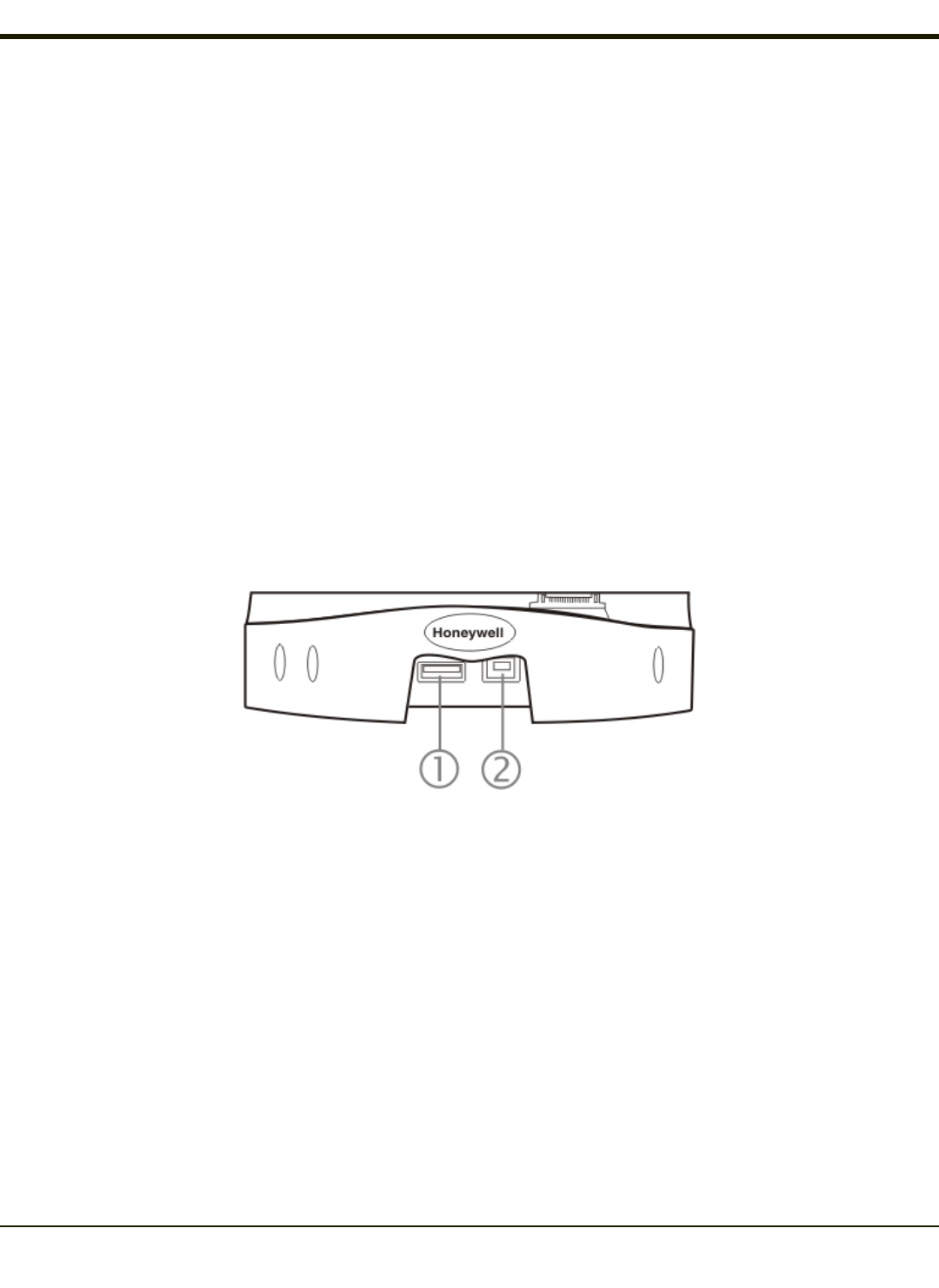
Connect via USB
The default connection type is USB Client
To change the connection type or to verify it is set to USB, select Start > Settings > Control Panel > PC Connection.
Tap the Change button. From the popup list, choose
USB Client
This will set up the mobile device to use the USB port. Tap OK and ensure the check box for “Allow connection with desktop
computer when device is attached” is checked.
Tap OK to return to the Control Panel. If desired, any control panel windows may be closed.
IMPORTANT – DO NOT PUT THE MOBILE DEVICE INTO SUSPEND WHILE CONNECTED VIA USB. The device will be
unable to connect to the host PC when it resumes operation.
Connect the correct cable to the PC (the host) and the mobile device (the client) as detailed below. USB will start automatically
when the USB cable is connected, not requiring you to select “Connect” from the start menu.
Cable for USB ActiveSync Connection:
If a desktop cradle is used:
HX2312DSKCRDL or HX2313DSKCRDL - HX2-labelled desktop cradle
Use with standard USB cable with type Aplug for PC/Laptop USB port and type B plug for HX2 desktop cradle USB type B
client port.
l Plug the type B end of the standard USB cable plug into the USB type B port on the HX2 desktop cradle (port #2).
l The USB type A connector on the standard cable connects to a USB port on a PC or laptop.
l The USB client (port #1) connector on the cradle does not need to be connected.
4-24