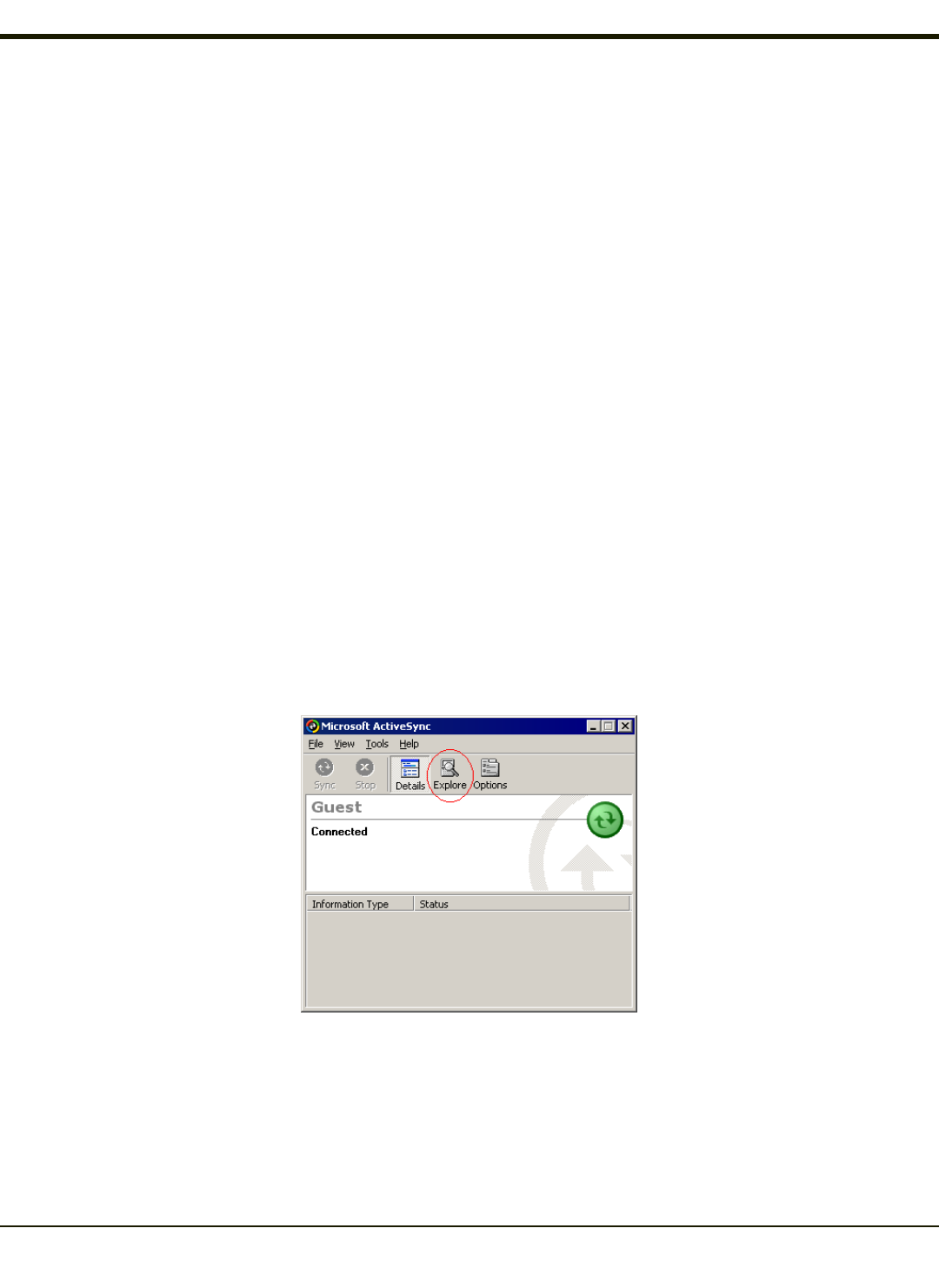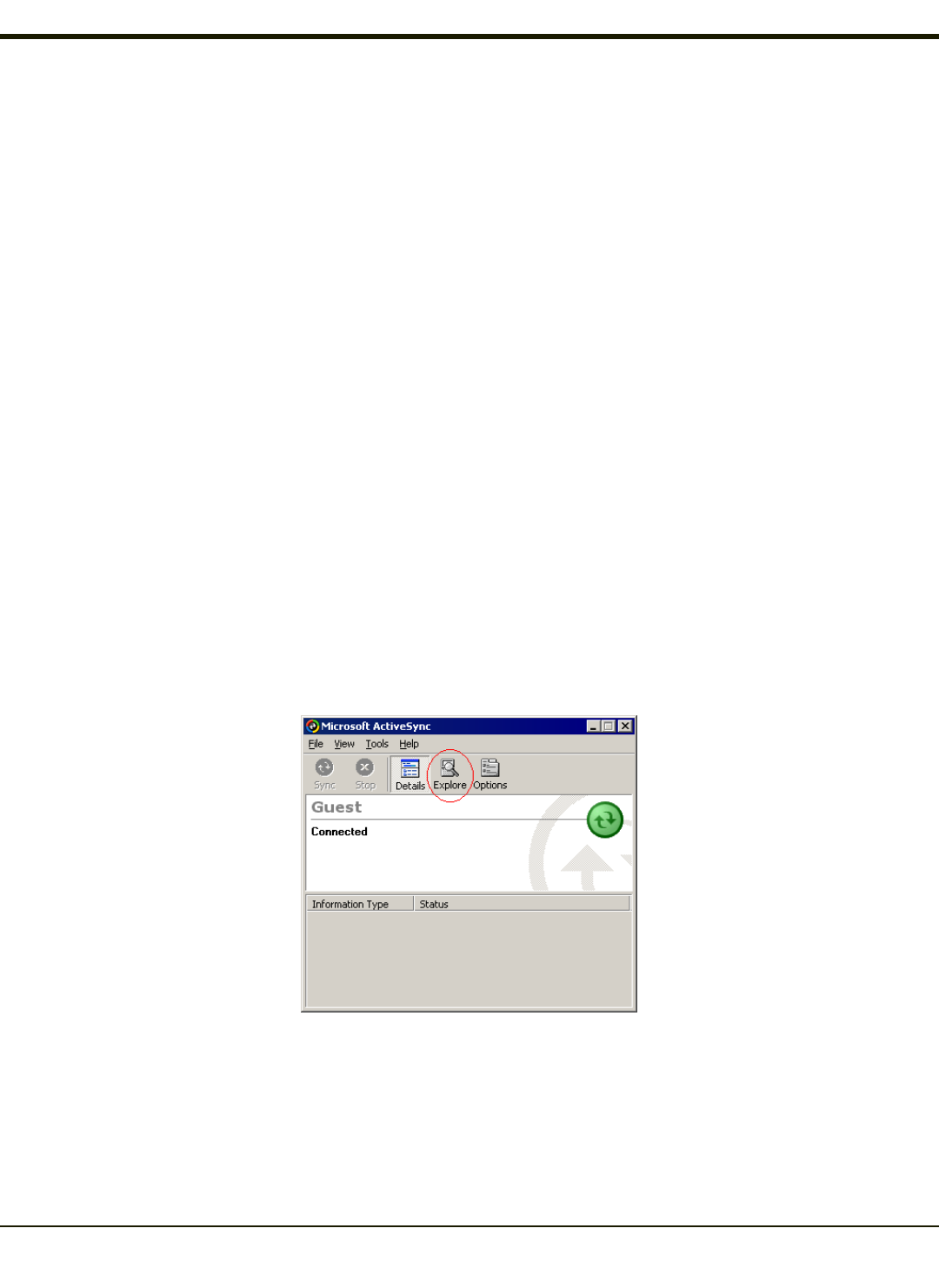
Configuring the HX2 with LXEConnect
LXEConnect allows a user to view the HX2 screen remotely from a PC using an ActiveSync connection:
Requirement : ActiveSync (version 4.5 or higher for Windows XP desktop/laptop computers) must be resident on the host
(desktop/laptop) computer. Windows Mobile Device Center is required for a Windows Vista/Windows 7 desktop/laptop
computer. ActiveSync and Windows Mobile Device Center for the PC are available from the Microsoft website. Follow their
instructions to locate, download and install ActiveSync or Windows Mobile Device Center on your desktop computer.
Note: For readability in this section, ActiveSync will be used in instructions and explanations. If you have a Windows Vista
or Windows 7 operating system on your desktop/laptop, replace ActiveSync with Windows Mobile Device Center.
ActiveSync is already installed on the HX2. The HX2 is preconfigured to establish a USB ActiveSync connection to a PC
when the proper cable is attached to the HX2 and the PC.
If the HX2 uses a serial port for ActiveSync, it will be necessary to configure the HX2 to use the serial port. Complete details
on the proper cables and port configuration are included in Initial Setup.
Install LXEConnect
1. Install Microsoft ActiveSync on a PC with a USB port. For details, please see Initial Setup.
2. Power up the HX2.
3. Connect the HX2 to the PC using the proper connection cable. Once connected, the ActiveSync dialog box appears. If
using the USB connection, the ActiveSync connection is automatically established. If using a serial connection, it is
necessary to initiate the connection from the HX2.
4. Select “No” for partnership when prompted. Dismiss any ActiveSync dialog boxes warning a partnership is not set up. It
is not necessary to establish a partnership to use LXEConnect. However, if a partnership is desired for other reasons,
one may be established now. More details on partnerships are included in ActiveSync Help.
5. When the ActiveSync screen appears, select Explore.
6. An explorer window is displayed for the HX2. Browse to the \System\LXEConnect folder. Contact Technical
Assistance for the necessary files if this folder is not present .
4-29