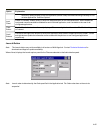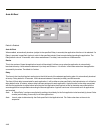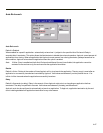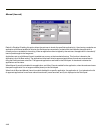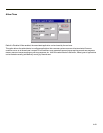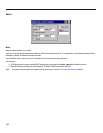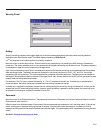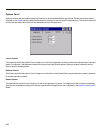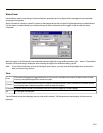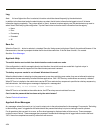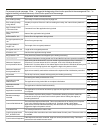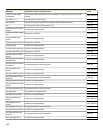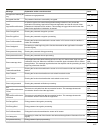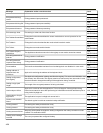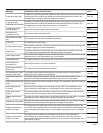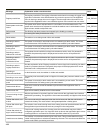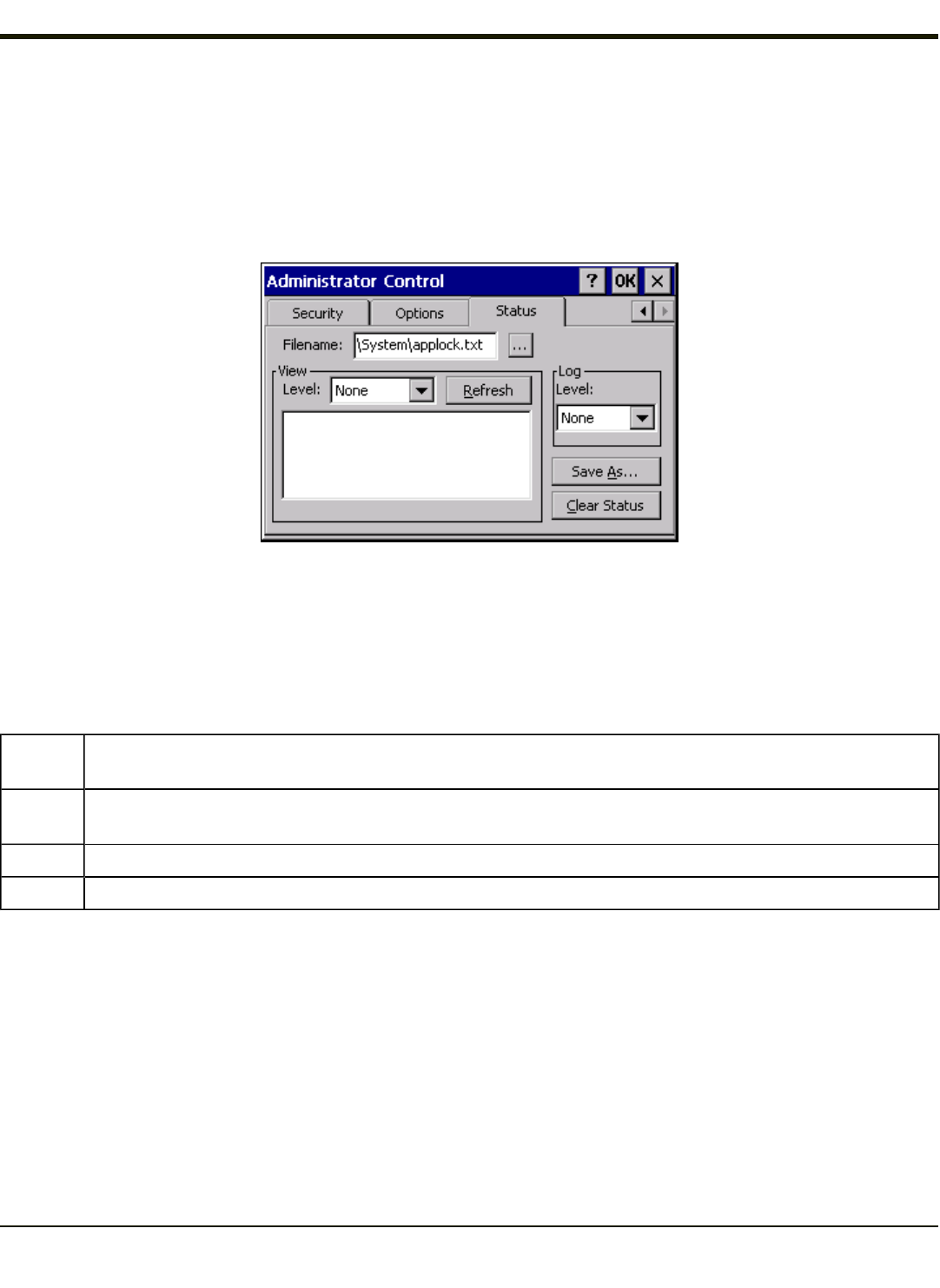
Status Panel
Use the Status panel to view the log of previous AppLock operations and to configure which messages are to be recorded
during AppLock operation.
Status information is stored in a specific location on the storage device and in a specific logfile specified by the Administrator.
For this reason, the administrator can configure the type of status information that is logged, as well as clear the status
information.
Move the cursor to the Filename text box and either type the logfile path or tap the Browse button (the … button). The standard
Windows CE Browse dialog is displayed. After selecting the logfile from the Browse dialog, tap OK.
Note: If your Status Panel does not look like the figure shown above, you may have the Single Application version which
does not have as many options.
View
Error
Error status messages are logged when an error occurs and is intended to be used by the administrator to deter-
mine why the specified application cannot be locked.
Process
Processing status shows the flow control of AppLock components and is mainly intended for Customer Service
when helping users troubleshoot problems with their AppLock program.
Extended Extended status provides more detailed information than that logged by Process Logging.
All All messages are displayed.
Tap the Refresh button after changing from one view level to another. The filtered records are displayed, all others are not
displayed.
4-53