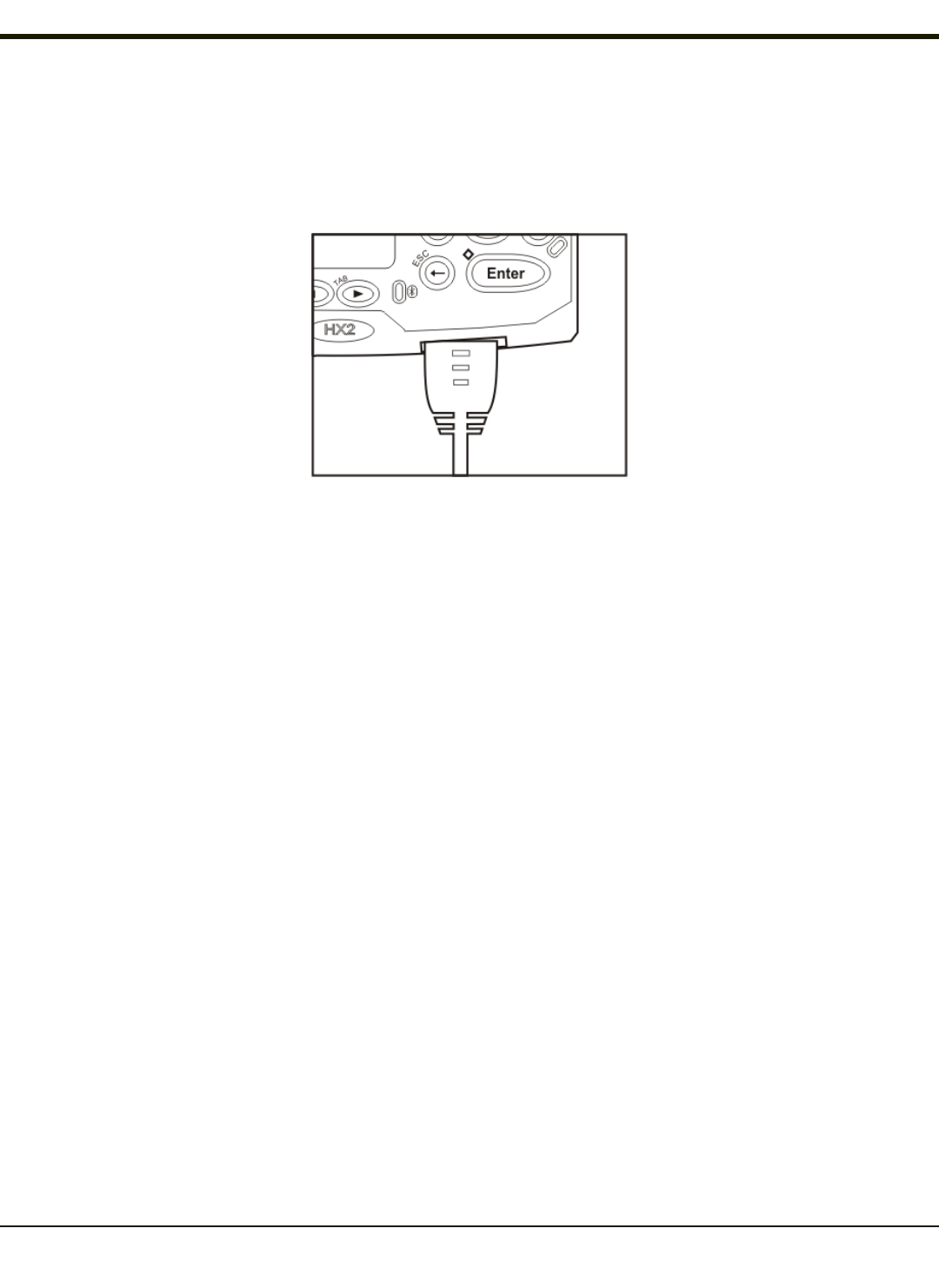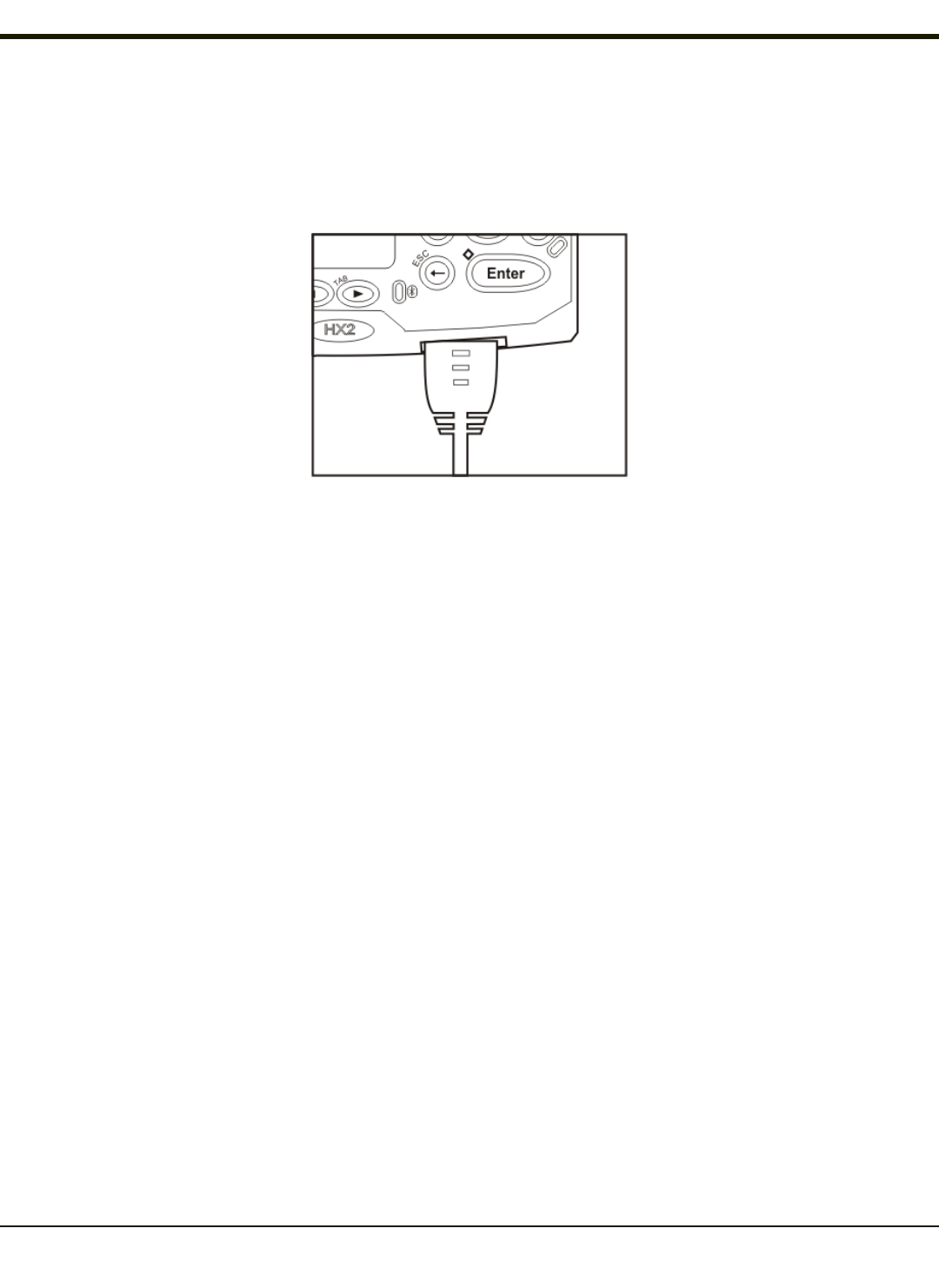
If a desktop cradle is not used:
HX2001CABLE - ActiveSync cable for HX2 when not in the desk dock. Cable connects directly to the HX2 and the other end
connects to PC/Laptop USB port.
l Insert the HX2 cable end into the cradle connector on the bottom of the HX2.
l The USB type A connector on the cable connects to a USB port on a PC or laptop.
Note: The ActiveSync cable for the HX2 does not appear to fit tightly with the cradle connector, as shown above. This is
normal.
Serial Connection
To change the connection type select Start > Settings > Control Panel > PC Connection.
Tap the Change button. From the popup list, choose
Serial 1 @ 57600
This will set up the mobile device to use the serial port on the powered desktop cradle. Tap OK and ensure the check box for
“Allow connection with desktop computer when device is attached” is checked.
Tap OK to return to the Control Panel. If desired, any control panel windows may be closed.
Select Start > Settings > Scanner and ensure the scanner is set to a port that is NOT the same as the ActiveSync port.
Connect the correct cable to the PC (the host) and the client cradle. The desktop cradle should be receiving A/C power and the
HX2 must be turned on and in the cradle. Select “Connect” from the Start Menu on the client (Start > Programs >
Communications > Connect).
Note: Run “Connect” when the “Get Connected” wizard on the host PC is checking COM ports to establish a connection for
the first time.
Wireless Connection
Note: You must establish a partnership with a desktop computer prior to running ActiveSync on the mobile device. The initial
partnership must be done using USB cable connection.
Once the relationship is established, the ActiveSync link in the Start Menu gives a choice of connections, one of which is
Network.
Select Start > Settings > Programs > Communication > ActiveSync. From the popup list, choose Network and then tap
the Connect button.
4-25