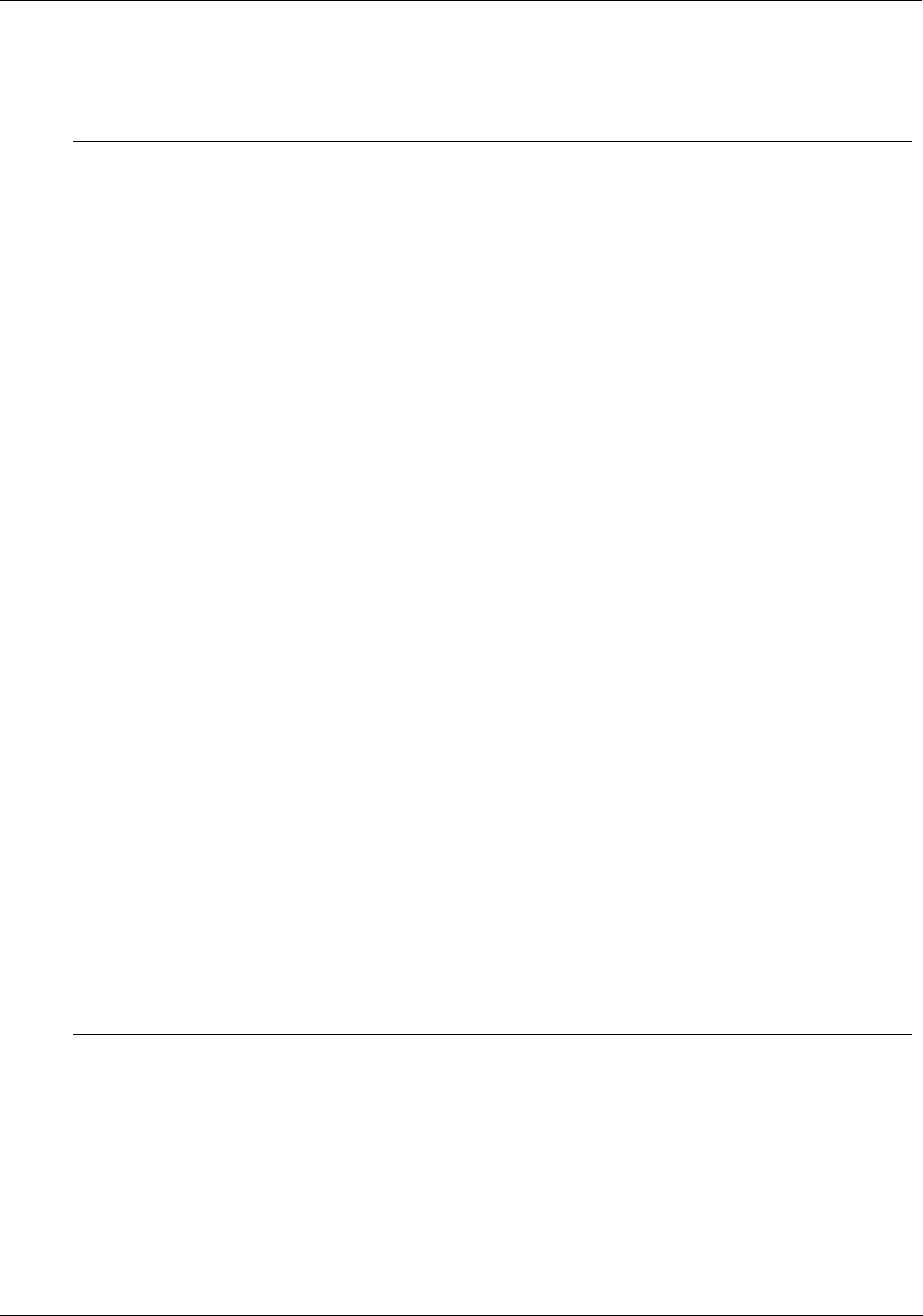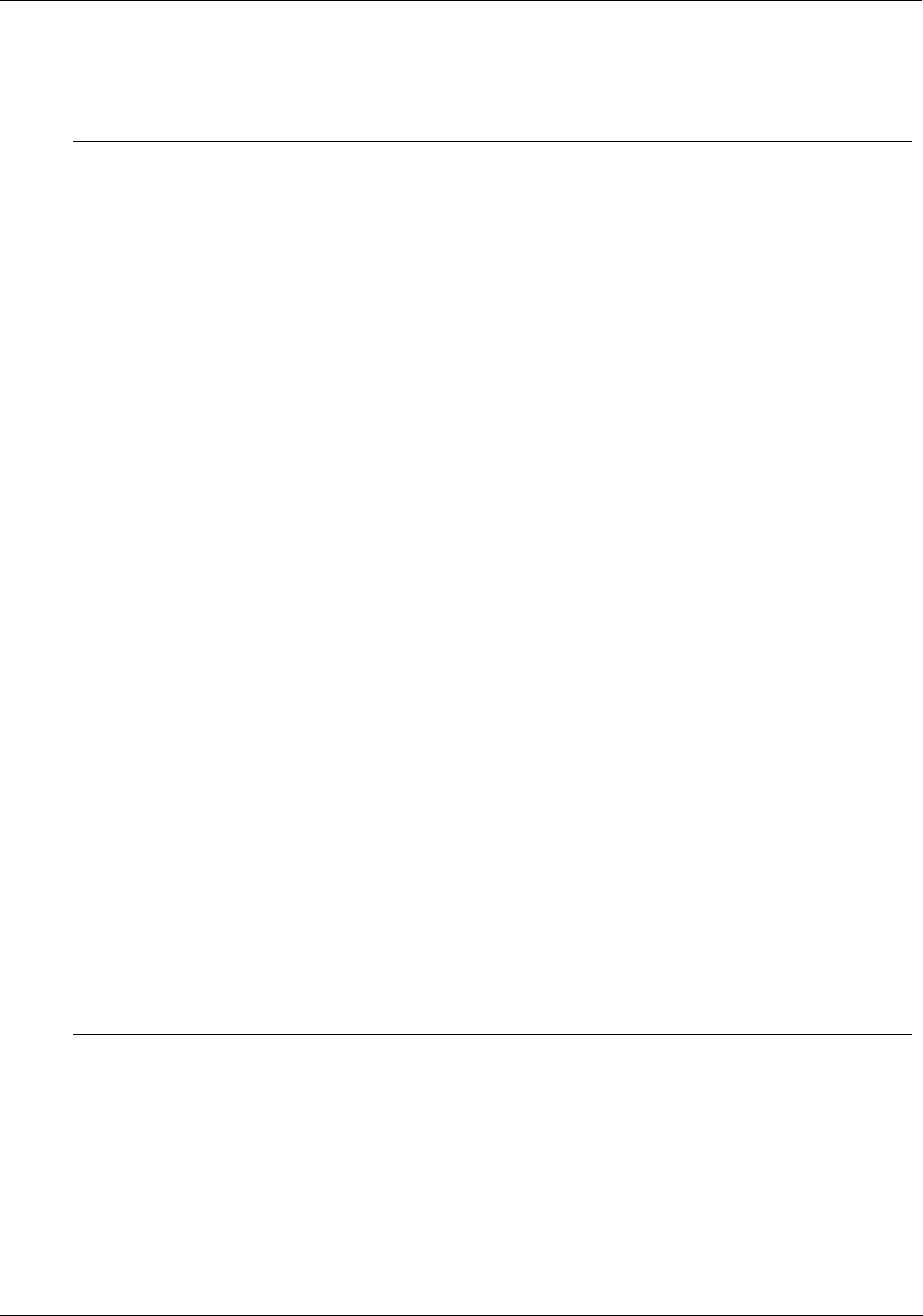
Mounting and Wiring
Remote Access
50 UMC800 Controller Installation and User Guide Release F
4/01
SixNet VT-MODEM Industrial External Modem
Step Action
1
Connect the modem to a PC. If your PC’s RS232 port has a 25 pin connector, use a DB-9
male to DB-25 female modem cable. If your PC’s RS232 port has a 9 pin connector, use a
DB-9 male to DB-9 female RS232 cable.
2
Connect power to the modem. You will need to supply an external power supply with a DC
voltage between 10 and 30 VDC.
3
Power-up the modem.
4
Run a serial communication port program such as Hyperterminal.
5
Within the communication program, select the port to which the modem is connected.
6
Configure the port to these settings:
baud rate = 9600
data bits = 8
parity = none
stop bits = 1
flow control = none
7
In the program’s terminal window, type in the letters “AT E1 Q0” followed by the enter key. The
modem should give an OK response.
8
Enter the following command string:
AT &Y0 &C0 &D0 &R1 &S0 &K0 S0=1
Modem should respond with OK.
9
Enter the following command string:
AT E0 Q1 &W0
Modem will not respond.
10
Power down the modem and disconnect it from the PC.
11
Connect the modem to the RS232 port of the UMC800 using a DB-9 male to DB-9 male
modem cable. Null modem cable may not work.
12
Connect the modem to a telephone jack.
13
Power-up the modem and the UMC800.
14
On a remote computer, run Control Builder software.
15
Setup Control Builder to dial the UMC800.
16
Verify that communications is established with the remote UMC800.