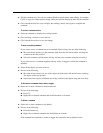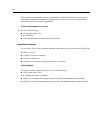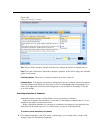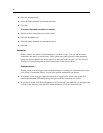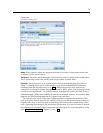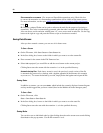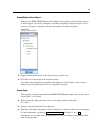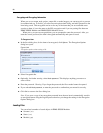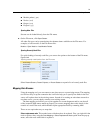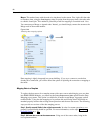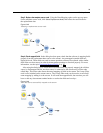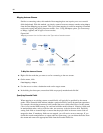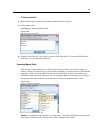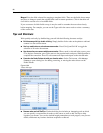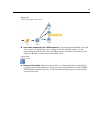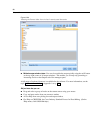91
Building Streams
Models palette (.gen)
Nodes (.nod)
Output (.cou)
Projects (.cpj)
Opening New Files
Streams can be loaded directly from the File menu.
E On the File menu, click Open Stream.
All other file types can be opened using the submenu items available on the File menu . For
example, to load a model, on the File menu click:
Models > Open Model or Load Models Palette
Opening Recently Used Files
For quick loading of recently used files, you can use the options at the bottom of the File menu.
Figure 5-43
Opening recently used options from the File menu
Select Recent Streams, Recent Projects, or Recent States to expand a list of recently used files.
Mapping Data Streams
Using the mapping tool, you can connect a new dat a source to a preexisting stream. The mapping
tool will not only set up the connection but it will also help you to specify how fields in the new
source will replace those in the existing stream. Instead of re-creating an entire data stream for a
new data source, you can simply connect to an existing stream.
The data mapping tool allows you to join together two stream fragments and be sure that all
of the (essential) field names match up properly. In essence, mapping data results simply in the
creation of a new Filter node, which matches up the appropriate fields by renaming them.
There are two equivalent ways to map data:
Select replacement node.
This method starts with t he node to be replaced. First, you right-click the
node to replace; then, using the Data Mapping > Select Replacement Node option from the pop-up
menu, select the node with which to replace it.