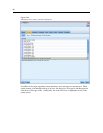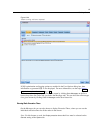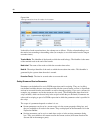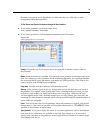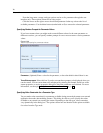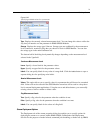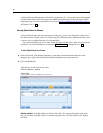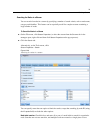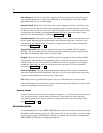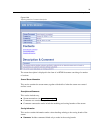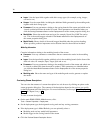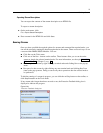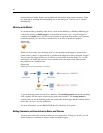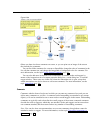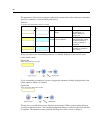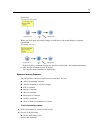74
Chapter 5
Node category.
Check this box and click a ca tegory on the list to search for a particular type of
node. Process
Node means a node from the Record Ops or Field Ops tab of the nodes palette;
Apply Model Node refers to a model nugget.
Keywords include.
Check this bo x and enter one or more complete keywords to search for nodes
having that text in the Keywords field on the Annotations tab of the node dialog box. Keyword
text that you en ter must be an exact match. Separate multiple keyword s with semi colons to search
for alternatives (for example, entering proton;neutron will find all nodes with either of these
keywords. For more information, see the topic Annotations on p. 86.
Annotation contains.
Check this box and enter one or more words to se arch for nodes that contain
this text in the main text area on the Annotati ons tab o f the node dialog box. Se arches are not
case-sens itive, and multiple words are treated as a si ngle piece of text. For more information,
see the topic Annotations on p. 86.
Generates field called.
Check this box and enter the name of a generated field (for example,
$C-Drug). You can use this option to search for modeling nodes t hat generate a particular field.
Enter only one field name, which must be an exact match.
ID equals.
Check this bo x and enter a node ID to search for a particular node with tha t identifier
(selecting this option disables all the precedin g options ) . Node IDs are assigned by the system
when the node is created, and can be used to reference the node for the purposes of scripting or
automation. Enter only one node ID, which must be an exact match. For more information,
see the topic Annotations on p. 86.
Search in SuperNodes.
This box is checked by default, meaning that the search is performed on
nodes both inside and outside SuperNodes . Clear the box if you want to perform the search only
on nodes outside SuperNodes, at the top level of the stream .
Find.
When you have specified all the options you want, click this butt on to start the search.
Nodes that match the specified options are listed in the lower part of the dialog box. Select a node
in the list to highlight it on the stream canvas.
Renaming Streams
Using the Annotations tab in the stream properties dialog box, you can add descriptive annotations
for a stream and create a custom name for the stream . These options are useful especia lly
when generatin g reports for streams added to the project pane. For more information, see the
topic Ann otations on p . 86.
Stream Descriptions
For each stream that you create, IBM® SPSS® M odeler produces a stream desc r iption containing
informa tion on the contents of the stream. This can be useful if y ou are trying to see what a stream
does but you do not have SPSS Modele r installed, for example when accessing a stream through
IBM® SPSS® Collaboration and Deployme nt Services.