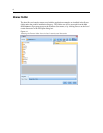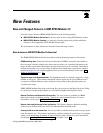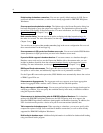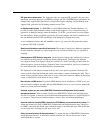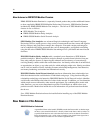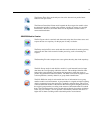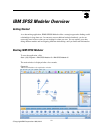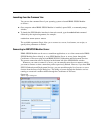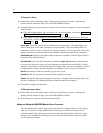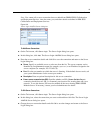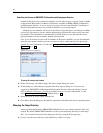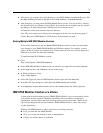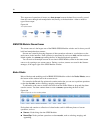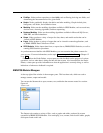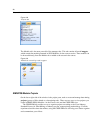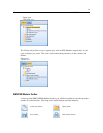14
Chapter 3
To Connect to a Server
E On the Tools menu, click Server Login. The Server Login dialog box opens. Alternatively,
double-click the connection status are a of the SPSS Modeler window.
E Using the dialog box, specify options to connect to the local server computer or select a connection
from the table.
Click Add or Edit to add or edit a connecti on. For more inform ation, see the topic Adding and
Editing the IBM SPSS Modeler Server Connection on p. 14.
Click Search to access a server or serve r cluster in the Coordinator of Processes. For more
informa tion, see the topic Searchin g for Servers in IBM SPSS Collaboration and Deplo yment
Services on p. 16.
Server table.
This table contains the set of defined server connections. The table displays the
default connection, server name, description, and port number. You can manually add a n ew
connec tion, as well as select or search for an existing connection. To set a particular server as the
default connection, select the check box in the Default column in the table for the connection.
Default data path.
Specif y a path use d for data on the server computer. Click the ellipsis button (...)
to browse to the required location .
Set Credentials.
Leave this box unchecked to enable the single sign-on feature, which attempts
to log you in to the server using your local computer username and password details. If single
sign-on is not po ssible, or if you check this box to disable single sign-on (for example, to log in to
an ad ministrator a ccount), th e following fields are enabled for you to enter your credentials.
User ID.
Enter the user name with which to log on to the server.
Password.
Enter the password associated with th e specified user name.
Domain.
Specify the domain used to log on to the server. A domain name is required only when
the server computer is in a different Windows domain than the client computer.
E Click OK to complete the connection.
To Disconnect from a Server
E On the Tools menu, click Server Login. The Server Login dialog box opens. Alternatively,
double-click the con
nection status area o f the SPSS Modeler window.
E In the dialog box, select the Local Server and click OK.
Adding and Editing the IBM SPSS Modeler Server Connection
You can manually edit or add a se r ver connection in the Server Login dialog box. By clicking
Add, you can access an empty Add/Edit Server dialog box in which you can enter server
connec tion details. By selecting an existing connection and clicking Edit in the Server Login
dialog box, the Add/Edit Server dialog box opens with the details for that connection so that
you can make any changes.