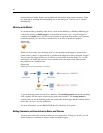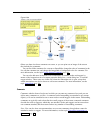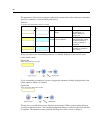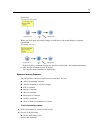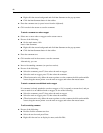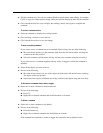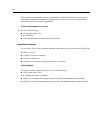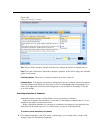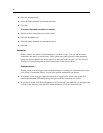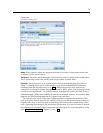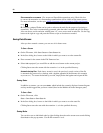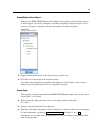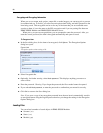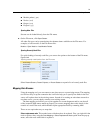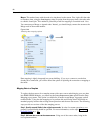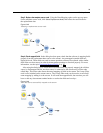86
Chapter 5
E Click the Annotations tab.
E Select the Show annotation as comment check box.
E Click OK.
To convert a SuperNode annotation to a comment
E Double-click the SuperNode icon on the canvas.
E Click the Annotations tab.
E Select the Show annotation as comment check box.
E Click OK.
Annotations
Nodes, streams, and models can be annotated in a number of ways. You can add descripti ve
annotations and specify a custom name. These options are useful especially when generating
reports for streams added to the project pane. For nodes and model n uggets, you can also add
ToolTip text to help distinguish between similar nodes on the stream canvas.
Adding Annotations
Editing a node or model nugget opens a tabbed dialog box containing an Annotations tab used to
set a variet
y of annotation options. You can also open the Annotations tab directly.
E To anno tate a node or nugget, right-click the node or nugget on the stream canvas and click
Rename and Annotate. The editing dialog box opens with the Annotations tab visible.
E To annotate a stream, click Stream Properties on the Tools menu. (Alternatively, you can right-click
a stream in the managers pane and click Stream Properties.) Click the Annotations tab.