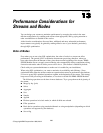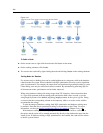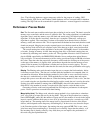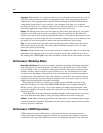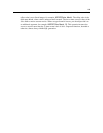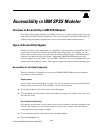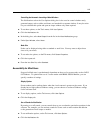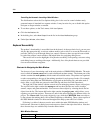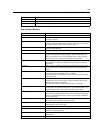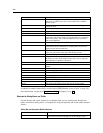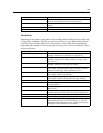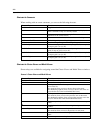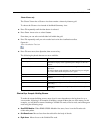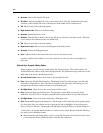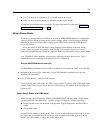238
Appendix A
Controlling the Automatic Launching of New Windows
The Notifications tab on the User Options dialog box is also used to control whether newly
generated output is launched in a separate windo w. It may be easier for you to disable thi s option
and open an out
put window as needed.
E To set these options, on the Tools menu, click User Options.
E Click the Notifications tab.
E In the dialog box, select New Output f r om the list in the Visual Notifications group.
E Under Open Window, select Never.
Keyboard Accessibility
The product’s functionality is accessible from the k eyboard. At the most basic level, you can press
Alt plus the appropriate key to activate wi ndow menus (such as Alt+F to access the File menu) or
press the Tab key to scroll through dialog box controls. However, there are specia l issues related
to each of the product’s main windo ws and helpful hints for navigatin g dialog boxes.
This section will cover the highlights of keyboard accessibility, from opening a stream t o using
node dialog boxes to working with output. Additionally, lists of keyboard shortcuts are provided
for even more efficient navigation.
Shortcuts for Navigating the Main Window
You do most of your data mining work in the main window of IBM® SPSS® Modeler. The main
area is called the stream canvas and is used to build and run data streams. The bottom part of the
window contains the node palettes, which cont
ain all available nodes. The palettes are organized
on tabs correspo nding to the ty pe of data mining operation for each group of nodes. For example,
nodes used to bring data into SPSS Modeler are grouped on the Sources tab, and nodes used to
derive, filter, or type fields are grouped on t
he Fie ld Ops tab ( short for Field Operations).
The r ight side of the window contains several tools for managing streams, output, and projects.
The top half on the right contains the managers and has three tabs that are used to manage
streams, output, and g enerated models. Yo
u can access these objects by selecting the tab and an
object from the list. The bottom half on the right contains the project pane, which allows you to
organize your work into projects. There are two tabs in this area reflecting two different views of a
project. The Classes view sorts project ob
jects by type, while the CRISP-DM view sorts objects
by the relevant data m ining phase, such as Da ta Preparation or Modeling. These vario us aspects of
the SPSS Modeler window are discussed throughout the Help system and User’s Guide.
Following is a table of shortcuts used to mo
ve within the main SPSS Modeler window and
build streams. Shortcuts for dialog boxes and output ar e listed in the topi cs that follow. Note that
these shortcut keys are available only from the main wi ndow.
Main Window Shortcuts
Shortcut Key Function
Ctrl+F5 Moves focus to the node palettes.