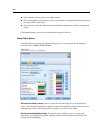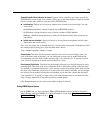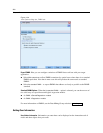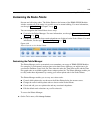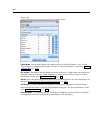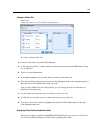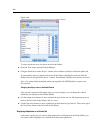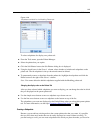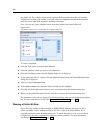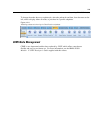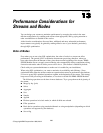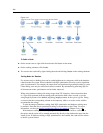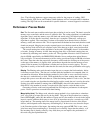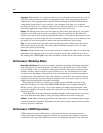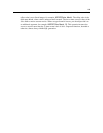228
Chapter 12
the palette tab. For example, if you created a palette tab that contains the nodes you use m ost
frequently fo
r creating your streams, you could create four sub palettes that break the selections
down by source node, field operations, mod eling, and output.
Note: You can only select subpalette nodes f r om those added to the pa r ent palette tab.
Figure 12-10
Subpalette creation on the Create/Edit Sub Palette dialog box
To create a subpalette:
E From the Tools menu, o pen the Palette Manager.
E Select the palette to which you want to add subpalettes.
E Click the Sub Palettes button; the Sub Palettes dialog box is displayed.
E To the right of the Shown? column, click the Add Sub Palette button; the Create/Edit Sub Palett e
dialog box is displayed.
E Type in a unique Sub palette name.
E In the Nodes available area, select the node to be added to the subpalette.
E Click the Add Node right-arrow button to move a selected node to the Selected nodes area.
E When you h ave added the required nodes, click OK to r eturn to the Sub
Palettes dialog box.
The subpalettes you create a r e displayed on the Nodes Palette when you select their pare nt palette
tab. For more information, see the topic Changing a Palette Tab View on p. 228.
Changing a Palette Tab View
Due to the large number of nodes available in IBM® SPSS® Modeler, they may not all be
visible on smaller screens without scrolling to the left or right of the Nodes Palette; this is
especially noticeable on the Modeling palette tab. To reduce the need to scroll, you can choose
to display only the nodes contained in a subpalette (where available). For more information,
see the topic Creating a Subpalette on p. 227.