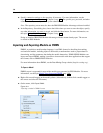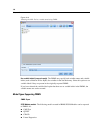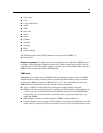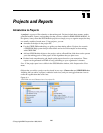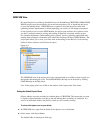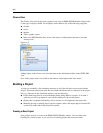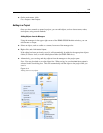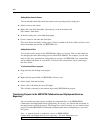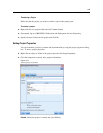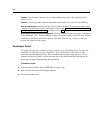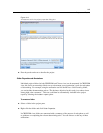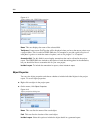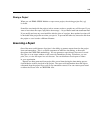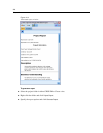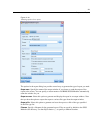204
Chapter 11
Adding Nodes from the Canvas
You can add individual nodes from the stream canvas by using the Save dialog box.
E Select a node on the canvas.
E Right-click, and click Save Node. Alternatively, on the main menu click:
Edit > Node > Save Node...
E In the Save dialog box, select Add file to project.
E Create a name for the node and click Save.
This saves the file and adds it to the project. Nodes are added to the Nodes folder in Classes view
and to the default phase folder in CRISP-DM view.
Adding External Files
You can add a wide variety of non-SPSS Modeler objects to a project. This is usef ul when you
are managing the entire data mining process within SPSS Modeler. For example, you can store
links to data, notes, presentations, and graphics in a project. In CRISP-DM view, external files
can be added to the folder of your choice. In Classes view, ext ernal files can be saved only to
the Other folder.
To add external files to a project:
E Drag files from the desktop to the project.
or
E Right-click the target folder in CRISP-DM or Classes view.
E On the menu, click Add to Folder.
E Select a file in the dialog box and click Open.
This will add a reference to the selected object inside SP SS Modeler pr ojects.
Transferring Projects to the IBM SPSS Collaboration and Deployment Services
Repository
You can transfer an entire project, including all component files, to the IBM® SP SS®
Collabor ation and Deployment Services Repository in one step. Any objects that are already in
the target location will not be moved. This feature also works in reverse: you can transfer entire
projects from the IBM SPSS Collaboration and Deployment Services Repository to your local
file sy stem.
Note: A separate license is required to access an IBM® SPSS®
Collabor ation and Deployment Services repository. For more information, see
http://www.ibm.com/software/analytics/spss/products/deployment/cds/