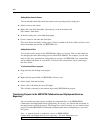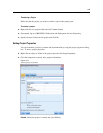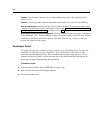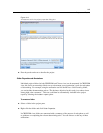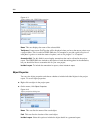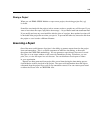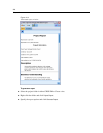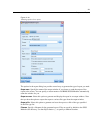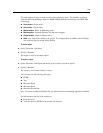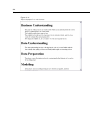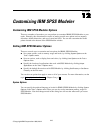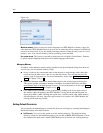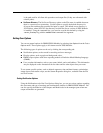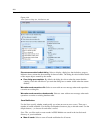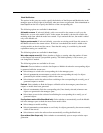212
Chapter 11
File type.
Available file types are:
HTML document.
The report is saved as a single HTML file. If your report c ontains graphs,
they are saved as PNG files and are referenced by the HTML file. When publishing your
report on th e Internet, make sure to upload both the HTML file and any images it references.
Text documen
t.
The report is saved as a single text file. If your repo r t contains graphs, only
the filename and path references are included in the report.
Microsoft Word document.
The report is saved as a sing le document, w ith any graphs
embedd ed directly into the docum ent.
Microsoft Excel document.
The report is saved as a single spreadsheet, with a ny gr aphs
embedd ed directly into the spreadsheet.
Microsoft P
owerPoint document.
Each phase is shown on a new slide. Any graphs are
embedd ed directly into the PowerPoint slides.
Output object.
When opened in SPSS Modeler, this file (.cou) is the same as the Output to
screen option in the Report Format group.
Note: To export to a Microsoft Office file, you must h ave the corresponding application installed.
Title.
Specif y a title for the report.
Report structure.
Select either CRISP-DM or Classes. CRISP-DM view provides a status report
with “ big-picture” synopses as well as details about each phase of data mining. Class es view is an
object-bas ed view that is more appropria te for inte r nal tracking of data and stream s.
Author.
The default user name is displayed, but you can change it.
Report includes.
Select a method f or including objects in the report. Select all folders and objects to
include all items added to the project file. You can also include ite ms b ased on whether Include in
Report is selec ted in the object properties. Alternatively, to check on unreported items, you can
choose to include only items marked for exclusion (where Include in Report is not selected).
Select.
This option allows you to provide project updates by selecting only recent items in the
report. Alternativ ely, you can track olde r and per haps unreso lved issues by setting parameters f or
old items. Select all items to dismiss time as a parameter for the report.
Order by.
You can select a combination of the following object characteristics to order them
within a f older:
Type.
Group objects by type.
Name.
Organize objects alphabetically.
Added date.
Sort objects using th e date they w ere added to the project.
Saving and
Exporting Generated Reports
A report generated to the screen is displayed in a new output window. Any graphs included
in the report are displayed as in-line images.