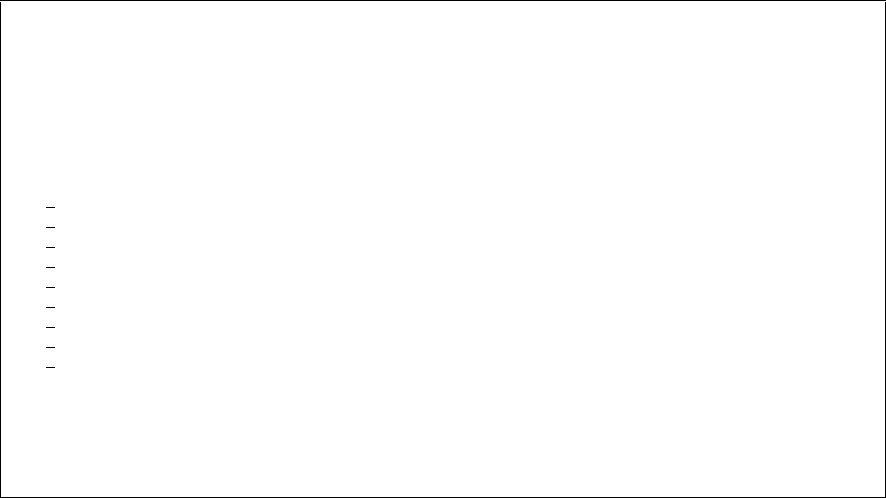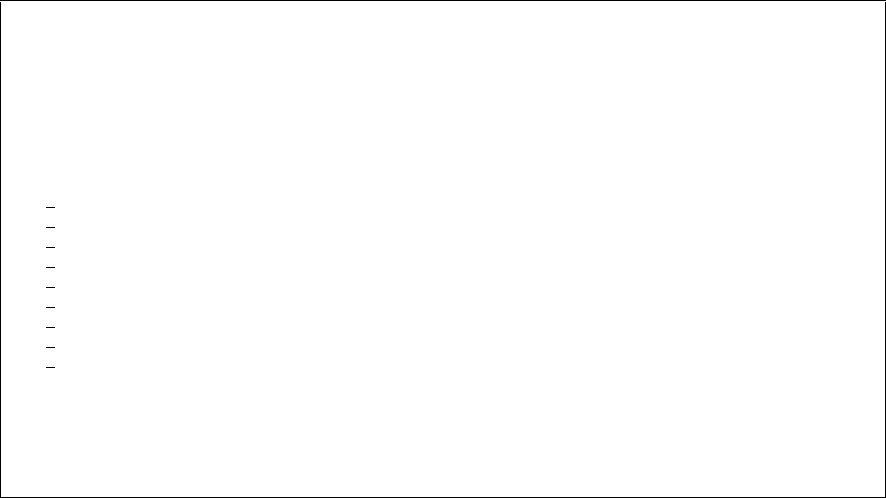
Using Sterling Connect:Direct Statistics 141
3. To display the list of spooled files in the output queue, at the command line, type WRKOUTQ
cdlib/CDOUT where cdlib is the name of your Sterling Connect:Direct library.
4. In the Opt column, type 5 next to the CDSELSTAT spooled file and press Enter to go to the Display
Spooled File screen. (If you have a lot of files in the output queue, you can press F18 to quickly go to the
bottom of the spooled file list.)
Work with Output Queue
Queue: CDOUT Library: CDLIB Status: RLS
Type options, press Enter.
1=Send 2=Change 3=Hold 4=Delete 5=Display 6=Release 7=Messages
8=Attributes 9=Work with printing status
Opt File User User Data Sts Pages Copies Form Type Pty
CDTRACE CDDV3600 SMGR RDY 159 1 *STD 5
CDLOG CDDV3600 RDY 1 1 *STD 5
CDLOG CDDV3600 RDY 1 1 *STD 5
CDLOG CDDV3600 RDY 1 1 *STD 5
CDLOG CDDV3600 RDY 1 1 *STD 5
CDTRACE CDDV3600 RMTSYSTEM RDY 5 1 *STD 5
CDLOG CDDV3600 RDY 1 1 *STD 5
CDLOG CDDV3600 RDY 1 1 *STD 5
5
CDSELSTAT LCLUSER RDY 27 1 *STD 5
Bottom
Parameters for options 1, 2, 3 or command
===>
F3=Exit F11=View 2 F12=Cancel F20=Writers F22=Printers
F24=More keys