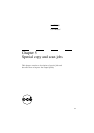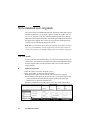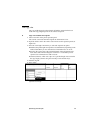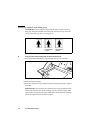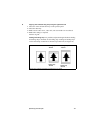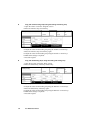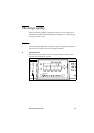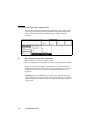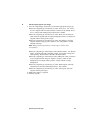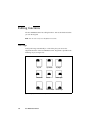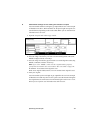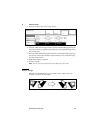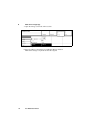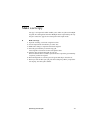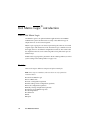Special copy and scan jobs 105
▼ Set the original type of your image
1
Press the ‘Original type’ function key to select the appropriate image type:
■ Press the ‘Original type’ function key to select ‘Lines / text’. Use ‘Lines /
text’ for originals which contain characters and line art. By default ‘Lines /
text’ is selected with ‘Background compensation’ enabled.
■ Press the ‘Original type’ function key to select ‘Photo’ for the enhanced
photo mode for originals which contain photographic matter. Use ‘Photo’ for
originals which contain picture images.
■ Press the ‘Original type’ function key to select ‘Greys&lines’ when the
original contains many greyscales and lines. Use ‘Greys&lines’ for GIS
originals and maps.
Note: ‘Background compensation’ is turned off for ‘Photo’ and
‘Greys&lines’.
■ Press the ‘Original type’ function key to select ‘Printed matter’. Use ‘Printed
matter’ for printed originals containing a raster, for example coming from
offset printing. ‘Printed matter’ eliminates the Moiré effect.
■ Press the ‘Original type’ function key to select ‘Blueprint’ when you want to
scan an original with an image in ‘negative’ (image in white on dark
background). The output will be ‘positive’ (image in black on white
background).
■ Press the ‘Original type’ function key to select ‘Dark original’ when the
original has an extremely dark background (i.e. low contrast).
■ Press the ‘Original type’ function key to select ‘Cut & paste’ when the
original contains paste edges.
2 Make other settings as required.
3 Feed the original.