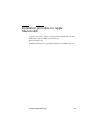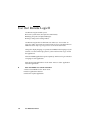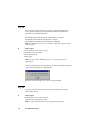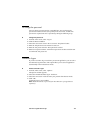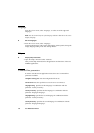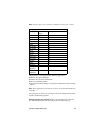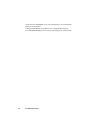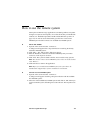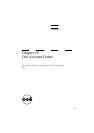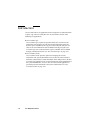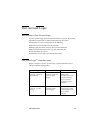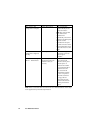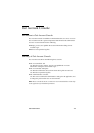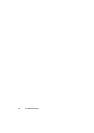Océ Power Logic®: Remote Logic 169
How to use the remote system
Start up the Océ Remote Logic applications (Océ Settings Editor, Océ Queue
manager, Océ System control panel), on a remote client after you installed the
software (see ‘Installation procedure for Microsoft® Windows systems’ on
page 157). In order to use the functionality you first have to add an Océ
TDS800 system and then connect to an available Océ TDS800 system.
▼ Add an Océ TDS800
1
Open the ‘File’ menu and select ‘Connect to’.
A dialog box will appear with a drop-down list box containing the already
added Océ TDS800 systems.
2 Click ‘Edit...’. The ‘Edit systems’ dialog box appears.
3 Enter the IP address or the name of the Océ TDS800 system you want to
connect to, in the ‘Systems’ text box.
4 Click ‘Add’. The system is added to the list. You can add as many systems.
Note: You can also remove an Océ TDS800 system. Select one in the list and
click ‘Remove’.
5 Click OK twice to return to the application.
Note: Before you can add an Océ TDS800 system, the system has to be
installed and configured by a system consultant or a technician.
▼ Connect to an Océ TDS800 system
1
Open the ‘File’ menu and select ‘Connect to’.
A dialog box will appear containing a drop-down list box with the available
Océ TDS800 systems.
2 Select one of the available Océ TDS800 systems and click on ‘OK’. When you
connect to another system, all settings have to be retrieved. This may take some
time.