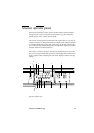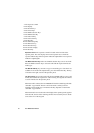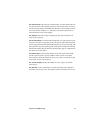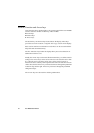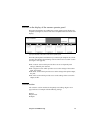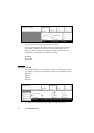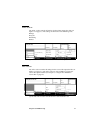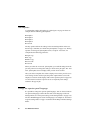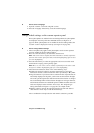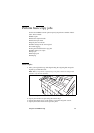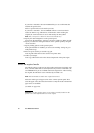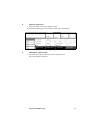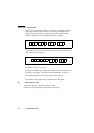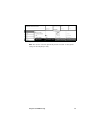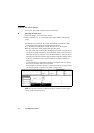Using the Océ TDS800 to Copy 53
▼ How to select a language
1
Open the ‘Scanner’ card in the ‘Original’ section.
2 Press the ‘Language’ function key to set the needed language.
Change default settings on the scanner operator panel
When job templates are enabled in the Océ Settings Editor, the job templates
are displayed on start-up of the Océ TDS800 scanner (see Figure 9 on
page 49). When job templates are not enabled in the Océ Settings Editor, the
‘Custom’ section is displayed on start up (see Figure 10 on page 50).
▼ How to change dedault settings
1
Select a template (only applies when job templates on the scanner operator
panel are enabled in the Océ Settings Editor).
2 Press one of the Section keys to activate the desired menu.
Note: The active menu is slightly moved downwards to visually separate it
from the other menus. Apart from that, a shadow highlighting effect is used
for extra highlighting.
3 Press the Selection key to select the appropriate card. You can switch cards
(from bottom to top) by pressing the key again.
Note: Here, too, the active card is visually separated from the other cards
and given a shadow highlighting effect for extra highlighting.
4 Select the desired function values in one of the following ways:
■ Simple (non-numeric) selection: press the Function key to activate the
desired (non-numeric) value. The selected value is preceded by a ‘
●’ symbol.
■ Long list selection: if you want to select a value from a list of options that can
not be fully displayed on the panel, you first activate the selection triangles
next to the specified option (the dotted line around this selection is changed
into an uninterrupted line and the selection triangles are no longer dimmed),
which indicate that there are additional options available and then select one
of the non-displayed values with the ‘Arrow’ keys. The ‘Original type’
setting demonstrated in figure 11 on page 50 is an example of this.
■ Numeric selection: activate the selection triangles and select the desired
value with the ‘Arrow’ keys or with the numeric keys.
Also a combination of simple selection and numeric selection is possible.