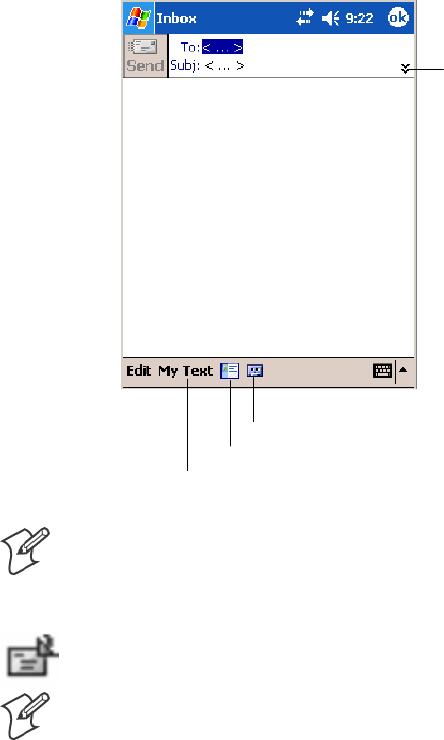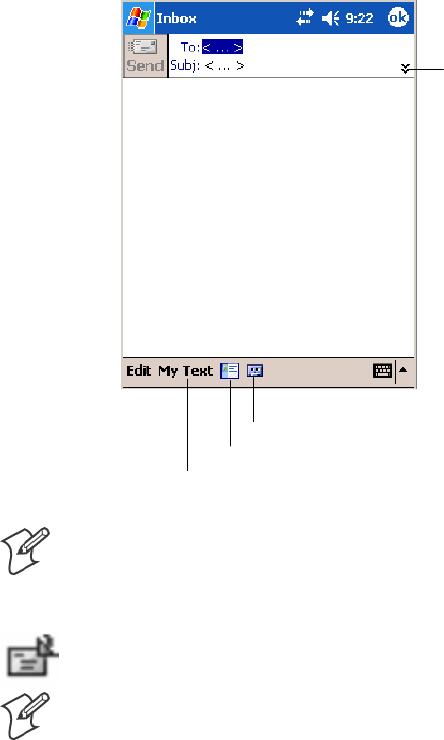
WindowsMobile 2003—Chapter 2
81700 Series Color Mobile Computer User’s Manual
Composing and Sending Messages
To compose a message:
1 In the message list, tap New.
2 To select an account, tap the From list and select “ActiveSync,” “SMS,”
or the desired e-mail account.
3 Enter the e-mail address or SMS address of one or more recipients, sepa-
rating them with semicolons. To access addresses and phone numbers
from Contacts, tap To.
4 Enter your message. To quickly add common messages, tap My Text
and tap a desired message.
5 To check spelling, tap Edit > Spell Check.
6 Tap Send. If you are working offline, the message is moved to the Out-
box folder and is sent the next time you connect.
Tap to show or hide the
complete header.
Tap to show or hide the recording tool bar.
Tap to display the Address Book.
Tap to insert common (preset) messages.
Note: If you are sending an SMS message and want to know if it was re-
ceived, before sending the message, tap Ed it > Options > Request SMS
text message delivery notification.
You can directly call the sender of an SMS message by tapping the icon
shown to the left, then Call.
Note: Depending on the e-mail address options that you select, you can
use a directory service in addition to your contact list to verify names.